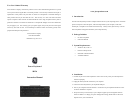Two Year Limited Warranty
Jasco Products Company warrants this product to be free from manufacturing defects for a period
of two years from the original date of consumer purchase. This warranty is limited to the repair or
replacement of this product only and does not extend to consequential or incidental damage to
other products that may be used with this unit. This warranty is in lieu of all other warranties
express or implied. Some states do not allow limitations on how long an implied warranty lasts or
permit the exclusion or limitation of incidental or consequential damages so the above limitations
may not apply to you. This warranty gives you specific rights, and you may also have other rights
which vary form state to state. If unit should prove defective within the warranty period, return
prepaid with dated proof of purchase to:
Jasco Products Company
10 E. Memorial Road
Oklahoma City, OK 73114
Power Keyboard
98136
Instruction Manual
www.jascoproducts.com
1. Introduction:
The GE Power Keyboard provides a complete solution for all of your computing needs. It includes
power hot keys that control the power, wake and sleep modes of your computer, a full sized
number pad, a complete set of control and function keys. The key feel is quiet and crisp. The GE
Power Keyboard is designed to maximize your total productivity.
2. Package Includes:
• GE Power Keyboard
• Instruction Manual
3. System Requirements:
• Windows
®
XP, Vista or 7
• Pentium 1GHz processor.
• Minimum of 256mb of RAM.
• Available USB Port.
4. Installation:
1. Uninstall any drivers for other keyboards. Failure to do so may cause your GE Keyboard to
function improperly.
2. Unplug all other keyboards connected to your computer.
3. Connect the Power Keyboard to your keyboard USB port.
4. Turn on your computer and boot Windows. All functions of your keyboard should now work.
No driver installation is required.
5. The power hot keys will work only if your computer supports power management and this
feature is enabled. To change your power management settings, double click on the Power
Options icon in your Control Panel.