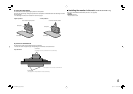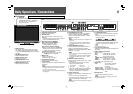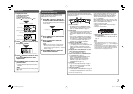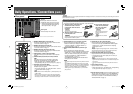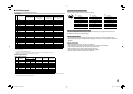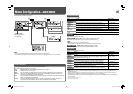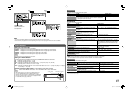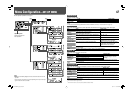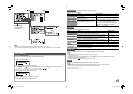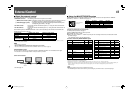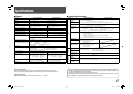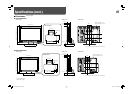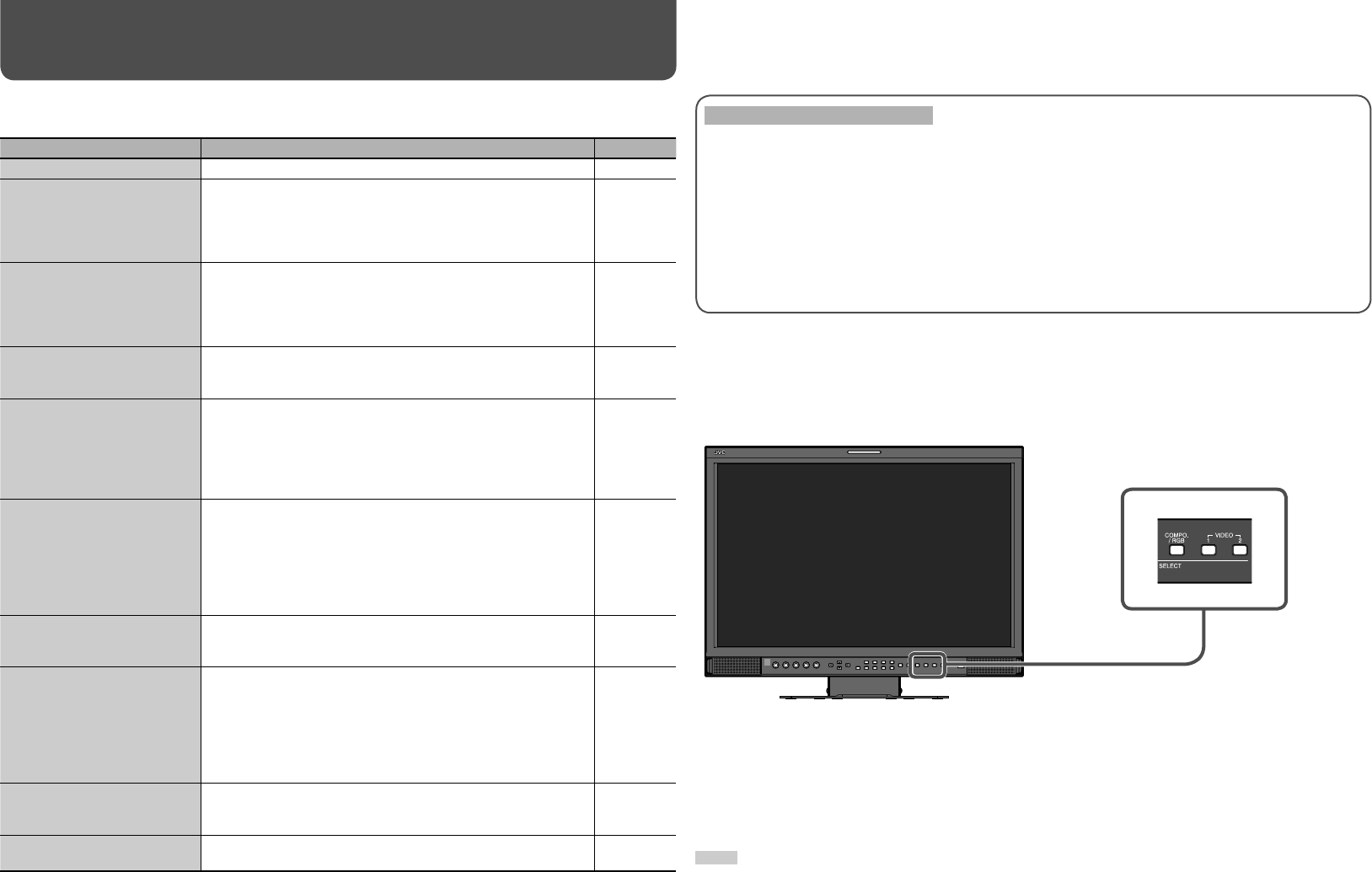
16
Troubleshooting
Solutions to common problems related to the monitor are described here. If none of the solutions presented here
solves the problem, unplug the monitor and consult an authorized dealer or service center.
Symptom Probable cause and corrective action Page
No power supply
• Firmly insert the power plug. 8
No picture with the power on
• Connect the signal cable firmly.
• Turn on the power of the connected component and set the
output correctly.
• Select the correct input with INPUT SELECT buttons.
• Check if the input signal format is acceptable to the monitor.
6
•
8
•
9
No sound
• Connect the signal cable firmly.
• Turn on the power of the connected component and set the
output correctly.
• Adjust the volume level.
• Deactivate the muting function.
6
•
8
•
9
“OTHERS” or “Out of range”
appears.
• Check if the input signal format is acceptable to the monitor.
7
•
9
“NO SYNC” appears.
• Connect the signal cable firmly.
• Select the correct input with INPUT SELECT buttons.
• Turn on the power of the connected component and output
video signals. Or, check if the video output of the component
(video output setting of the VCR or graphic board of the
computer) is set correctly.
6
•
8
•
9
Wrong color, no color
• Adjust the each picture adjustment knob on the front panel or
adjust the items of “PICTURE SUB ADJ.” in the set-up menu.
Or, perform “reset” in “PICTURE SUB ADJ.”
• Select the proper color system (“COLOR SYSTEM”) in
“OTHER SETTING.”
• Adjust the items of “WHITE BALANCE SET.” in the set-up
menu. Or, perform “reset” in “WHITE BALANCE SET.”
6
•
11
•
12
The picture becomes blurred.
• Adjust the picture contrast or brightness by using the
adjustment knobs on the front panel. Or, adjust “CONTRAST”
or “BRIGHT” of “PICTURE SUB ADJ.” in the set-up menu.
6
•
12
Wrong picture position,
wrong picture size.
• Adjust the picture size (H SIZE/V SIZE) or position (H
POSITION/V POSITION) of “SIZE/POSI. ADJ.” in the set-up
menu.
• For some signals, the picture cannot be displayed fully in the
effective screen area. There is no sure method to solve this
problem.
• Check if the input signal format is acceptable to the monitor.
9
•
12
Some items do not appear on
the menu.
• The items which are not available for the current input or the
current input signal are not displayed on the menu. Change
the input or the input signal.
–
Buttons on the monitor do
not work.
• Set “CONTROL LOCK” in the set-up menu to “OFF.” 13
The following are not malfunction.
• When a still image is displayed for a long time, it may remain on the screen after the picture changes. This
is due to the characteristics of the LCD display and is not malfunction. The remaining picture will disappear
after a while.
• The red spots, blue spots and green spots on the panel surface are a normal characteristic of LCD displays,
and not a problem. The LCD display is built with very high precision technology; however, be aware that a
few pixels may be missing or constantly lit.
• The following symptoms are problems only when pictures or sounds are not played back normally.
– A slight electric shock occurs when you touch the monitor.
– The top and/or rear panel of the monitor becomes hot.
– The monitor emits a cracking noise.
– The monitor emits a mechanical noise.
7 Self-check program
When the screen goes blank, and one or some of the INPUT SELECT lamps (COMPO. / RGB, VIDEO 1 and
VIDEO 2) on the front control panel start flashing...
This monitor has a self-check function, which allows it to detect malfunctions and alert you. This makes troubleshooting easier.
Whenever a problem occurs, one or some of the INPUT SELECT lamps will flash. If this happens, follow the steps below and
contact your dealer to resolve the problem.
1 Check which lamps are flashing.
2 Press the standby button to turn off (standby) the monitor.
3 Disconnect the AC power cord from the AC outlet.
4 Contact your dealer with the information about which lamps are flashing.
NOTE
• If you turn on the monitor soon after turning it off (standby) (or after a short-term power failure), or plug in the AC power cord
soon after unplugging it, the INPUT SELECT lamps may flash, and no image may be displayed.
When this happens, unplug the AC power cord and wait at least 10 seconds before plugging it in again. If the INPUT SELECT
lamps does not flash, you can use the monitor as usual.
The illustration of the monitor is of DT-V24L1D.
DT-V2420L1D_UA_R.indd 16DT-V2420L1D_UA_R.indd 16 06.11.17 10:40:24 AM06.11.17 10:40:24 AM