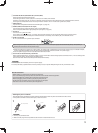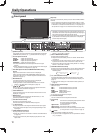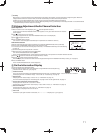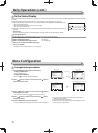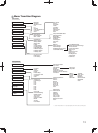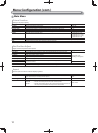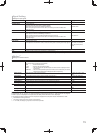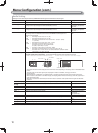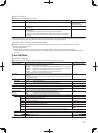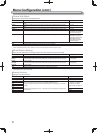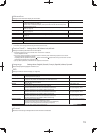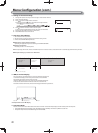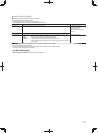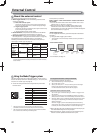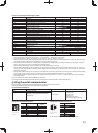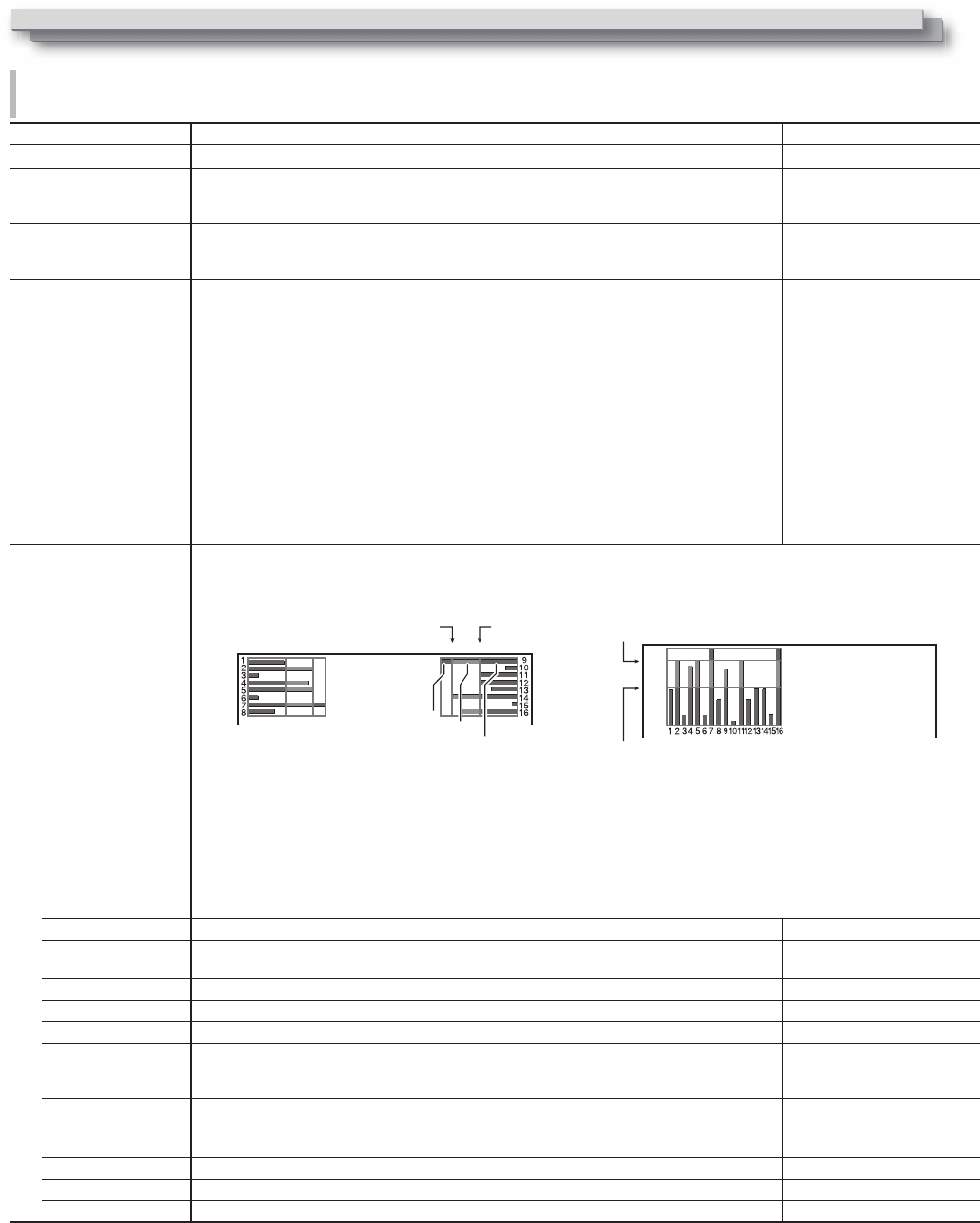
16
Menu Configuration (cont.)
Audio Setting
Settings for the audio output balance, EMBEDDED AUDIO signals and audio level meter signal.
Item To do Setting value
Balance Adjust the balance between the right and left speakers. L5 – L1, 0, R1 – R5
Audio1 Assign Select the video input through which audio is output.
Analog audio is input through the AUDIO ASSIGN (IN 1) terminal.
SDI-1, SDI-2, HDMI-Digital,
HDMI-Analog, Component/
RGB, Video
Audio2 Assign Select the video input through which audio is output.
Analog audio is input through the AUDIO ASSIGN (IN 2) terminal.
SDI-1, SDI-2, HDMI-Digital,
HDMI-Analog, Component/
RGB, Video
Embedded Audio Group*
1
Select the audio channel group of the EMBEDDED AUDIO signals.
The setting values and selectable audio channels of EMBEDDED AUDIO signals are as
follows. (G means GROUP)
1G, 2G, 3G, 4G, 1-2G, 1-3G,
1-4G
1G
2G
1-2G
3G
1-3G
4G
1-4G
:
:
:
:
:
:
:
channel(s) 1/2/3/4/1+2/3+4/1 – 4 (1G)
channel(s) 5/6/7/8/5+6/7+8/5 – 8 (2G)
channel(s) 1/2/3/4/5/6/7/8/1+2/3+4/5+6/7+8/1 – 4 (1G)/5 – 8 (2G)/
1 – 8 (1G+2G)
channel(s) 9/10/11/12/9+10/11+12/9 – 12 (3G)
channel(s) 1/2/3/4/5/6/7/8/9/10/11/12/1+2/
3+4/5+6/7+8/9+10/11+12/1–4(1G)/5–8(2G)/
9–12(3G)/1–8(1G+2G)/1–12(-3G)
channel(s) 13/14/15/16/13+14/15+16/13–16(4G)
channel(s) 1/2/3/4/5/6/7/8/9/10/11/12/13/14/15/16/1+2/3+4/
5+6/7+8/9+10/11+12/13+14/15+16/1–4(1G)/5–8(2G)/9–12(3G)/13-16(4G)/
1–8(1G+2G)/1–12(1-3G)/1-16(1-4G)
Level Meter Setting*
1
Specify the audio level meter display for EMBEDDED AUDIO signal.
Example of audio level meter display - Connection between the level meter position and channel
Ex: When “Horizontal” is selected for “Level Meter Display”: Ex: When “Vertical” is selected for “Level Meter Display”:
-10dB -20dB-20dB -10dB
-20dB
-10dB
• The number of audio channels displayed on the level meter varies depending on the setting value of “Embedded Audio
Group”.
• The level meter with no audio signal input is displayed in white for “3COLORS”, and in gray for “White”.
• Display position
When “Horizontal” is selected for “Level Meter Display”, the display position will be the top or bottom of the screen.
When “Vertical” is selected for “Level Meter Display”, the display position will be the lower right, lower left, upper left, or
upper right of the screen.
• When “On” is selected for “Peak Hold”, the maximum value is retained a certain period when the signal level becomes
maximum.
Level Meter Display Select the status of the level meter (display vertically, horizontally, or not displayed). Off, Vertical, Horizontal
Horizontal Channel
Arrange
Select how the audio channels are displayed on the level meter.
Line, Divide
Vertical Position Adjust the vertical level meter position. 1, 2, 3, 4
Horizontal Position Adjust the horizontal level meter position. Upper, Lower
Meter Type Specify the design of the level meter. Bar, Block
Color Select the color of the level meter display. 3Colors (colored depending
on the level),
White (white only)
Reference Level Select the standard input level indicated on the level meter. –20dB, –18dB
Over Level Select the input level’s lower limit indicated in red for the “3Colors” display. –10dB, –8dB, –6dB, –4dB,
–2dB
Bar Brightness Select the brightness of the level meter. Low, High
Transparent Adjust the transparency of the level meter display against the image. Off, Background, All
Peak Hold Activates/deactivates the peak hold function of the level meter. Off, On
*
1
Memorized for each input.
Green
REFERENCE
LEVEL
OVER LEVEL
Red
Yellow
OVER LEVEL
REFERENCE LEVEL