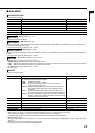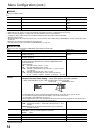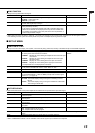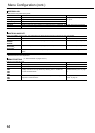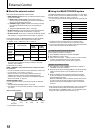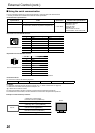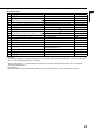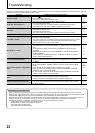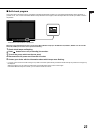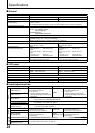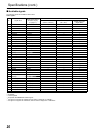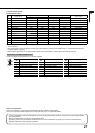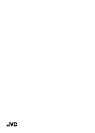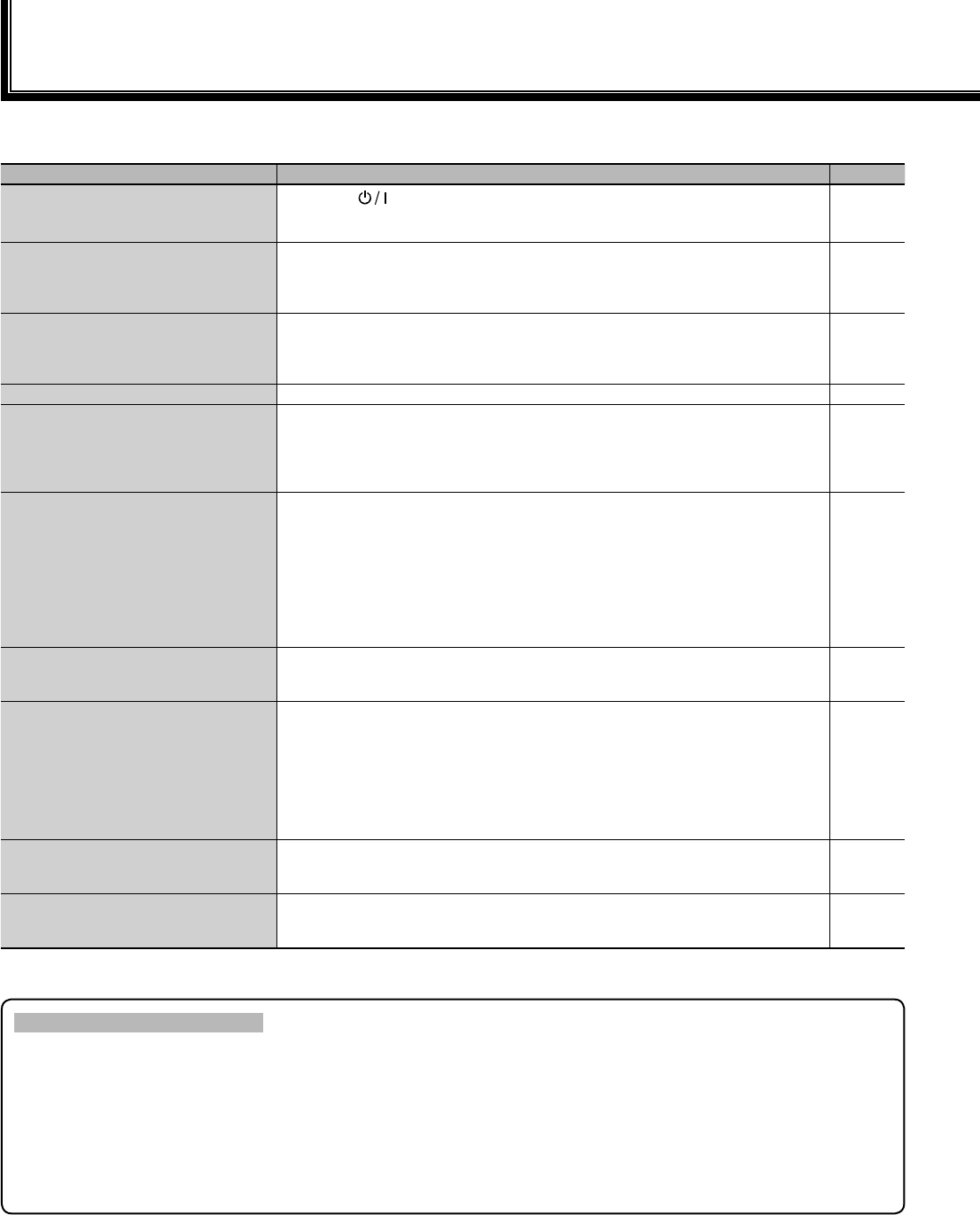
22
Troubleshooting
Solutions to common problems related to the monitor are described here. If none of the solutions presented here solve the problem, unplug the
monitor and consult an authorized dealer or service center.
Symptom Probable cause and corrective action Page
No power supply
Press the
button.
Firmly insert the AC power plug.
Turn on the POWER switch on the rear panel.
•
•
•
10
8
8
No picture with the power on
Select the correct input using the INPUT SELECT buttons.
Connect the signal cable fi rmly.
Turn on the power of the connected component and set the output correctly.
Check whether the input signal format is acceptable on the monitor.
•
•
•
•
10
8
—
26, 27
No sound
Adjust the volume level.
Deactivate the muting function.
Connect the signal cable fi rmly.
Turn on the power of the connected component and set the output correctly.
•
•
•
•
10
10
8
—
“OTHERS” or “Out of range” appears. Check whether the input signal format is acceptable on the monitor.• 11, 26, 27
“NO SYNC” appears.
Select the correct input using the INPUT SELECT buttons.
Connect the signal cable fi rmly.
Turn on the power of the connected component and output video signals. Or, check
whether the video output of the component (video output setting of the VCR or
graphic board of the computer) is set correctly.
•
•
•
10
8
—
Wrong color, no color
Adjust each picture adjustment knob on the front panel or adjust the items of
“PICTURE SUB ADJ.” in the SET-UP MENU. Or, perform “reset” in “PICTURE SUB
ADJ.”
Check whether the setting of COLOR OFF or SCREENS CHECK buttons are
appropriate.
Select the proper color system (“COLOR SYSTEM”) in “FUNCTION SETTING” of
the SET-UP MENU.
Adjust the items of “WHITE BALANCE SET.” in the SET-UP MENU. Or, perform
“reset” in “WHITE BALANCE SET.”
•
•
•
•
10, 15
10
15
16
The picture becomes blurred.
Adjust the picture contrast or brightness by using the adjustment knobs on the front
panel. Or, adjust “CONTRAST” or “BRIGHT” of “PICTURE SUB ADJ.” in the SET-
UP MENU.
• 10, 15
Wrong picture position, wrong picture
size.
Check whether the setting of 1:1 is appropriate.
Check “AUTO ASPECT” “MANUAL ASPECT” and “SD4:3 SIZE” settings in MAIN
MENU.
Check whether the input signal format is acceptable on the monitor.
Adjust the picture size (H SIZE/V SIZE) or position (H POSITION/V POSITION) of
“SIZE/POSI. ADJ.” in the SET-UP MENU.
For some signals, the picture cannot be displayed fully in the effective screen area.
There is no sure method to solve this problem.
•
•
•
•
•
10
13
26, 27
16
—
Some items do not appear on the
menu.
The items which are not available for the current input or the current input signal are
not displayed on the menu. Change the input or the input signal.
The items controlled by the MAKE system do not appear on the menu.
•
•
—
18
Buttons on the monitor do not work.
Set “CONTROL LOCK” in the SET-UP MENU to “OFF.”
You cannot use the buttons for the items controlled by the MAKE system. Disable
the external control.
•
•
17
18, 19
The following are not malfunctions.
When a still image is displayed for a long time, it may remain indistinctly on the screen after the picture has changed. Though the
remaining picture will disappear after a while, there may be a case that it remains for a long period depending on the length of time the
still image was displayed for. This is due to the characteristics of the LCD display and is not a malfunction.
Red spots, blue spots and green spots on the panel surface are a normal characteristic of LCD displays, and not a problem. The LCD
display is built with very high precision technology; however, be aware that a few pixels may be missing or constantly lit.
The following symptoms are problems only when pictures or sounds are not played back normally.
A slight electric shock occurs when you touch the monitor.
The top and/or rear panel of the monitor becomes hot.
The monitor emits a cracking noise.
The monitor emits a mechanical noise.
•
•
•
–
–
–
–