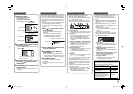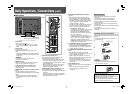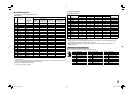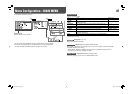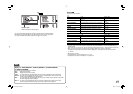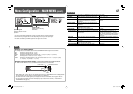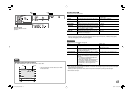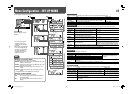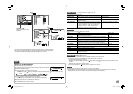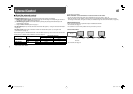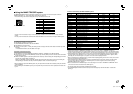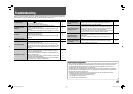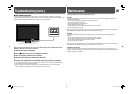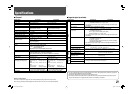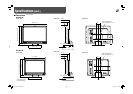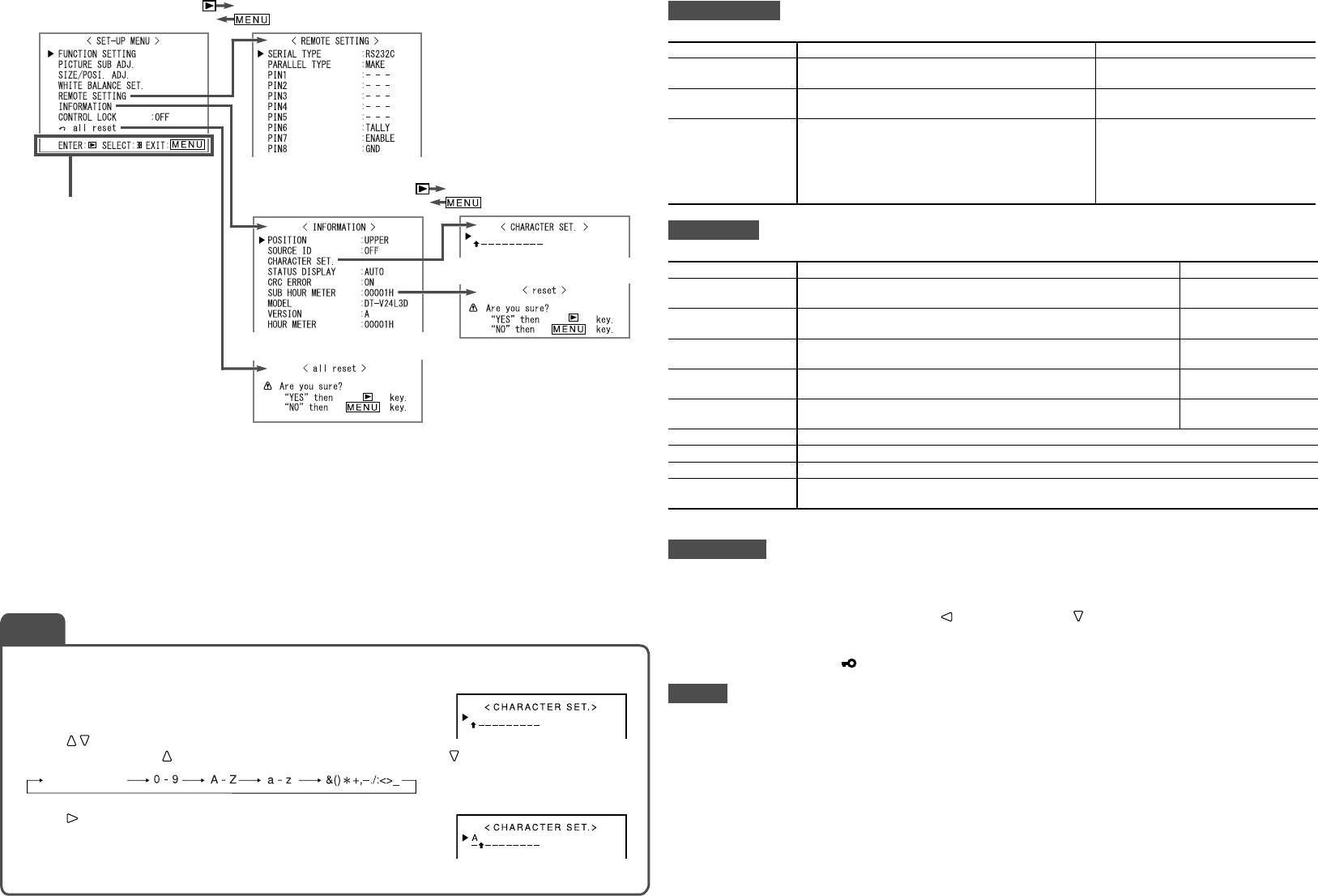
15
Setting of “CHARACTER SET.”
Assign a name for each video source.
1 Change the input to one that you want to assign a video source name for.
2 Select “CHARACTER SET.”
3 Press buttons to select the first character.
• Each time you press button, the character changes as follows. Press button to reverse the order.
4 Press button to move the arrow to the next space.
• The characters entered before moving the arrow are memorized.
5 Repeat steps 3 and 4 (10 characters at maximum).
6 Press MENU button to store the name.
Operation guide
Shows the buttons for each
operation.
• The menu automatically disappears in about 30 seconds after the previous operation.
• Some items may not appear on the menu depending on the input or the input signal.
• The items controlled by the MAKE system do not appear on the menu.
REMOTE SETTING
Settings for the external control
Item To do Setting value
SERIAL TYPE
Select the input terminal used for external control by
serial communication.
RS232C, RS485
PARALLEL TYPE
Select the external control method for the MAKE/
TRIGGER terminal.
MAKE, TRIGGER, SET
PIN1, PIN2, PIN3,
PIN4, PIN5
Assign the control functions to the pins of the MAKE/
TRIGGER terminal.
• Assign a function to each pin terminal by selecting
“SET” in “PARALLEL TYPE.” (The functions are
assigned for “PIN6” – “PIN8” and you cannot
change the assignment of these functions.)
☞ “Functions controlled by the MAKE/
TRIGGER system” on page 17
INFORMATION
Settings for the information display of the monitor
Item To do Setting value
POSITION
Select the position to show the information display (☞ “On the
Information Display” on page 7).
UPPER, LOWER
SOURCE ID
Select if the name assigned in “CHARACTER SET.” is displayed on
the screen (☞ “On the Information Display” on page 7).
OFF, ON
CHARACTER SET.*
1
Assign a name to each video source as you like (10 characters at
maximum). You can also enter a name using the RS-232C system.
☞ “NOTE”
STATUS DISPLAY
Select if the status of the current input and the setting of muting are
displayed on the screen (☞ “On the Status Display” on page 7).
AUTO, OFF, ON
CRC ERROR
Select if the CRC error indication for the input HD SDI signal is displayed
on the screen
(☞ “On the Information Display” on page 7).
ON, OFF
SUB HOUR METER
Display the hours of use (unit: hour). You can reset this item.
MODEL
Display the model name of the monitor.
VERSION
Display the version of the monitor.
HOUR METER
Display the total hours of use (unit: hour). This item is used for maintenance of the monitor. You
cannot reset this item.
*
1
Memorized for each input.
CONTROL LOCK
Tur ns on (or off) the control lock function to disable the buttons on the front panel.
• The following operations are available even when this function is activated.
– Turning on/off (on standby) the monitor
– Displaying the SET-UP MENU (by pressing button while holding button) and turning “CONTROL LOCK”
to “OFF”
– Operating the monitor by an external control
If you try other operations, “ Control lock on!” appears on the screen.
all reset
Restores all the settings and adjustments of the monitor to the default.
• “HOUR METER” and the settings done by using the adjustment knobs on the front panel will not be reset.
• After performing “all reset,” the monitor is turned off then turned on automatically.
Space
(☞ “External Control” on pages 16 to 18)
NOTE
Setting value: OFF, ON
DT-V24_20L3D_EN.indd 15DT-V24_20L3D_EN.indd 15 08.5.27 5:15:09 PM08.5.27 5:15:09 PM