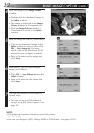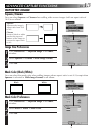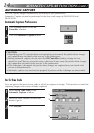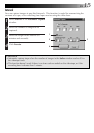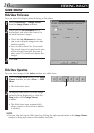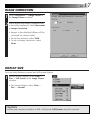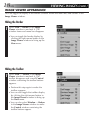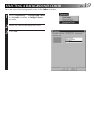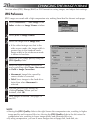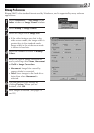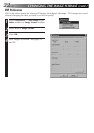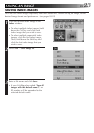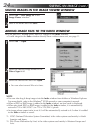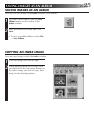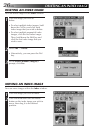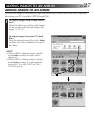20 EN
CHANGING THE IMAGE FORMAT
You can select JPEG, Bitmap (BMP) or DVF format for saving images, and adjust their settings.
JPEG Preferences
JPEG images are saved with a high compression rate, making them ideal for Internet web pages.
1
Select Preferences — Save Image in the
Index window or Image Viewer window.
2
Select JPEG in Image Format.
3
Select an image size in Image Size.
• If the video footage was shot in the
wide-screen mode, the image width is
greater than in the standard mode.
Image width in the widescreen mode
is shown in brackets.
4
Select the JPEG image quality using the
JPEG Quality slider.
5
Select the type of image correction to
use by selecting either None, Movement
or Field in Image Correction.
• Movement: Image blur caused by
camera shake is corrected.
• Field: Saves images to the hard drive
faster than when Movement is
selected.
6
You can preview your settings by
clicking Preview. When you are
finished, click OK.
7
Save images as desired. (see pages 12
and 23)
NOTE
• Moving the JPEG Quality slider to the right lowers the compression rate, resulting in higher
image quality and increased file size. Moving the JPEG Quality slider to the left raises the
compression rate, resulting in lower image quality and decreased file size.
• By using compression, you can fit more images onto a floppy disk, hard disk, etc.