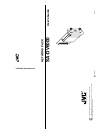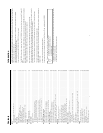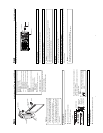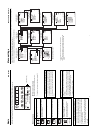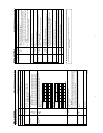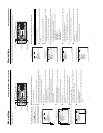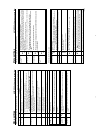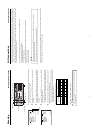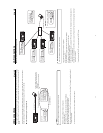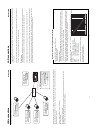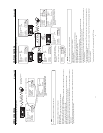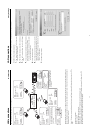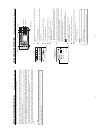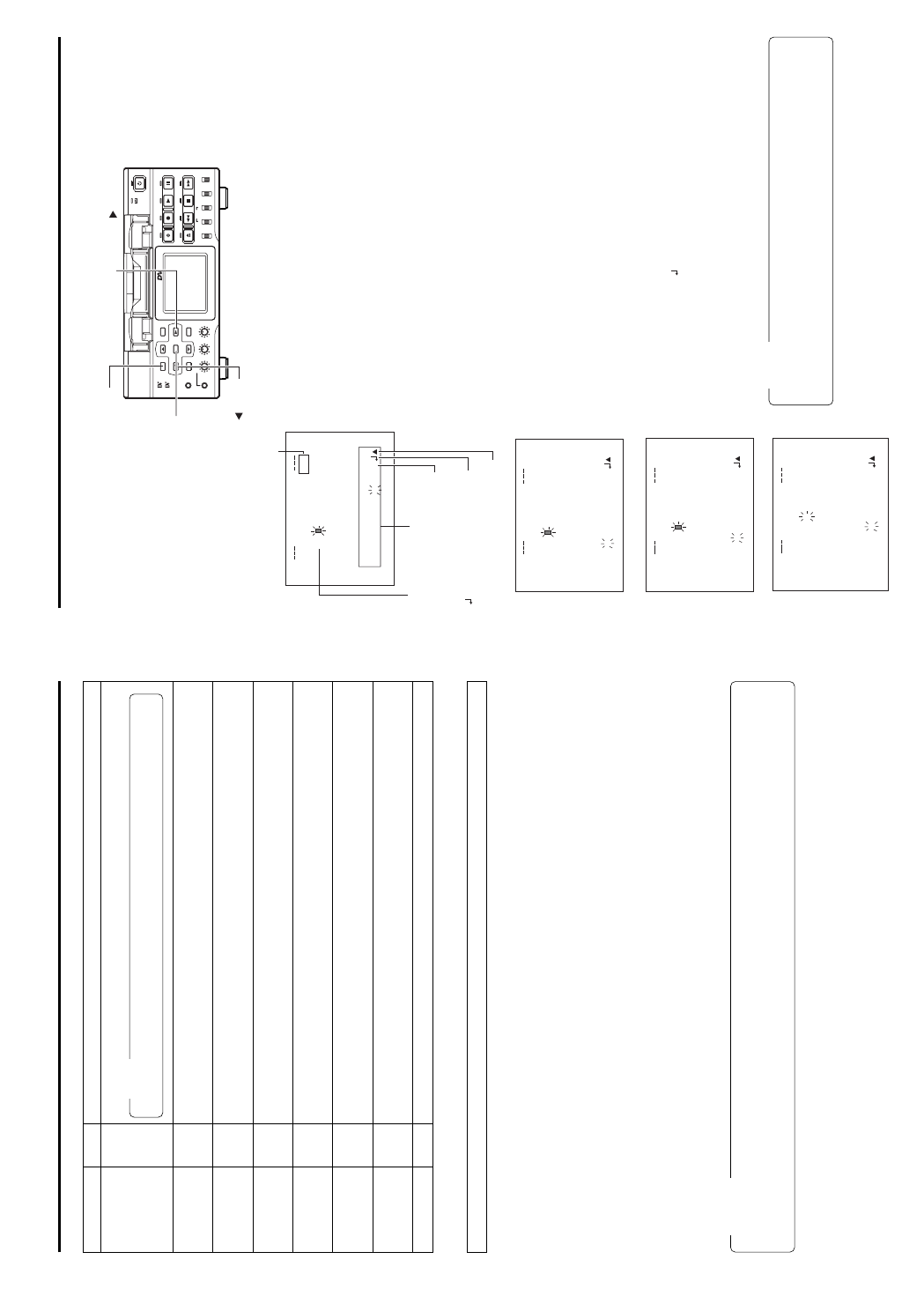
14
Menu settings NETWORK Settings menu screen item
SERVER SETUP menu screen ⅷ indicates default factory setting.
Item
SETUP ON WEB
LEAP USER
NAME
LEAP
PASSWORD
HTTP USER
NAME
HTTP
PASSWORD
FTP USER NAME
FTP PASSWORD
PAGE BACK
Setting
ON
ⅷOFF
Description
Set to ON when changing the USER NAME and PASSWORD from the Web.
Displays the LEAP USER NAME input screen. (4 ~ 32 alphanumerical characters)
Set when using the LEAP function.
[Default setting: leap-user]
Displays the LEAP PASSWORD input screen. (4 ~ 32 alphanumerical characters)
Set when using the LEAP function.
[Default setting: sa-dv-jvc]
Displays the HTTP USER NAME input screen. (3 ~ 8 alphanumerical characters)
Set when connecting from the Web browser.
[Default setting: jvc]
Displays the HTTP PASSWORD input screen. (4 ~ 8 alphanumerical characters)
Set when connecting from the Web browser.
[Default setting: sa-dv6k]
Displays the FTP USER NAME input screen. (3 ~ 8 alphanumerical characters)
Used when uploading USER PAGE.
[Default setting: ftp-user]
Displays the FTP PASSWORD input screen. (4 ~ 8 alphanumerical characters)
Used when uploading USER PAGE.
[Default setting: sa-dv]
Pressing the SET button or SEARCH– button returns to the NETWORK MAIN SETUP menu screen.
Memo
If higher security is desired, set this function to OFF so that changes cannot be made from the
Web.
Setting user names and passwords
\ Changing the user name
When changing the HTTP USER NAME or FTP USER NAME, “NEXT STEP SET PASSWORD” will appear on the screen and the
PASSWORD menu screen is displayed.
When input is canceled in the PASSWORD menu screen, the user name will also be canceled.
It is possible to change only the password.
When changing the LEAP USER NAME setting, the PASSWORD menu screen will not appear automatically.
\ Setting passwords
Set LEAP, HTTP and FTP PASSWORD using the procedure shown below.
1.
First, enter the currently used password when “ENTER OLD PASSWORD” is displayed.
(When setting the password for the first time, enter the factory set value as the OLD PASSWORD.)
2.
Next, enter the new password when “ENTER NEW PASSWORD” is displayed.
3.
Lastly, enter the new password again when “CONFIRM NEW PASSWORD” is displayed.
Caution
• Do not forget to take a memo of the password. The password cannot be redisplayed.
• Each character input on the PASSWORD menu screen is hidden using asterisks (*).
• In case the password is forgotten, performing MENU RESET will return the unit to its factory settings.
✩
✩
✩
✩
15
Menu settings Inputting character data for network settings
Network related settings are made in the individual input setting screens.
Here, HTTP USER NAME is set as an example. Other settings are also made in the same manner.
Example: Changing HTTP USER NAME from jvc to jvc-1234
\ Select HTTP USER NAME in the SERVER SETUP menu screen and press the
SET button.
● The USER NAME input setting screen appears.
1.
Characters are selected from the character selection area on the bottom of the
screen.
Press the SEARCH+ (t) or the SEARCH– (8) button to flash “_” in the character
selection area and press the SET button.
● The setting changes to “jvc_” and the following digit of the setting area flashes.
2.
Press the SEARCH+ (t) or the SEARCH– (8) button to select “1” in the charac-
ter selection area and press the SET button.
● The setting changes to “jvc_1” and the following digit of the setting area flashes.
3.
Repeat the above step to set “jvc_1234” in the setting area.
\ To delete or edit set characters, select “BS” within the character selection area and
press the SET button.
The previous character will be deleted. The character on the left will be deleted each
time this operation is repeated.
\ When pressing the SEARCH+ (t) or the SEARCH– (8) button while holding down
the STOP button, the cursor will move 5 characters at a time.
\ The currently inputted number of characters and the maximum number of characters
are displayed on the upper right of the screen.
\ To cancel a setting, select the “6” within the character selection area and press the
SET button. The unit will return to the previous screen (SERVER SETUP menu screen).
4.
When completed, select “ ” within the character selection area and press the SET
button.
● When changing the HTTP USER NAME or FTP USER NAME, “NEXT STEP
SET PASSWORD” will appear on the screen and the PASSWORD menu screen
is displayed . Set the password using the procedure shown above.
Memo
When setting is completed for items other than HTTP USER NAME and FTP USER
NAME, the unit will return to the previous screen (NETWORK MAIN SETUP or
SERVER SETUP menu screen).
4
/
8
RSEUNA
EM
jvc
abcdef
g
hijklmnopqrstuv
wxyz 01
2
3456789
_
_
.
/@
BSA
¯
TC 00:00: 000.0
5
/
8
RSEUNA
EM
jvc 1
abcdef
g
hijklmnopqrstuv
wxyz 01
2
3456789
_
_
.
/@
BSA
¯
TC 00:00: 000.0
3
/
8
RSEU
jvc
abcdef
g
h ijklmnopqrstuv
wxyz 01
2
3456789
_
.
/@
BSA
¯
NAMETTPH
TC 00:00: 000.0
8
/
8
RSEUNA
EM
jvc 1234
abcdef
g
hij klmnopqrst uv
wxyz01
2
34567 89
_
_
.
/@
BSA
¯
TC 00:00: 000.0
HTTP USER NAME input setting screen
: The set text is confirmed and
returns to the previous screen.
Currently inputted number of characters/
max.number of characters
Setting area
Character
selection area
BS:
Backspace (
delete previous character
)
A:
Alternates between uppercase and
lowercase.
6:The set text is canceled and
returns to the previous screen.
BR-DV6000
PROFESSIONAL
MENU RESET
A.DUB
EJECT
COUNTER
AUDIO INPUT
SELECT
MONITOR OUTPUT REMOTE
LOCAL
CTL L
MIX
R
CH-1/2
MIX
CH-3/4
DV
LINE
Y/C
(CPN)
TC
UB
REW STOP FF
REC
OPERATE
PLAY PAUSE
DISP
SET SEARCH+
BLANK CUE UP
HOLD
PHONES REC LEVEL
CH-1/3 CH-2/4
MIC
SEARCH–
Mini
MENU button
SET button
SEARCH– ( ) button
SEARCH+ ( ) button