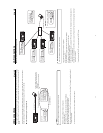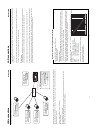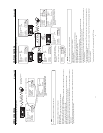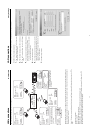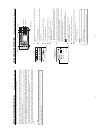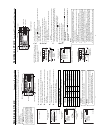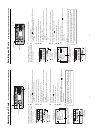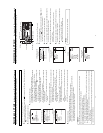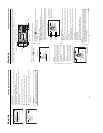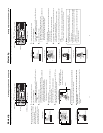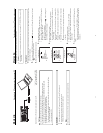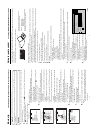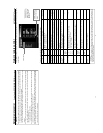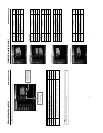36
6.
Record the specified range.
q Move the cursor (t) to CAPTURE and press the SET button.
● Recording to the CF memory card will start and “REC” will appear in red during recording
w When recording is completed, the “REC” display will disappear and the cursor (t) will move to IN POINT SET.
● The set IN POINT and OUT POINT will be cleared and the display will disappear.
● The recorded clip name will appear on the bottom of the screen.
Caution
● Set the OUT POINT (position to end recording) at least 5 seconds from the IN POINT (position to start recording).
● When moving to another screen, IN POINT and OUT POINT will be cleared.
● During recording, moving to another screen is not possible.
● To cancel recording, pressing the MENU, EJECT or STOP button.
When canceling recording by pressing the MENU or EJECT button:
→ The clip up to the point recording was cancelled is recorded to the CF memory card and the unit returns to the normal screen.
When canceling recording by pressing the STOP button:
→ The clip up to the point recording was cancelled is recorded to the CF memory card and the unit returns to the initial state of
the FILE CAPTURE screen.
● Since the red REC display appears until the file is closed, the display will appear even when passing the OUT POINT. However,
operation will be performed correctly.
SYSTEM . .
MENU
REMOTE .
.
AUD IO. .
VIDEO. .
TC/UB/ CLOCK. .
DISPLAY SET. .
..
E
MOV I CL I P . .
N
E
TWO
R
KPACKCONFIG
E
X
I
T
NET WORK
ORTWENKACK
P
ON
C
IG
F
ENCODE
MPEG REC
T
RGI
MOV I E
C
LI
P
MENU R ES ET CANCE L
PAGE B
A
C
K
T..SE P
U
T..SE P
U
T..SE P
U
M
AIN
(
W
M
Pund
r
8
)
e
(
C
F
View
r
)
e
TC 00:00: 000.0
IN
IN
POIN
CLEIFATUR
PE
CA TUR
PE
OUT
CANCEL
PAGE B
A
C
K
T
POIN
T
S
ET
POIN
T
OUT
POIN
T
S
E
T
Recording on a CF card
Specifying the range of a DV tape and recording to a CF memory card
Recording to a CF Memory Card can be made by specifying the range of video recorded on a DV cassette tape.
Operation
1.
Insert a CF memory card into the network pack.
2.
Turn on the power of BR-DV6000. Check to make sure the
C
F
mark appears on the LCD screen. (When the power is first turned
on,
mark will flash during initialization.)
3.
Insert the DV cassette tape to play back.
4.
Display the FILE CAPTURE screen.
q Press the MENU button and display the TOP MENU screen.
w Press the DISP (6) or BLANK (7) button to set the cursor (t) to NETWORK
PACK CONFIG and press the SET button or SEARCH+ (t) button.
● The NETWORK PACK CONFIG screen appears.
● During initialization of the network pack (while
mark is flashing), NET-
WORK PACK CONFIG will not appear.
e Press the DISP (6) or BLANK (7) button to set the cursor (t) to MOVIE CLIP
SETUP and press the SET button or SEARCH+ (t) button.
● The MOVIE CLIP SETUP screen appears.
r Press the DISP (6) or BLANK (7) button to set the cursor (t) to CAPTURE
and press the SET button.
● The FILE CAPTURE screen appears and the cursor (t) will be pointing at IN
POINT SET.
5.
Specify the range to record to CF memory card.
q Operate the VTR and press the SET button when the video position to start
recording appears in the LC screen.
● The time code of the position to start recording appears below the IN POINT
display and the cursor (t) will move to OUT POINT SET.
● To accurately specify the position to start recording, use pause, frame ad-
vance function, etc.
w Operate the VTR and press the SET button when the video position to end
recording appears in the LCD screen.
● The time code of the position to end recording appears below the OUT POINT
display.
● To accurately specify the position to end recording, use pause, frame advanc
function, etc.
● IN POINT and OUT POINT can be changed if recording has yet to be started.
FILE CAPTURE Screen
NETWORK PACK CONFIG Screen
TOP MENU Screen
37
Recording on a CF card Deleting all clip files on a CF memory card
MOVIE CLIP SETUP of the NETWORK PACK CONFIG menu screen is used to delete all clips on a CF memory card.
1.
Insert an already recorded CF memory card.
2.
Turn on the BR-DV6000 power.
Check to see that the
C
F
display appears on the LCD screen. (The mark will
flash when first turning on the power or during initialization.)
3.
Press the MENU button to display the TOP MENU screen.
4.
Use the DISP (6) or BLANK (7) button to select NETWORK PACK CONFIG
menu screen ¥ MOVIE CLIP SETUP menu screen.
5.
Set DELETE ALL in the MOVIE CLIP SETUP menu screen to “EXECUTE” and
press the SET button.
● Deletion is executed and “DELETE..” appears flashing on the screen.
6.
When deletion is completed, to the MOVIE CLIP SETUP menu screen returns.
DELETE ALL setting will return to “CANCEL”.
7.
\ To return to the NETWORK CONFIG menu screen, select PAGE BACK and
press the SET button or SEARCH–(8) button.
\ To return to the normal screen, press the MENU button.
Memo
● Protected clip file and clip list (CSV file) are not deleted.
MOVIE CLIP SETUP
menu screen
NETWORK PACK CONFIG
menu screen
MOVIE CLIP SETUP
menu screen
Set to EXECUTE
Deleting
IEOVMCLIPET
S
UP
DELETE ALL EXECU
FORMAT CANCE
REPEAT PLAY REPEA
PAGE BACK
TE
L
T
NET WORK
ORTWENKACK
P
ON
C
IG
F
ENCODE
MPEG REC
T
RGI
MOV I E
C
LI
P
MENU R ES ET CANCE L
PAGE B
A
CK
..
..
SET
S
ET
P
U
P
U
T..SE P
U
M
AIN
(
W
M
Pund
r
8
)
e
(
C
F
Vi ew
r
)
e
TC 00:00: 000.0
BR-DV6000
PROFESSIONAL
MENU RESET
A.DUB
EJECT
COUNTER
AUDIO INPUT
SELECT
MONITOR OUTPUT REMOTE
LOCAL
CTL L
MIX
R
CH-1/2
MIX
CH-3/4
DV
LINE
Y/C
(CPN)
TC
UB
REW STOP FF
REC
OPERATE
PLAY PAUSE
DISP
SET SEARCH+
BLANK CUE UP
HOLD
PHONES REC LEVEL
CH-1/3 CH-2/4
MIC
SEARCH–
Mini
MENU button
SET button
SEARCH– ( ) button
DISP ( ) button
BLANK ( ) button
SEARCH+ ( ) button
DELE E..T
U
IEOVMCIP
P
L
S
ET
DELE ETALL
NCELCA
ECUTEX
FORMAT
CAPTU
R
E
REPEA
T
.
.
PLAY
PAGE B
A
CK
SEND
FILE
E
REPEATREPEAT
DELE ETALL
REPE TAPLA
NCELCA
NCELCA
U
IEOVMCIPP
L
Y
FORMAT
CAPT
ILE
U
R
E.
.
S
E
T
PAGE B
A
CK
F
SEND
T
PRE
E
A