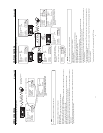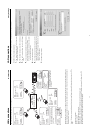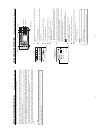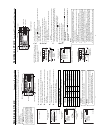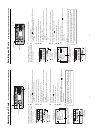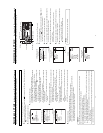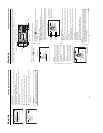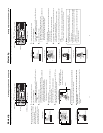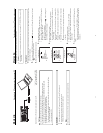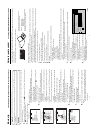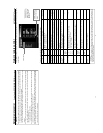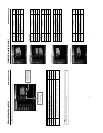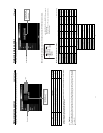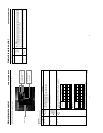40
5.
Play back the clip.
Press the DISP (6) or BLANK (7) button, move the cursor to REVIEW and press
the SET button.
● The movie clip is played back after the clip no. flashes. The value of the recorded
pixel size (320 × 240 or 160 × 120) appears during displaying the still image. The
value of the recorded max. bit rate appears during playback.
6.
To pause playback, press the PAUSE button.
7.
To resume playback, press the PLAY button once more.
8.
The following operations are performed when the playback of the selected clip
ends. (When REPEAT PLAY in the MOVIE CLIP SETUP screen is set to “OFF”)
● When there are no following clips, the unit pauses at the beginning of the current
clip.
● If following clips exist, the clip no. flashes and then playback is performed.
When all remaining clips are played back, the unit pauses at the beginning of the
played back clip.
\ Selecting PAGE BACK during playback or pausing and press the SET button will
return to the MOVIE CLIP screen.
CLIP FUNCTION screen
Movie clip Playing back a CF memory card
IEOVMCIP
L
mc 0 0 8
.
0asf WR/
SELEC
T
OF
F
FTP SEND
FTP S
E
N
D
PAGE B
A
CK
REVIE
W
DELET
E
PROTEC
T
IEOVMCIP
L
mc 0 0 8
.
0asf WR/
PLAY
PAGE B
A
C
K
85k
PAGE BACK
REVIEW
Memo
● The video encoded by the SA-DV6000
is so designed that it is displayed in a
correct aspect ratio by personal com-
puter monitor. When the CF played-
back video is viewed by video-out con-
nector output of the BR-DV6000 or ob-
served on a liquid crystal monitor
screen, the aspect ratio may look dif-
ferent. This is because a simple out-
put is made on the video for a personal
computer and is therefore normal and
not a malfunction.
● When REPEAT PLAY in the MOVIE
CLIP SETUP screen is set to “RE-
PEAT”, repeat playback is performed.
(
☞
page 9)
The BIT RATE used for
recording is displayed.
BR-DV6000
PROFESSIONAL
MENU RESET
A.DUB
EJECT
COUNTER
AUDIO INPUT
SELECT
MONITOR OUTPUT REMOTE
LOCAL
CTL L
MIX
R
CH-1/2
MIX
CH-3/4
DV
LINE
Y/C
(CPN)
TC
UB
REW STOP FF
REC
OPERATE
PLAY PAUSE
DISP
SET SEARCH+
BLANK CUE UP
HOLD
PHONES REC LEVEL
CH-1/3 CH-2/4
MIC
SEARCH–
Mini
DISP(6) button
BLANK(7) button
SET button
PAUSE button
PLAY button
41
\ To move to the next clip during middle of playback or pausing, press the FF
button of BR-DV6000.
● The playback of the current clip stops and the unit pauses at the starting point of the
next clip.
Pressing the FF button again pauses at the starting point of the following the next
clip.
\ To move to the previous clip during middle of playback or pausing, press the
REW button of BR-DV6000.
● The playback of the current clip stops and the unit pauses at the starting point of
the current clip.
Pressing the REW button again pauses at the starting point of the clip before the
previous clip.
\ To move to the latest clip during middle of playback or pausing, press the FF
button of BR-DV6000 for more than 2 seconds.
● The unit pauses at the starting point of the latest clip.
To start playback, press the PLAY button.
\ To move to the oldest clip during middle of playback or pausing, press the REW
button of BR-DV6000 for more than 2 seconds.
● The unit pauses at the starting point of the oldest clip.
To start playback, press the PLAY button.
● Playback will remain on the current clip
even when the FF button is pressed if the
latest clip is being played back.
● Pressing the REW button during play back
of the oldest clip will start playback at the
starting point of the that clip.
Movie clip Selecting another clip while playing a clip