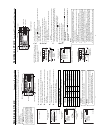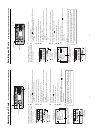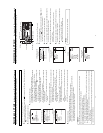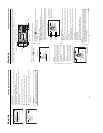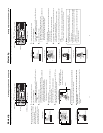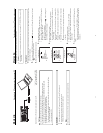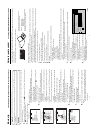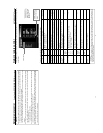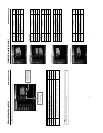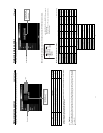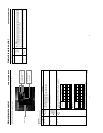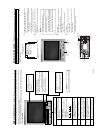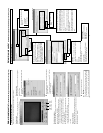46
Movie clip Transferring multiple clips on a CF memory card to a server
Multiple clips on a CF memory card can be transferred to a server at once via FTP.
Caution
● Before using this function, it is necessary to set the destination, etc. of the clip using the FTP CLIENT SETUP menu on the LCD
screen or Web.
Operation
1.
Insert a pre-recorded CF memory card into the network pack. Then, connect the BR-DV6000 to the network using the LAN
terminal of the network pack.
2.
Turn on the power of BR-DV6000. Check to make sure the
C
F
mark appears on the LCD screen. (When the power is first turned
on,
mark will flash during initialization.)
3.
Make sure the BR-DV6000 is not in operation.
4.
Display the MOVIE CLIP screen.
q Press the MENU button to display the TOP MENU screen.
w Press the DISP (6) or BLANK (7) button to select MOVIE CLIP and press the
SET button or SEARCH+ (t) button.
● The MOVIE CLIP screen appears.
● During initialization of the network pack (while
mark is flashing), NET-
WORK PACK CONFIG will not appear.
5.
Select the clip to transfer to a server
q Press the DISP (6) or BLANK (7) button to select the clip to transfer.
● Use the [FF] button to move to the next page and the [REW] button to move to
the previous page.
● Pressing the [FF] button for about 2 seconds will move to the page with the
latest clip.
● Pressing the [REW] button for about 2 seconds will move to the page with the
oldest clip.
w Press the SET button to display the CLIP FUNCTION screen of the selected
clip.
● A still-image of the top screen of the selected clip and the FUNCTION LIST
will appear.
e Press the DISP (6) or BLANK (7) button to set the cursor (t) to FTP SEND
SELECT OFF.
● If already selected, FTP SEND SELECT ON will appear.
r Press the SET button.
● The display will change to FTP SEND SELECT ON.
t To cancel the selection, set the cursor (t) to FTP SEND SELECT ON and
press the SET button.
● The display will change to FTP SEND SELECT OFF.
y Set the cursor (t) to PAGE BACK and press the SET button to return to the
MOVIE CLIP screen. Repeat steps from 5-q.
● “ * ” will appear in front of the selected clips.
6.
Display the MOVIE CLIP SETUP screen.
q In the MOVIE CLIP screen, set the cursor (t) to PAGE BACK and press the
SET button to return to the NETWORK PACK CONFIG screen.
w Set the cursor (t) to MOVIE CLIP SETUP and press the SET button to display
the MOVIE CLIP SETUP screen.
7.
Transfer the selected clips to a server.
q Set the cursor (t) to FILE SEND.
w When the SET button is pressed, “WAIT A MINUTE PLEASE!” will appear and
transfer will start.
8.
When the transfer is completed, the “WAIT A MINUTE PLEASE!” display will dis-
appear.
● If the transfer is unsuccessful, “FTP SEND ERROR!!” will appear. In this
case, check the settings of the FTP CLIENT SETUP screen or the used net-
work environment.
SYSTEM . .
MENU
REMOTE .
.
AUD IO. .
VIDEO. .
TC/UB/ CLOCK. .
DISPLAY SET. .
..
E
MOV I CL I P . .
N
E
TWO
R
KPACKCONFIG
E
X
I
T
mc
mc
mc
mc
00 1
.
0asf WR/
IEOVMCIP
L
10 25/02/
09 00:00:
00 2
.
0asf WR/
10 25/02/
10 00:00:
00 3
.
0asf WR/
10 25/02/
11 00:00:
00 4
.
0asf WR/
10 25/02/
12 00:00:
PAGE B
A
C
K
IEOVMCIP
L
mc 00 4
.
0asf WR/
REVIE
W
DELE
T
E
PROTECT
PAGE B
A
C
K
SELEC
T
OF
F
FTP SEND
FTP SEND
DELE ETALL NCELCA
NCECA
FORMAT
L
M
O
DE
REPEATREPEAT
IEOVMCIP
L
TUSE P
CAPT
ILE
RU
E
..
PAGE B
A
CK
F
SEND
TOP MENU screen
MOVIE CLIP screen
CLIP FUNCTION screen
MOVIE CLIP SETUP screen
47
Network remote control Controlling the BR-DV6000/SA-DV6000 via a network
With the Network Pack, BR-DV6000/SA-DV6000 can be controlled via LAN.
It is also possible to playback video and audio from SA-DV6000 on your PC in the STREAMCAPTURE screen in realtime (live display)
as well as save data to files.
Peer-to-peer connection that directly connects the unit with a PC is explained here.
?X
OK
Cancel
Enter Network Password
Please enter tour authentication information.
Resource
secured
Save password?
User name:
Password:
Set the LAN card driver by following the instructions on
manual provided by the card manufacturer.
Socket Com: EA2900-117 (USA)
EA2903-162 (Europe)
EA2906-194 (Asia)
(CF memory card adapter (PCMCIA TYPE I/II specifications)
(sold separately) is required for inserting this card.)
VIDEO
LINE
IN
OUT
MONITOR
OUT
DC12V
DV
IN/OUT
IN OUT
OFF
AUDIO
REMOTE2
IN
B-YR-Y
SYNC IN
TIME CODE
IN OUT
Y
COMPONENT
OUT
CH 1/3 CH 2/4
IN
OUT
MONITOR
OUT
REMOTE1
TIMER
REC PLAY
SERIAL
REMOTE
SIGNAL
GND
Y/C
LAN
● There are the 3 types of users for Web access:
● Users referred as “jvc” (can be changed) that can perform all operations, “ENCODE” users that can view all data but only change the
encoding settings, and “BROWSE” users that can only view data.
● The default password for each user type is “sa-dv6k” for “jvc” users, first 4 characters of the password set for “jvc” users for “ENCODE”
users (default is “sa-d”) and fixed password of “sa-dv” for “BROWSER” users.
● The following is an explanation when login is made a user permitted with all operations. In the case of other users, the OK button and
Cancel button will be disabled even if operations on the screen are allowed.
1.
Turn your PC and BR-DV6000 power off.
2.
Insert the PCMCIA LAN card to specify into SA-DV6000.
If you do not own a LAN card, the LAN terminal may be used instead.
3.
Connect the unit and PC using a 10/100 BASE-T cross cable.
4.
Turn the PC and BR-DV6000 power on.
5.
Insert a recordable DV cassette tape or a pre-recorded DV cassette tape.
6.
PC settings
● Set the LAN card driver according to the manual provided by the card manufacturer.
● Network settings (
☞
page 12)
q Set the following items in the TCP IP properties:
* DHCP server is not used.
IP address: 192.168.100.101
Subnet mask: 255.255.255.000
w Setting the proxy server.
● Set the proxy server using the “LAN SETTINGS” of Windows.
● When using peer-to-peer communication that directly connects the PC and SA-DV6000, deselect the “Use a proxy server”
checkbox.
● When the “Use a proxy server” setting must be enabled due to a LAN environment (in-company LAN, etc.), click “Advanced...”
and input the IP address of BR-DV6000 in “Exceptions” of the “Use a proxy server” setting.
(
☞
“About proxy servers,” Page 27)
7.
Launch the browser on your PC and enter 192.168.100.101 (default factory setting) in the address bar and press ENTER.
● A confirmation window for user ID and password appears.
8.
Input the user ID and password.
q For the user ID, input “jvc” (factory setting).
For the password, input “sa-dv6k” (factory setting) or the name
set in the SERVER SETUP menu screen.
(
☞
HTTP USER NAME, HTTP PASSWORD on page 14)
w Check to make sure the inputted user ID and password are cor-
rect and click the OK icon.
(Check “Save password” so that the password does not need to
be inputted for future accesses.)
9.
If the user ID and password are correct, the NETWORK PACK SETUP
screen appears on the PC monitor.
● BR-DV6000/SA-DV6000 settings and operations can be controlled
using the NETWORK PACK SETUP. (
☞
page 49)
PC
10/100 BASE-T
cross cable
→
OVER