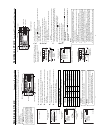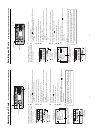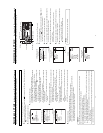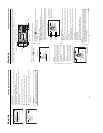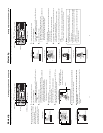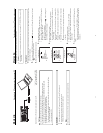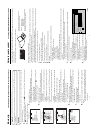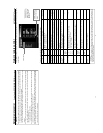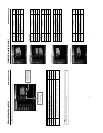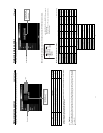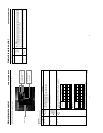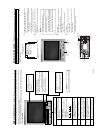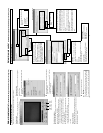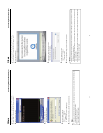48
Caution
● When setting the NETWORK PACK SETUP screen (NETWORK SETUP, PORT SETUP, VTR CONTROL or ENCODE PARAM-
ETERS) and the same menu screen is displayed on the LCD screen of BR-DV6000, values set in the NETWORK PACK SETUP
screen will not appear instantly on menu screen of the LCD screen of BR-DV6000.
The values set in the NETWORK PACK SETUP screen will appear after the menu screen of BR-DV6000 is closed once and
reopened.
● During VTR control, noise may be heard from the speakers. However, this is not a malfunction. If the noise becomes irritating,
open the “Sound & Multimedia” property from the Windows Control Panel and set the sound of “Windows Explorer Start Naviga-
tion” of “Sound Events” to off.
* For setting details, see Windows’ Help.
● Check to make sure that REMOTE SEL NET in the REMOTE [1/2] menu screen of BR-DV6000 is set to “LOC+REM”. VTR
control will not be available when REMOTE SEL NET is set to “OFF”.
● Depending on the cache setting of your browser, the parameters updated in the VTR’s menu may not be effective immediately.
● When changing the password, “ENCODE” users will be fixed with the first 4 characters of the set password and “BROWSE”
users will be fixed with “sa-dv” as the password.
Network remote control Controlling the BR-DV6000/SA-DV6000 via a network
49
Network remote control NETWORK SETUP page
Clicking NETWORK SETUP on the left of the Streamcorder screen displays the NETWORK SETUP screen for performing network
related settings.
Contact your network administrator for any unclear points concerning network settings.
Caution
If the IP address is changed in the Streamcorder screen, the unit will automatically jump to the new IP address. However, the
screen may not be displayed correctly depending on the environment. In this case, access by specifying the new IP address using
a browser. (
☞
operation
7.
on pages 47)
Screen selection
Clicking the OK icon
will confirm the inputted
setting.
Item
Address Setup
IP Address
Subnet Mask
Default Gateway
Host Name
Domain Name
DNS Server
FTP Client
FTP Server
Account
AD-HOC MODE
WLAN Channel
ESS-ID
WEP
WEP Key
LEAP
LEAP Server
Accout
Setting
MANUAL
DHCP
IBSS
AHDM
OFF
1 CH
:
10 CH
:
14 CH
64 Bit
128 Bit
OFF
ON
OFF
Description Factory setting
The address setting mode can be selected. MANUAL
MANUAL : Select for MANUAL mode.
DHCP : Select for DHCP mode.
The IP address can be set. 192.168.100.101
The subnet mask can be set. 255.255.255.000
The gateway address can be set. 192.168.100.254
The host name can be set. (Max: 63 alphanumerical characters) none
The domain name can be entered. (Max: 63 alphanumerical characters) none*
The address of the domain name system server can be set. 0.0.0.0*
When SETUP is selected, the FTP CLIENT SETUP screen appears.
(
☞
page 50)
When selecting Change, settings can be made in the FTP Server
Account Setup screen. (
☞
page 51)
The AD-HOC mode can be set. OFF
● WLAN Channel can be set. 10 CH
● Select the region of use using the COUNTRY setting.
USA: U.S., EU: Europe, FRN: France,
SPN: Spain, JPN: Japan
When selecting Change, settings can be made in the ESS-ID Setup
screen. (Max: 32 alphanumerical characters) (
☞
page 51)
WEP is set. OFF
When selecting Change, settings can be made in the WEP Key Setup
screen. (
☞
page 51)
When set to ON, LEAP Server Account can be set. OFF
When Change is selected, settings can be made in the LEAP Server
Account Setup screen. (
☞
page 51)
* At the present, there
will be influence on the
operation when setting
the Domain Name or
DNS Server.