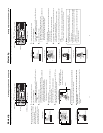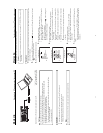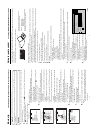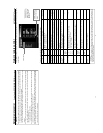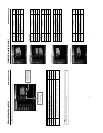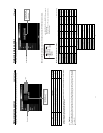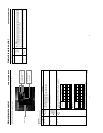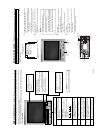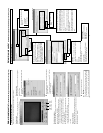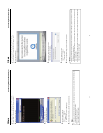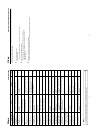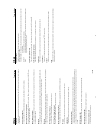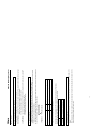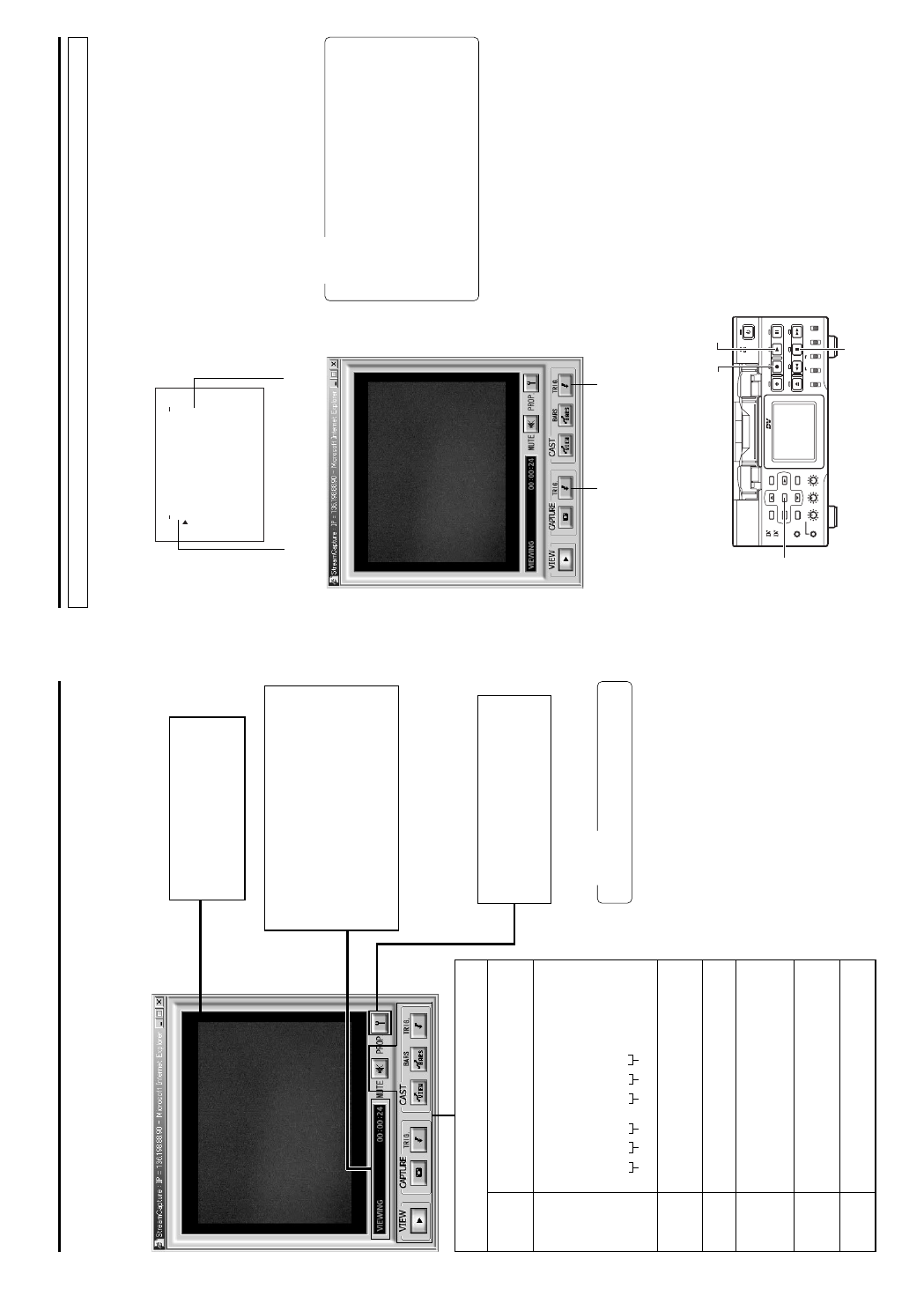
56
Year Month Day Hour Minute Second
Network remote control
STREAMCAPTURE (Playing back video/audio using a PC and saving to file)
Video display
The display size can be changed in the
Property dialog box.
(☞ page 59)
Clicking the button will display the Property
dialog box.
Video display size and the save destination
folder can be changed. (☞ page 59)
Status/Time elapsed display
● The current status is displayed.
VIEWING
:Video or audio from SA-DV6000 is being
played back in realtime (live display).
CAPTURING
:Video or audio is being saved in your PC.
STOP: Playback is stopped.
WAITING:TRIG recording standby.
Click the characters “STREAMCAPTURE” on the left of the Streamcorder screen to display the Streamcapture screen shown below.
Video and audio sent from SA-DV6000 via LAN can be played back on your PC in the Streamcapture screen or data can be saved to files.
It can be used on a PC that has Streamproducer installed.
* Since video on the STREAMCAPTURE screen is converted video data, images will take more time to appear than the actual
video of the BR-DV6000.
→
OVER
Operation buttons ........Clicking will start operation. When on, the
button will light.
VIEW Click to play back or stop video/audio from SA-
DV6000 on your PC. (ON when the Streamcapture
screen is opened.)
CAPTURE Click to save video or audio to a PC.
Default destination
My Document\Streamcorder (\IPAddress)
Saved file name:
The file name based on the capture start time
will be used.
020304 – 153000.asf
CAPTURE-TRIG.
Click when saving the video/audio from
SA-DV6000 to your PC when starting recording
with BR-DV6000. (☞ page 57)
CAST-VIEW
Click when sending the video/audio from
SA-DV6000 to another PC. (☞ page 57)
CAST-BARS
Click when transmitting color bars rather than video
from SA-DV6000. (Video from SA-DV6000 will be
displayed in the video display of the Streamcapture
screen. Color bars will not be displayed.)
CAST-TRIG. Click when sending the video/audio from SA-
DV6000 to another PC when starting recording
with BR-DV6000. (☞ page 57)
MUTE Click to turn on/off the mute setting.
When on, the playback sound will be muted.
Caution
Set the stream type to “for WMP”. (
☞
page 55)
57
Network remote control
STREAMCAPTURE (Playing back video/audio using a PC and saving to file)
The Trigger Mode function can be used to save and transmit video/audio from SA-DV6000 to your PC by synchronizing to the button
operations of BR-DV6000.
NETWORK MAIN SETUP menu screen
(☞ page 10)
NETWORK PACK CONFIG
menu screen
NET WORK T UP. .SE
ORTWENKACK
P
ON
C
IG
F
ENCODE
MPEG REC
T
RGI
MOV I E
u
C
LI
P
(WMP nder 8
MENU R ES ET CANCE
er
)
L
PAGE B
A
CK
TUP. .SE
AINM
TUP. .S
)
E
FView(C
Setting
About the Trigger Mode function (TRIG)
CAPTURE-TRIG.
button
CAST-TRIG.
button
1.
Set MPEG REC in the NETWORK PACK CONFIG menu to
“TRIG” or “SPLIT” using steps 1 ~ 8 of page 10.
● TRIG: Records/transmits video/audio streaming data to your
PC at the same time as the recording to the DV cassette
tape set in BR-DV6000.
● SPLIT: Records/transmits video/audio streaming data to
your PC regardless of whether the DV cassette is set.
2.
Click the CAPTURE-TRIG./CAST-TRIG. button in the
Streamcapture screen.
● Button lights and the program enters the trigger standby
mode.
Memo
● When the CAPTURE-TRIG. button is on:
Saves the video/audio from SA-DV6000 to your PC by
synchronizing to the button operations of BR-DV6000.
● When the CAST-TRIG. button is on:
Transmits video/audio from SA-DV6000 to another PC
by synchronizing to the button operations of BR-DV6000.
* When saving and transmitting video/audio at the same
time, light both CAPTURE-TRIG. and CAST-TRIG. but-
tons.
3.
Turning trigger on
● When SA-DV6000 is in the TRIG mode: press REC and
PLAY of BR-DV6000 at the same time.
● When SA-DV6000 is in the SPLIT mode: press the SET
button of BR-DV6000.
● Saving of file or transmission will start on the PC.
4.
Turning trigger off
● When SA-DV6000 is in the TRIG mode: press the STOP
button of BR-DV6000.
● When SA-DV6000 is in the SPLIT mode: press the SET
button of BR-DV6000.
● File recording on the PC will end. Furthermore, transmit-
ted video screen will display color bars.
BR-DV6000
PROFESSIONAL
MENU RESET
A.DUB
EJECT
COUNTER
AUDIO INPUT
SELECT
MONITOR OUTPUT REMOTE
LOCAL
CTL L
MIX
R
CH-1/2
MIX
CH-3/4
DV
LINE
Y/C
(CPN)
TC
UB
REW STOP FF
REC
OPERATE
PLAY PAUSE
DISP
SET SEARCH+
BLANK CUE UP
HOLD
PHONES REC LEVEL
CH-1/3 CH-2/4
MIC
SEARCH–
Mini
SET button
PLAY button
STOP button
REC button