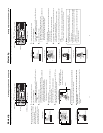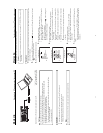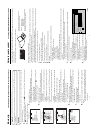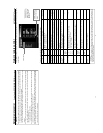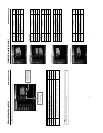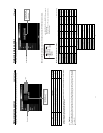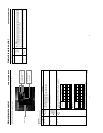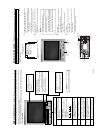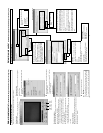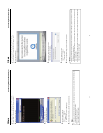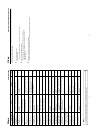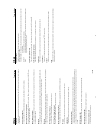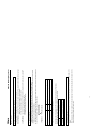58
Network remote control
STREAMCAPTURE (Playing back video/audio using a PC and saving to file)
About the Cast function (CAST)
The Cast function can be used to send video/audio from SA-DV6000 to another PC.
<Sending method>
Display the video to send in the video display window of the
Streamcapture screen and click the CAST-VIEW button.
<Receiving sent video>
Video sent using the Cast function can be received using Win-
dows Media Player.
1.
Launch Windows Media Player and select [Open URL] from
the [File] menu.
● LAN connection
3.
Click OK to view the received video.
2.
Input the IP address and port number of the PC sending data
using Streamcapture.
* The settings can be checked in "Internet URL" of the Cast
dialog box. (
☞
page 59)
● Internet connection
Caution
When Windows Media Player is receiving a video being sent,
sometimes the connection with a server can be cut off. In such
a case, press the PLAY button of Windows Media Player again.
CAST-
VIEW
button
CAST-
BARS
button
CAST-
TRIG.
button
<Color bar transmission>
When clicking the CAST-BARS button, color bars are transmitted
rather than the video from SA-DV6000.
● Video of the receiving side will be displayed with color bars.
(Video from SA-DV6000 will be displayed in the video display of
the Streamcapture screen. Color bars will not be displayed.)
● Click the CAST-VIEW button to switch back to the transmission
of video from SA-DV6000.
● To stop the transmission of video from SA-DV6000 / color bars,
turn off the CAST-VIEW/CAST-BARS button.
In this case, the connection with the receiving side will be dis-
connected.
<Trigger transmission>
When transmitting video/audio from SA-DV6000 to another PC by
synchronizing to the button operations of BR-DV6000, click the
CAST-TRIG. Button. (☞ page 57)
59
Network remote control
STREAMCAPTURE (Playing back video/audio using a PC and saving to file)
Property dialog box
Save destination folder
The default save destination is as follows:
Set this field when changing the save destina-
tion folder.
My Document\Streamcorder (\IPAddress)
When changing the destination folder, press the
Browse... button and select the desired folder.
The changed destination folder will be the de-
fault folder for future save operations.
Select the video display size
Select the display size from the pull-
down menu.
Setting range:
● Real size
● Fit to window
Click the OK button to
confirm settings.
Click the OK button to confirm
settings.
Advanced settings dialog box
Port numbers of the network used on the PC side dur-
ing communication with the network pack are set.
RTSP port: used for handling commands. Use [TCP].
RTP port: used for receiving video data. Use [UDP].
Normally, available ports are automatically searched
and set.
If there are restrictions to the port numbers due to the
LAN environment settings of your PC, consult your
network administrator.
When specifying the port numbers for use, check each
checkbox and input the number in the edit box on the
right.
Click the OK button to confirm
settings.
Cast dialog box
HTTP port:
Port number of the network used when sending
video/audio is set. Normally, no user setting is re-
quired.
Max clients:
Sent video/audio can be received up to the number
specified in this dialog box.
Internet/LAN URL:
When receiving video/audio, the URL displayed here
in entered in Windows Media Player.
Copy Internet URL:
Copies Internet URL to clipboard
Copy LAN URL:
Copies LAN URL to clipboard
Various setting dialog boxes