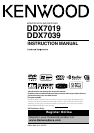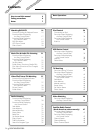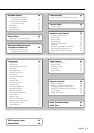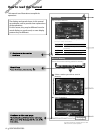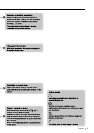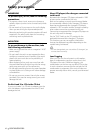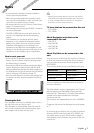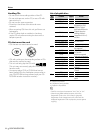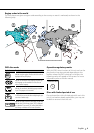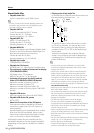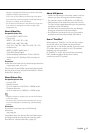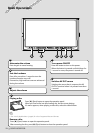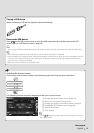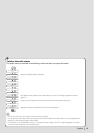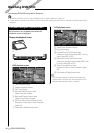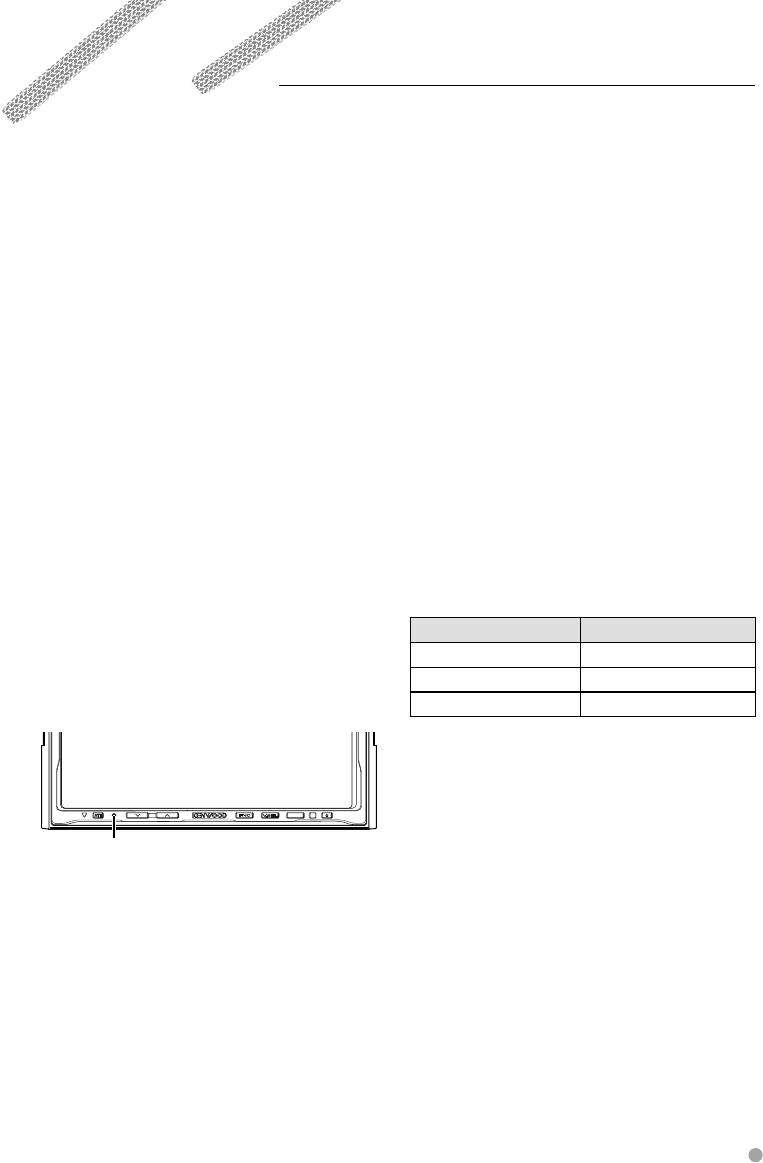
English 7
• If you experience problems during installation,
consult your Kenwood dealer.
• When you purchase optional accessories, check
with your Kenwood dealer to make sure that they
work with your model and in your area.
• We recommend the use of <Security Code Setup>
(page 77) to prevent theft.
• The characters conforming to ISO 8859-1 character
set can be displayed.
• The RDS or RBDS feature won’t work where the
service is not supported by any broadcasting
station.
• The illustrations of the display and the panel
appearing in this manual are examples used to
explain more clearly how the controls are used.
Therefore, what appears on the display in the
illustrations may differ from what appears on the
display on the actual equipment, and some of the
illustrations on the display may be inapplicable.
How to reset your unit
• If the unit fails to operate properly, press the Reset
button. The unit returns to factory settings when
the Reset button is pressed.
• Remove the USB device before pressing the Reset
button. Pressing the Reset button with the USB
device installed can damage the data contained in
the USB device. For how to remove the USB device,
refer to <Playing a USB device> (page 13).
• Press the reset button if the disc auto changer fails
to operate correctly. Normal operation should be
restored.
Reset button
SRC
Cleaning the Unit
If the faceplate of this unit is stained, wipe it with a
dry soft cloth such as a silicon cloth.
If the faceplate is stained badly, wipe the stain off
with a cloth moistened with neutral cleaner, then
wipe it again with a clean soft dry cloth.
¤
• Applying spray cleaner directly to the unit may affect its
mechanical parts. Wiping the faceplate with a hard cloth
or using a volatile liquid such as thinner or alcohol may
scratch the surface or erases characters.
TV tuner that can be connected to this unit
• KTC-V500N
• KTC-V300N
About Navigation units that can be
connected to this unit
• KNA-G510
• KNA-DV4100
• KNA-DV3100
• KNA-DV2100
About iPod that can be connected to this
unit
You can control an iPod from this unit by connecting
an iPod (commercial product) with Dock connector
using an optional accessory iPod connection cable
(KCA-iP300V).
The following iPods can be controlled from this unit.
Controllable iPod Software version
iPod nano iPod nano software 1.2
iPod nano second generation iPod nano software 1.1.1
iPod with video iPod software 1.2
You must update your iPod software if its version is
less than the above.
The iPod software version is displayed in the "Version"
field by pressing the iPod MENU button and then
selecting "Set", "Information". The latest iPod software
updater can be downloaded from the Apple
Computer web site.
The character set supported by this unit is ISO08859-
1.
Characters that cannot be displayed correctly appear
as "*".
By connecting your iPod to this unit with an optional
accessory iPod connection cable (KCA-iP300V), you
can supply power to your iPod as well as charge it
while playing music. However, the power of this unit
must be on.
Notes