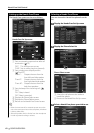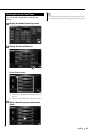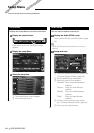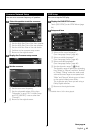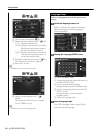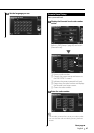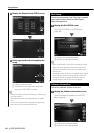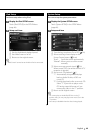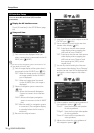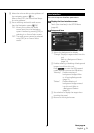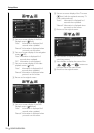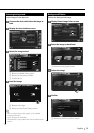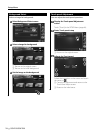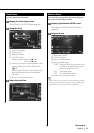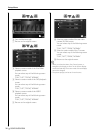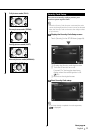70 DDX7019/DDX7039
Setup Menu
AV Interface Setup
You can set audio and visual (AV) interface
parameters.
1 Display the AV Interface screen
Touch [AV Interface] in the SETUP Menu (page
64).
2 Setup each item
1
4
2
3
1 Sets a name to be displayed when you
select a system that is connected via the AV
INPUT port. ( VIDEO)
⁄
• If you have set the navigation system connection to "AV
IN", the display is fixed to "NAV".
2 Sets an image display of the system that is
connected via the AV INPUT port. ( Off)
"Off": When the image source is switched,
an image entered via the AV INPUT
port is displayed.
"On": When an image signal is entered
via the AV INPUT port, this image is
displayed.
3 Selects a navigation system connection.
( RGB)
"RGB": Allows the Kenwood’s Navigation
System to connect via its interface
cable.
"AV-IN": Allows a third-party navigation
system to connect via the AV INPUT
port.
"Off": Must be used if no navigation system
is connected. (The navigation display
is cancelled when the AV source is
switched.)
4 Return to the original screen.
5
6
7
5 Selects an AV source to be output at the AV
OUTPUT port. ( AV-IN)
6 Sets a method to switch to the rear view
camera video display. ( Off)
"On": Switches to the rear view camera
video display when engaging the
shift knob of car to "Reverse".
"Off": Switches to the the rear view camera
video display when engaging the
shift knob of car to "Reverse" and
then pressing the [V.SEL] switch
several times.
7 You can flip the left and right of the rear
view camera video display. Set to "Reverse"
and the the rear view will be displayed left
and right in mirror image on the screen.
( Off)
8
9
10
11
8 Selects speakers used for voice guidance of
the navigation system. ( F-Left)
"F-Left": Uses the front left side speaker
for voice guidance.
"F-Right": Uses the front right side speaker
for voice guidance.
"Front All": Uses both front speakers for
voice guidance.
9 Adjusts the volume for voice guidance of
the navigation system. ( 21)