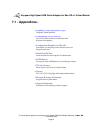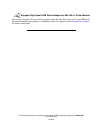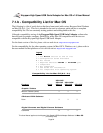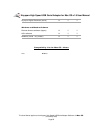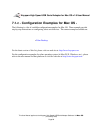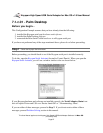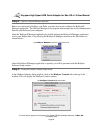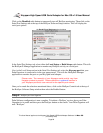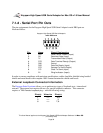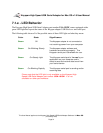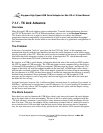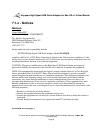Click on the
Disabled
radio button to temporarily turn off HotSync monitoring. Then click on the
Serial Port Settings tab at the top of the HotSync Software Setup window. This will display the
serial port options.
the
Serial Port Settings
tab and window
In the Serial Port Settings tab, select either the
Local Setup or
Both Setups
radio button. This tells
the HotSync® Manager application to monitor any HotSync activity on a serial port.
Also, in the Local Setup section in the Serial Port Settings tab, select the
Keyspan port that your
Palm Organizer is connected to in the port popup menu. This tells the HotSync® Manager
application to monitor the port on your Keyspan serial adapter.
Please note: The name(s) of your Keyspan serial port(s) vary from
Keyspan product to product. Please check the
Capabilities
section in
your Keyspan product's user manual for the specific port names.
Once you've made the selections mentioned above, click on the HotSync Controls tab at the top of
the HotSync Software Setup window then select the Enabled button.
Step 4
- HotSync your Palm Organizer
Palm Software configuration is now complete. To initiate a 'HotSync' session, place your Palm
Organizer in its cradle and then press the HotSync button on the cradle. Your Palm Organizer will
now "HotSync."
Keyspan:High Speed USB Serial Adapter for Mac OS-v1.9 User Manual
This User Manual applies to the Keyspan High Speed USB Serial Adapter Software for
Mac OS
.
(rev 02may12JA)
Page 29