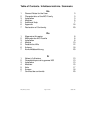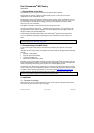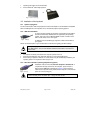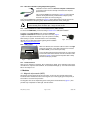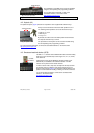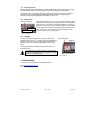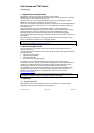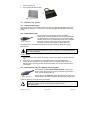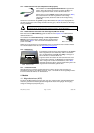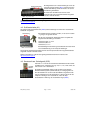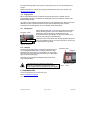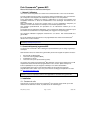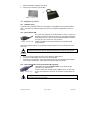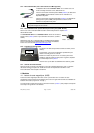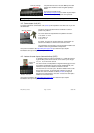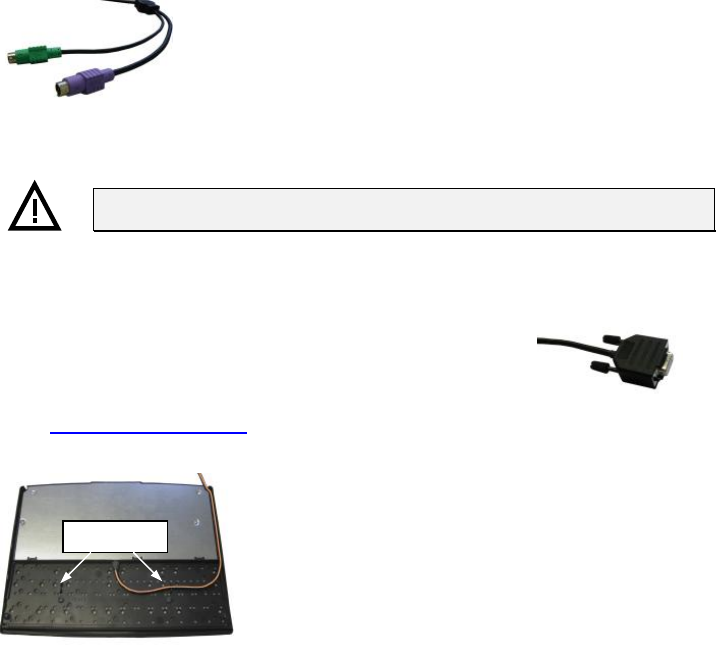
MCI_Manual_V13.doc Page: 5 of 20 03555-120
Fig. 4 PS/2 Y-cable
3.2.4 PS/2 cable installation (with glidepad/microjoystick)
Installation must be carried out when the computer is switched off.
If a keyboard and/or mouse is already connected to the computer,
please remove it.
First, insert the violet 6-pin mini DIN plug (Figure 4) of the keyboard
cable into the keyboard socket provided on the computer (violet).
Ensure that the poles are correct (coding pin).
Then insert the green 6-pin mini DIN plug (Figure 4) of the pointing device into the PS/2 mouse
socket provided on the computer (green). Ensure that the poles are correct (coding pin).
Never force the keyboard plug into the PS/2 socket on the computer. This could
result in bending of the connection pins – danger of short circuits!
3.2.5 Cable installation for smart card read/write device (USB / RS 232)
To connect the USB model, proceed according to section 3.2.2 USB cable installation.
Installation of the serial model must be carried out when the
computer is switched off. Insert the 9-pin Sub-D connector (Figure
5) into an unoccupied serial interface on your PC (COM 1 to COM 4).
Now restart your system. The SCR module is now automatically
detected. You can find further details regarding driver installation
under http://www.preh-keytec.com
.
3.2.6
Cable routing
When it is delivered, the connection cable is routed on the right
side (seen from above). If the cable outlet has to be moved to
the left or center, you can do this quite easily.
Lay the keyboard with the keypad facing down on a soft surface.
To move the cable outlet to the left, move the connection cable
as shown in Figure 6. Ensure that the keyboard cable is firmly
pressed into the nips provided.
3.2.7
Functional check
After you have started your computer, all four LEDs light up briefly. Then, depending on the status
of the NumLock, CapsLock and ScrollLock, the associated LEDs light up. Your Preh Commander
®
MCI is now ready for use.
4 Modules
4.1
Magnetic stripe reader (MSR)
All magnetic cards according to ISO 7810 and 7811 can be read. The magnetic stripe reader
records the entire information content of the magnetic card. A LED signal (green Accept LED) is
issued after a successful read procedure.
The magnetic card can be swiped through the reading device in both directions (Figure 7). This
provides easy manipulation for both right- and left-handers.
Fig. 5 SCR serial cable
Nips
Fig. 6 cable nips