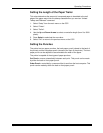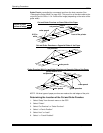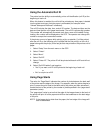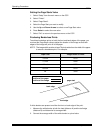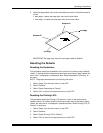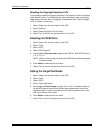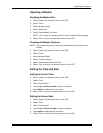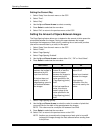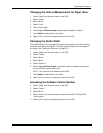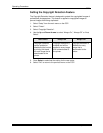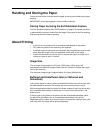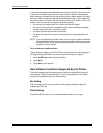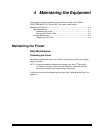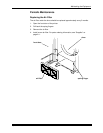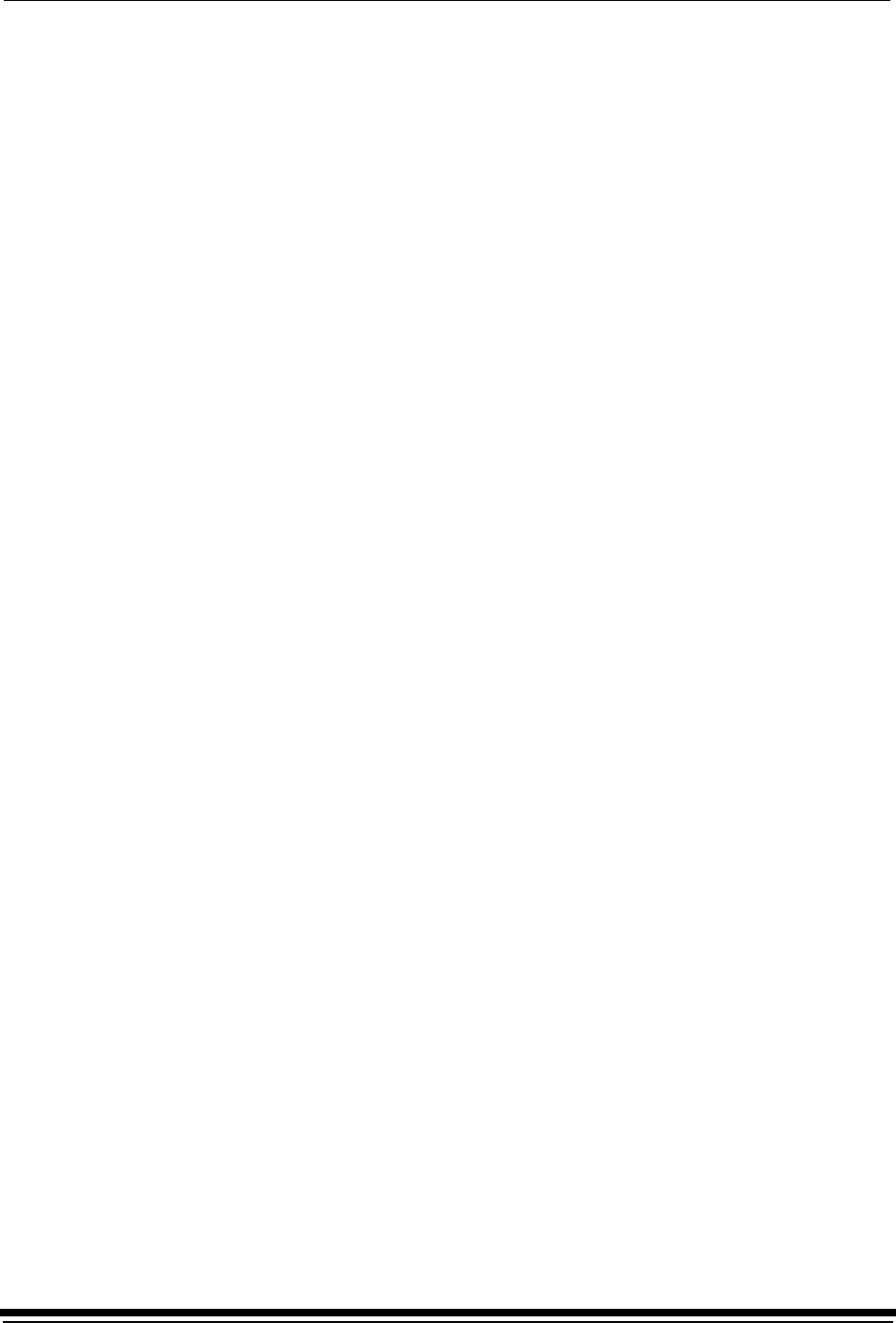
Operating Procedures
September 2000 3-35
Changing the Units of Measurement for Paper Sizes
1. Select “Setup” from the main menu on the OCP.
2. Select “Printer”.
3. Select “More”.
4. Select “Units”.
5. Select “Units” again.
6. Use the Up and Down Arrows to select either “English” or “Metric”.
7. Press Select to select/set the new value.
8. Select “Exit” to return to the previous menu on the OCP.
Changing the Gutter Width
This feature allows you to change the location of the gutter punch that is sent by a
command from the host computer. The gutter punch is made in the trail edge of
the image. See “Setting the Punches” on page 3-27.
1. Select “Setup” from the main menu on the OCP.
2. Select “Printer”.
3. Select “More”.
4. Select “More”.
5. Select “Gutter: #”.
6. Use the Up and Down Arrows to select the value for number of pixels that
you would like the gutter width to be.
NOTE: This value must be between 62 and 250.
7. Press Select to select/set the new value.
8. Select “Exit” to return to the previous menu on the OCP.
Accessing the Software Version Number
1. Select “Setup” from the main menu on the OCP.
2. Select “Printer”.
3. Select “More”.
4. Select “Version” to view the version number for the FEE, PEC and OPC
circuit boards.
5. Select “Exit” to return to the previous menu on the OCP.