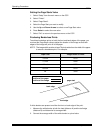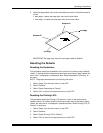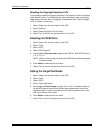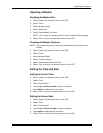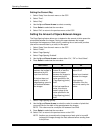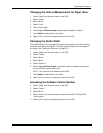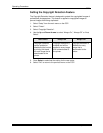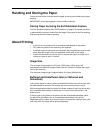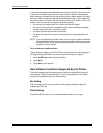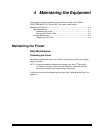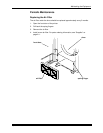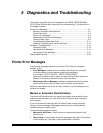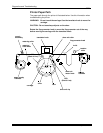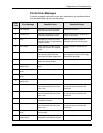Operating Procedures
3-38 September 2000
In the printer, the paper is punched before the print job is printed. Since the punch
is upstream of the printing, the first job of the next print cycle may be punched
when positioning the paper for the current print cycle (to reduce waste). If the print
job is sent down to the printer with the Buffered/Deferred option, this indicates to
the printer to wait until it has a full buffer before printing. A full buffer is 26.5 to 33
inches. A print job sent with this option will be printed when:
• the next print job received will not fit within the full buffer length
• the next print job received is requested to be printed unbuffered/immediate
(the job received this way is printed by itself)
• the buffer is forced to be printed (see below)
• the buffer is full and the next print job has started to be downloaded to the
printer
NOTE: If your host application needs to wait until a print job has been completely
downloaded to the printer before it can begin processing the next print job,
this option should not be used with larger width paper. It will slow down the
productivity of your system.
To print deferred or buffered jobs:
“Pages Deferred” displays on the OCP and a number other than zero displays in
the Pages Waiting field when one or more jobs are waiting to be printed.
1. Press On/Off Line to take the printer offline.
2. Press Menu.
3. Press Start to print the jobs.
Host Software Functions Supported By the Printer
The printer supports the following functions that may be available through your
host software. Check the documentation for your host software to see if these
functions are available and how to activate them.
Bar Coding
The bar coding function can be used for order tracking, package cutting (for
example type 208), etc.
Pixel Doubling
The pixel doubling function can be used to double the size of an image.