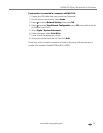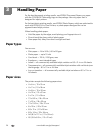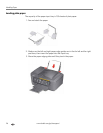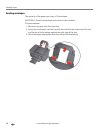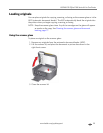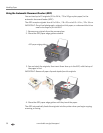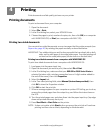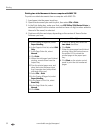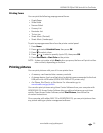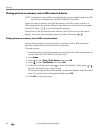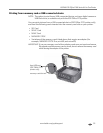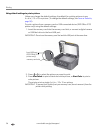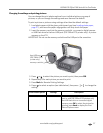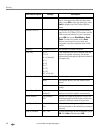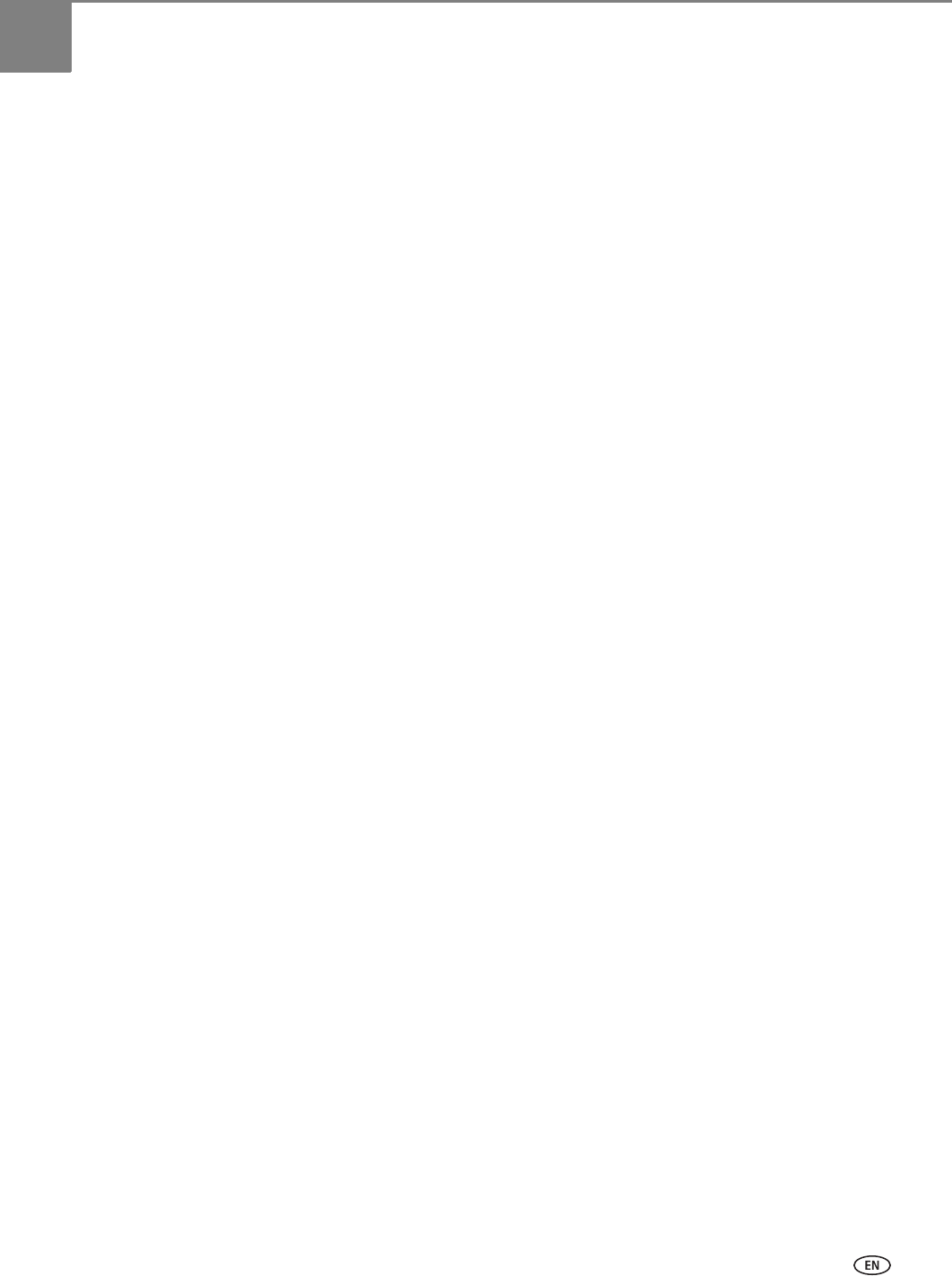
www.kodak.com/go/aiosupport 31
4
Printing
Print documents and lab-quality pictures on your printer.
Printing documents
To print a document from your computer:
1. Open the document.
2. Select File > Print.
3. In the Print dialog box, select your KODAK Printer.
4. Choose the pages to print, number of copies, etc, then click OK (on a computer
with WINDOWS OS) or Print (on a computer with MAC OS).
Printing two-sided documents
You can print two-sided documents on any size paper that the printer accepts (see
Paper sizes, page 24) by rotating the paper manually as described below.
IMPORTANT: Two-sided printing can only be done on media that can absorb ink on both
sides, such as plain paper or two-sided photo paper. Two-sided printing will
not work on bar-coded photo paper (the bar code is on the back side).
Printing two-sided documents from a computer with WINDOWS OS
To print two-sided documents from a computer with WINDOWS OS:
1. Load paper into the paper input tray.
2. Open the document you want to print, then select File > Print.
3. In the Print dialog box, make sure that your
ESP Office 2100 Series Printer is
selected (printers with a wireless connection have a 4-digit number added to
the end of the name), then click Properties.
4. Select the Layout tab.
5. In the Two-sided printing field, select Manual (Instructions provided), then
click
OK to close the Properties window.
6. Click OK to start the print job.
7. When a message appears on your computer or printer LCD telling you to do so,
remove the printed pages from the output tray, and follow the instructions on
the LCD.
8. Turn the printed pages over, and place them into the paper input tray (top edge
down and printed side away from you).
9. Press Start Black or Start Color on the printer.
NOTE: It does not matter which Start button you press; the print job will continue
printing in either color or black, depending on the document.