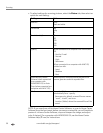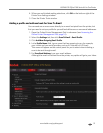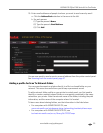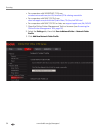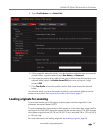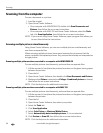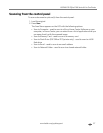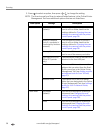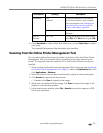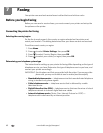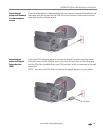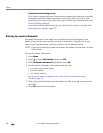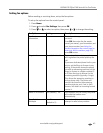Scanning
58 www.kodak.com/go/aiosupport
3. Press to select an option, then press or to change the setting.
NOTE: The Scan to email and Scan to network folder features in the Online Printer
Management Tool have additional options that are not listed here.
Scan Option Settings Description
Scan To USB Computer
(default)
The scanned document or picture is
sent to a file or folder, based on the
settings defined in Changing the scan
settings for scanning from the printer
control panel, page 48.
Name of computer
(only if a computer is
connected by wireless
network)
The scanned document or picture is
sent to a file or folder, based on the
settings defined in Changing the scan
settings for scanning from the printer
control panel, page 48.
Memory Card The scanned file is sent to the memory
card in one of the memory card slots.
USB Flash Drive (ESP
Office 2170 printer
only)
The scanned file is sent to the flash drive
attached to the front USB port.
Email The scanned file is sent to an email
address that you select from the Email
Profile you set up in the Online Printer
Management Tool (see Adding a profile
and address book for Scan To Email,
page 51).
Network Folder The scanned file is sent to a shared
folder that you designated in the Online
Printer Management Tool (see Adding a
profile for Scan To Network Folder,
page 53).
Scan What Document
(default)
Sets the scan settings for scanning a
document (see Changing the scan
settings for scanning from the printer
control panel, page 48).
Photo
Sets the scan settings for scanning a
photograph (see Changing the scan
settings for scanning from the printer
control panel, page 48).