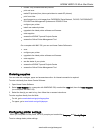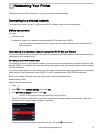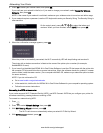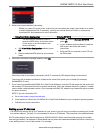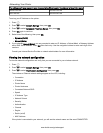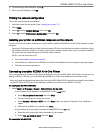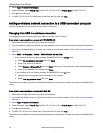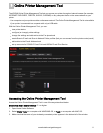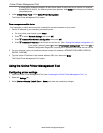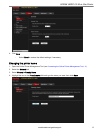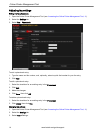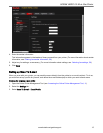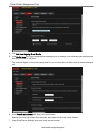4. To scroll through the information, press .
5. When you have finished, press OK.
Printing the network configuration
To print the current network configuration:
1. Load plain paper into the printer. (See Loading plain paper, 27.)
2. Press Home.
3. Press to select Network Settings, then press OK.
4. Press to select Print Network Configuration, then press OK.
Installing your printer on additional computers on the network
To add your printer to another computer(s) on your network, install the KODAK All-in-One Printer Software on each
computer.
Insert the CD that came with the printer into the computer CD drive, and follow the on-screen instructions. When
the software checks for updates, if a newer version exists, install the newer version. (On a computer with MAC
OS, make sure you select the option to check for newer versions.)
NOTE: If you do not have the CD:
a. Go to www.kodak.com/go/aiodownloads.
b. In the results list, click the link for KODAK All-in-One Printer Software for your computer's operating system.
c. Follow the on-screen instructions.
Connecting to another KODAK All-in-One Printer
If you are connecting to a newer model printer (for example, you have an ESP Office 2150 Printer and now you are
adding a HERO 2.2 Printer), you must install the KODAK All-in-One Printer Software for the newer model.
: When you install the new software, the printer driver for the ESP Office 2150 Printer will be uninstalled, and updates
for the ESP Office 2150 Printer will be installed in addition to the driver for the HERO 2.2 Printer.
On a computer with WINDOWS OS:
1. Select Start > All Programs > Kodak > KODAK Printer Set-Up Utility.
If your wireless printer (example: KodakHERO2.2+xxxx) is not listed:
a. Select No, my printer is not listed, then click Next.
b. From the drop-down list, select your printer.
c. Select Network - Wireless / Wi-Fi, then click Next. When your printer is detected, driver installation
begins.
d. When driver installation is complete, click Done.
If your wireless all-in-one printer (example: KodakHERO2.2+xxxx) is listed:
a. Select the all-in-one printer that is connected to your network.
b. Select Yes, my printer is listed, then click Next.
On a computer with MAC OS:
KODAK HERO 2.2 All-in-One Printer
www.kodak.com/go/aiosupport 9