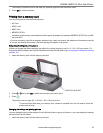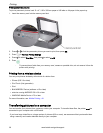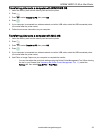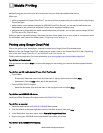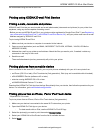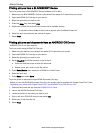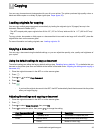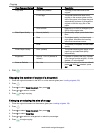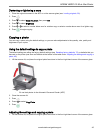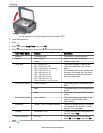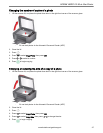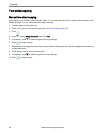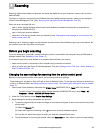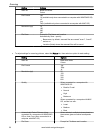You can copy documents and photographs with your all-in-one printer. The printer produces high-quality colour or
black-and-white copies on a variety of paper types (see Paper types, 26).
Loading originals for copying
You can copy multiple-page documents automatically by loading the originals (up to 35 pages) face up in the
Automatic Document Feeder (ADF).
:
The ADF accepts plain paper originals from 6.9 to 8.5" (175 to 216 mm) wide and 9.8 to 11.7" (249 to 297 mm)
long.
To copy a photo, documents on thick paper or a document that is too small or too large to fit in the ADF, place the
original face down on the scanner glass.
For more information on loading originals, see Loading originals, 29.
Copying a document
You can copy a document using the default settings, or you can adjust the quantity, size, quality and brightness of
your copies.
Using the default settings to copy a document
The default settings are either the factory default settings (see Resetting factory defaults, 78), or defaults that you
have set on the printer (see Save as Defaults at the bottom of the table under Adjusting the settings and copying a
document, 43).
1. Place the original document in the ADF or on the scanner glass.
2. Press .
3. Press or to select Copy Document.
4. Press OK.
5. Press .
: If you load the original document in the ADF, the ADF automatically feeds the document into the printer
when you begin copying.
Adjusting the settings and copying a document
1. Place the original document in the ADF or on the scanner glass.
2. Press .
3. Press to select Copy Document, then press OK.
4. Press to select an option, then press or to change the setting.
Copy Document Option Settings Description
Quantity 1 (default) to 99 The number of copies that print.
Colour Black & White Makes a black-and-white copy.
Colour Makes a colour copy.
7
Copying
www.kodak.com/go/aiosupport 43