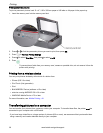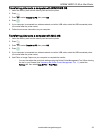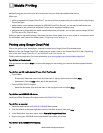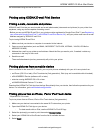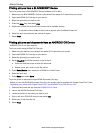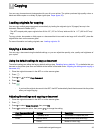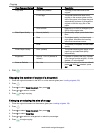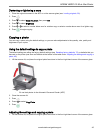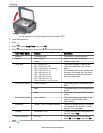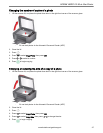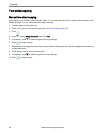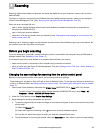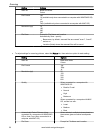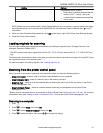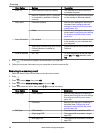Darkening or lightening a copy
1. Place the original document in the ADF or on the scanner glass (see Loading originals, 29).
2. Press .
3. Press to select Copy Document, then press OK.
4. Press to select Brightness.
5. Press or to select a number below zero for a darker copy or select a number above zero for a lighter copy.
6. Press to begin copying.
Copying a photo
You can copy a photo using the default settings, or you can make adjustments to the quantity, size, quality and
brightness of your copies.
Using the default settings to copy a photo
The default settings are either the factory default settings (see Resetting factory defaults, 78), or defaults that you
have set on the printer (see Save as Defaults at the bottom of the table under Adjusting the settings and copying a
photo, 45).
1. Lift the scanner lid, and place the original photo face down in the front right-hand corner of the scanner glass.
:
Do not load photos in the Automatic Document Feeder (ADF).
2. Close the scanner lid.
3. Press .
4. Press
to select Copy Photo.
5. Press .
Adjusting the settings and copying a photo
1. Lift the scanner lid, and place the original photo face down in the front right-hand corner of the scanner glass.
KODAK HERO 2.2 All-in-One Printer
www.kodak.com/go/aiosupport 45