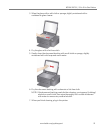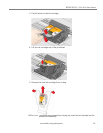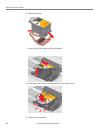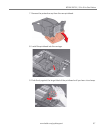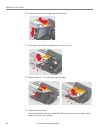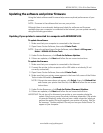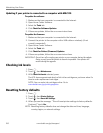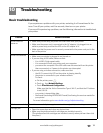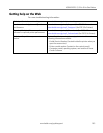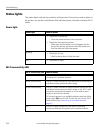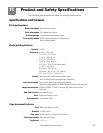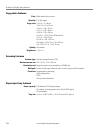www.kodak.com/go/aiosupport 99
KODAK ESP 3.2 / 3.2s All-in-One Printers
Updating the software and printer firmware
Using the latest software and firmware helps ensure optimal performance of your
printer.
NOTE: Firmware is the software that runs on your printer.
Although there is an automatic background check for software and firmware
updates when your computer is connected to the Internet, you can update manually
using the following procedure.
Updating if your printer is connected to a computer with WINDOWS OS
To update the software:
1. Make sure that your computer is connected to the Internet.
2. Open Home Center Software, then select Printer Tools.
NOTE: If you do not have Home Center Software, select
Start > All Programs >
Kodak > KODAK AiO Printer Tools.
3. Under Printer Resources, click Check for Software Updates.
4. If there are updates, click Next and follow the on-screen instructions.
To up d at e t h e f irm wa re :
1. Make sure that your computer is connected to the Internet.
2. Connect the printer to the computer with a USB cable or wirelessly (if not
currently connected).
3. Open Home Center Software, then select Printer Tools.
4. Make sure that your printer name appears in the lower left corner of the Printer
Tools window followed by
Connected.
NOTE: If the printer name does not appear, click Select, then click Refresh List
and choose your printer from the list; click OK and follow the on-screen
instructions.
5. Under Printer Resources, click Check for Printer (Firmware) Updates.
6. If there are updates, click Next and follow the on-screen instructions.
IMPORTANT: Do not turn off or disconnect your printer or your computer during the
update. Doing so may cause the printer to become inoperable. If the printer
is connected wirelessly, make sure you have a stable connection when you
perform the update. During the upgrade, your printer will restart. Wait for
the message, “Update complete! You may now use your Kodak Printer” to
appear on your computer.