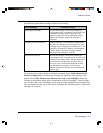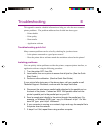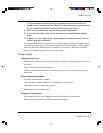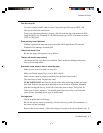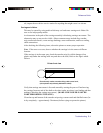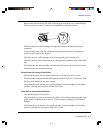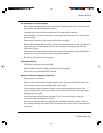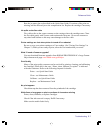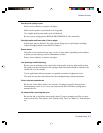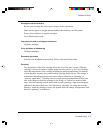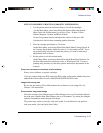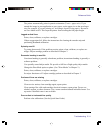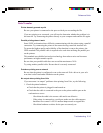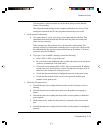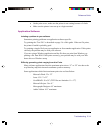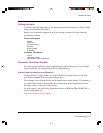Troubleshooting E-10
Reference Guide
STEPS TO MINIMIZE GHOSTING (PARASITIC SUPPRESSION)
1. Use the preheat function and set the heat to 4 on all the cartridges.
- On the Main Menu, press Setup Menu/Ink Options Menu/Ink Preheat
Menu. In the Ink Preheat menu you will see Cyan - Preheat, Yellow -
Preheat, Magenta - Preheat, and Black Preheat.
Go into first preheat function and adjust the value to 4 and press OK.
Continue this with the three remaining preheat functions.
2. Slow the carriage speed down to 5 or lower.
On the Main Menu, press Setup Menu/Print Mode Menu/Carriage Speed. In
the Carriage Speed menu, adjust the value to 5 or less and press OK . If you
are printing using software to control the printer, you need to make these
adjustments in the software.
3. Put the printer in a bi-directional mode.
On the Main Menu, press Setup Menu/Print Mode Menu/Print Direction. In
the Print Direction menu, adjust the value to BI and press OK . If you are
printing using software to control the printer, make these adjustments in the
software.
Colors are not correct or sections of print missing
Prime, clean, calibrate, or replace cartridges.
If you are using a third party RIP, contact the RIP vendor to determine whether they have
updated their color tables to work with KODAK PROFESSIONAL inks.
Image is the wrong size
Be sure the dpi setting (300 or 600) matches the resolution of your image file. See
Chapter 2 for instructions.
Print contains only partial image
Check the settings of the Margins option. When Margins are set to Normal (the default),
the print area is smaller than when Margins are set to Expanded. Try setting the Margins
option to Expanded to make the print area larger.
The printer may not have correctly sized your media. Use the Manual Load option to
load your media. (See the Quick Start Guide.)