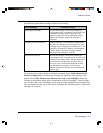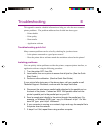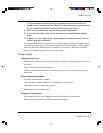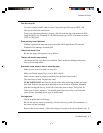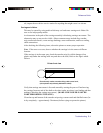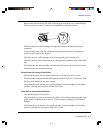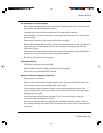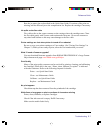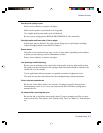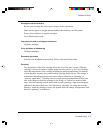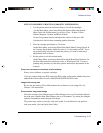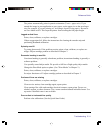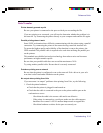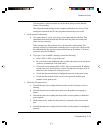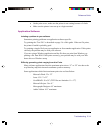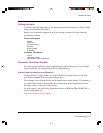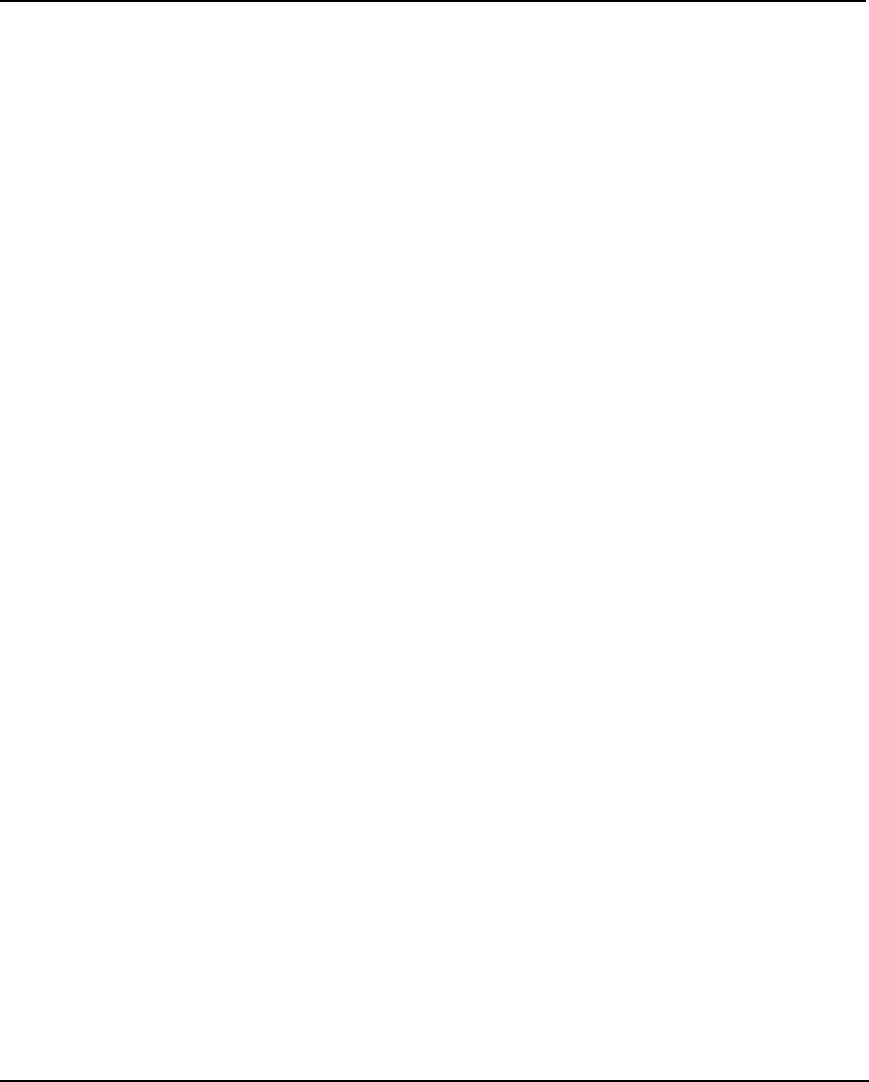
Troubleshooting E-11
Reference Guide
The printer automatically prints in portrait orientation (X axis = paper axis). If you
rotated the image in your application to save paper, set the paper size to the next larger
size (for example, if you are printing a C size image, choose D size paper). Be sure to
set Save Media to ON. This stops the printer from scrolling the full paper height.
Jagged vertical lines
Prime, clean, calibrate, or replace cartridges.
If these suggestions fail, follow the instructions for cleaning the encoder strip and
performing deadband calibration.
Splotchy area fill
Try using photo mode. If the problem persists, prime, clean, calibrate, or replace car-
tridges. Adjust cartridge preheat as described in Chapter 2.
Excessive banding in area fills
Consistent banding is generally a hardware problem; inconsistent banding is generally a
software problem.
Use specially coated inkjet media. We provide a full line of high quality inkjet media.
Change the Print Mode option to photo. (See "Print Modes" in Chapter 2.)
Prime, clean, calibrate, or replace cartridges.
Set wiper function to off. Adjust cartridge preheat as described in Chapter 2.
Portions of lines are missing
Prime, clean, calibrate, or replace cartridges.
Clean service station; clean cartridge again; repeat prime.
Clean carriage flex cable and cartridge electrical contacts; repeat prime. Do not use
alcohol, acetone, or other cleansers. Use a cotton swab moistened in distilled water. Use
tap water if distilled water is not available.
Poor vertical or horizontal line quality
Perform color calibration. (See the Quick Start Guide.)