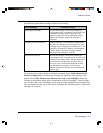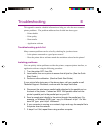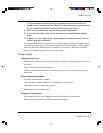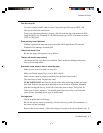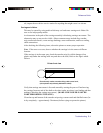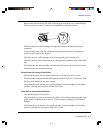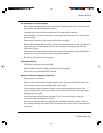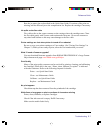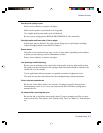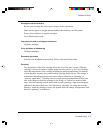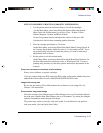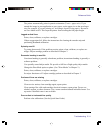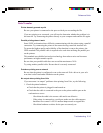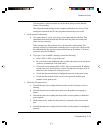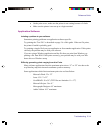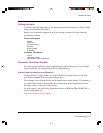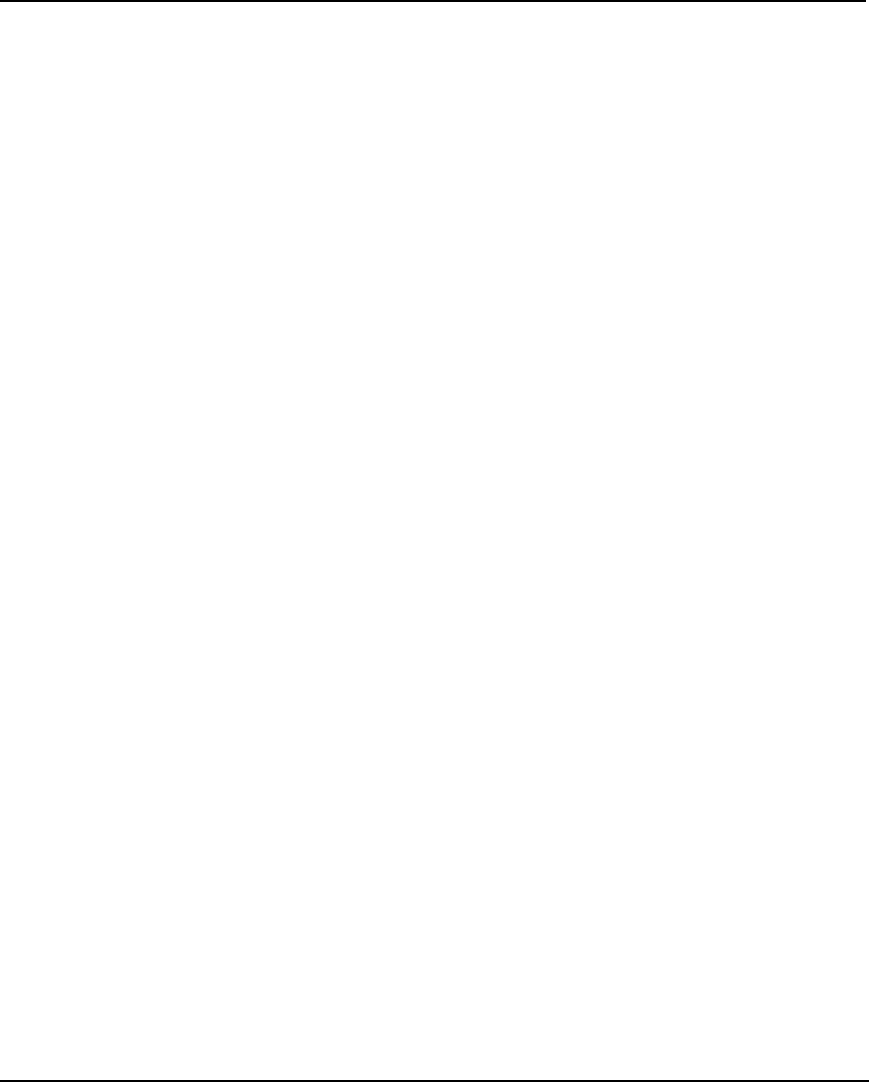
Troubleshooting E-13
Reference Guide
· Use the printer’s self-test feature or run the demo print to assure that the
printer is functioning.
· Check that the baud settings for the computer and printer are correct. If the
settings do not match, the file may be printed incorrectly or not at all.
2. Verify network connections.
• On a print client or server, type ping system-name and press Return. This
command checks that the network link between the print server and print
client is set up correctly.
If the message says the system is alive, the network is functioning. The
message also tells you that either a naming service or the local /etc/hosts file
has translated the host (system) name entered into an IP address. If it hasn’t,
you must enter the IP address.
• If you get a “not available” message, check the following:
• How is NIS or NIS+ set up at the site?
• Do you need to take additional steps to allow the print servers and print
clients to communicate with each other?
• If your site is not running NIS or NIS+, have you entered the IP address
for the
print server in each client’s /etc/hosts file and entered all print client IP
addresses in the /etc/hosts file of the print server?
• Check that the port monitor is configured correctly on the print server.
• Check that the network listen services are registered with the port
monitor on the print server.
3. Check the LP print service.
• On both the print server and print client, make sure the LP print service is
running.
• On both the print server and client, make sure the printer is accepting re-
quests.
• On both the print server and print client, make sure the printer is enabled to
print requests.
• On the print server, make sure the printer is connected to the correct serial
port.
• On both the print server and print client, make sure the printer is configured
properly.