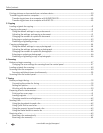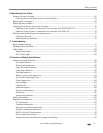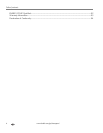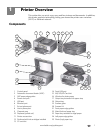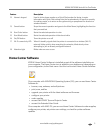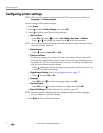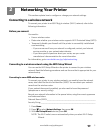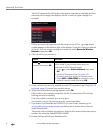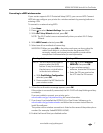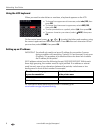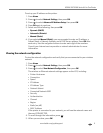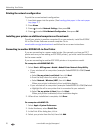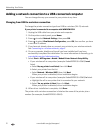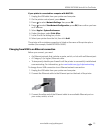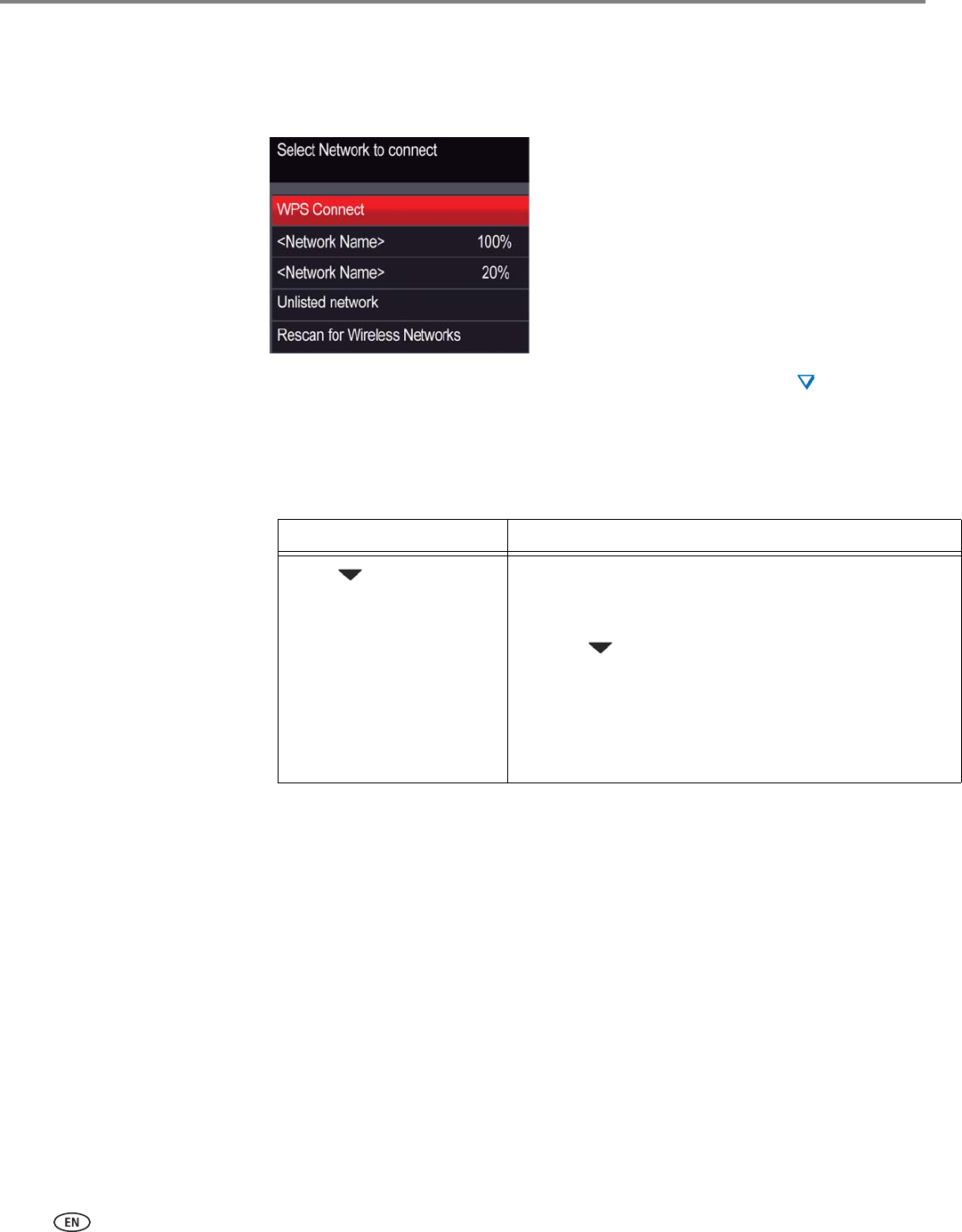
Networking Your Printer
6 www.kodak.com/go/aiosupport
The Wi-Fi connectivity LED blinks as the printer searches for available wireless
networks within range, then displays the list in order of signal strength. For
example:
If there are more networks than can be shown on the LCD, a (page down)
symbol appears in the bottom right of the display. If you don’t see your network
in the list, or if you want to change your network, select
Rescan for Wireless
Networks
, then press OK.
4. If the name of your network is:
5. If your network has security enabled, use the LCD keyboard (see Using the LCD
keyboard, page 8.) to enter your security string.
6. When the confirmation message appears, press OK.
If the printer is successfully connected, the Wi-Fi connectivity LED will stop
blinking and stay on steadily.
If you are unable to connect your printer, go to
www.kodak.com/go/inkjetnetworking for more information.
7. If you haven’t yet installed the KODAK All-in-One Printer Software, go to
www.kodak.com/go/aiodownloads and follow the on-screen instructions to
install the software.
The printer with a wireless connection is listed as the name of the printer plus a
number (for example, KodakESP9200+0069).
8. Enable the firewall that you disabled earlier.
Listed Not listed
Press to select your
network, then press OK.
Make sure your wireless router is turned on and
within range. If your wireless router does not
broadcast its SSID (network name):
1. Press to select Unlisted Network, then press
OK.
2. Use the LCD keyboard (see Using the LCD
keyboard, page 8) to enter your network name.
3. Select WEP or WPA/WPA2 as required for your
network's security setup, then press OK.