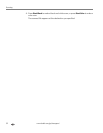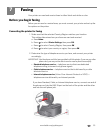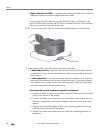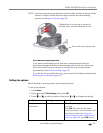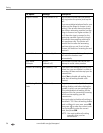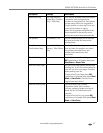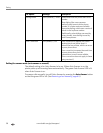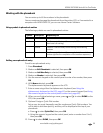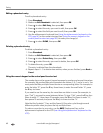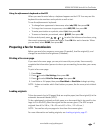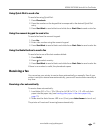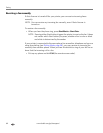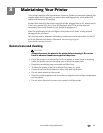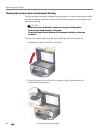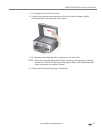Faxing
60 www.kodak.com/go/aiosupport
Editing a phonebook entry
To edit a phonebook entry:
1. Press Phonebook.
2. Make sure Edit Phonebook is selected, then press OK.
3. Press to select Edit Entry, then press OK.
4. Press to select the entry you want to edit, then press OK.
5. Press to select the field you want to edit, then press OK.
6. Use the alphanumeric keyboard (see Using the alphanumeric keyboard on the
LCD, page 61) or the numeric keypad (see Using the numeric keypad on the
control panel to enter text, page 60) to make your change(s).
7. Press to select DONE, then press OK.
Deleting a phonebook entry
To delete a phonebook entry:
1. Press Phonebook.
2. Make sure Edit Phonebook is selected, then press OK.
3. Press to select Delete Entry, then press OK.
4. Press to select the entry you want to delete, then press OK.
5. To delete the entry, press OK.
The entry is deleted from the phonebook.
6. Repeat steps 4 – 5 to delete more entries; when you are finished, press Back or
Cancel.
Using the numeric keypad on the control panel to enter text
The number keys on the numeric keypad represent a number and several characters.
For example, the number
2 key also represents the letters A, B, C and a, b, and c. You
must press the
2 key multiple times to enter a corresponding letter. For example, to
enter the letter “B”, press the
2 key three times; to enter the small letter “b”, press
the
2 key six times.
If you need to use the same key for more than one letter in a row (for example, to
type “Cab”), you need to pause between letters. To type “Cab”, press the
2 key four
times to enter “C”, then pause 10 seconds; press the
2 key five times to enter “a”,
then pause 10 seconds; and press the
2 key six times to enter “b”.
Note that the Symbols (*) key and the Space (#) key also cycle through several
different symbols when you press the key multiple times.
To make a correction to your entry, use the BKSP (backspace) key on the
alphanumeric keyboard on the LCD (
see Using the alphanumeric keyboard on the
LCD).