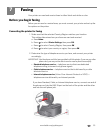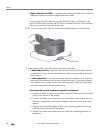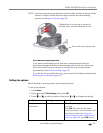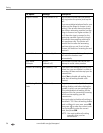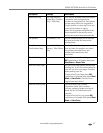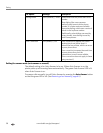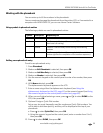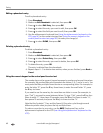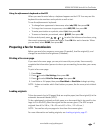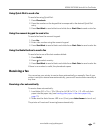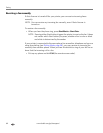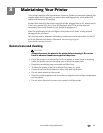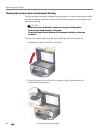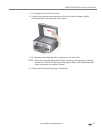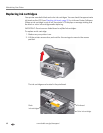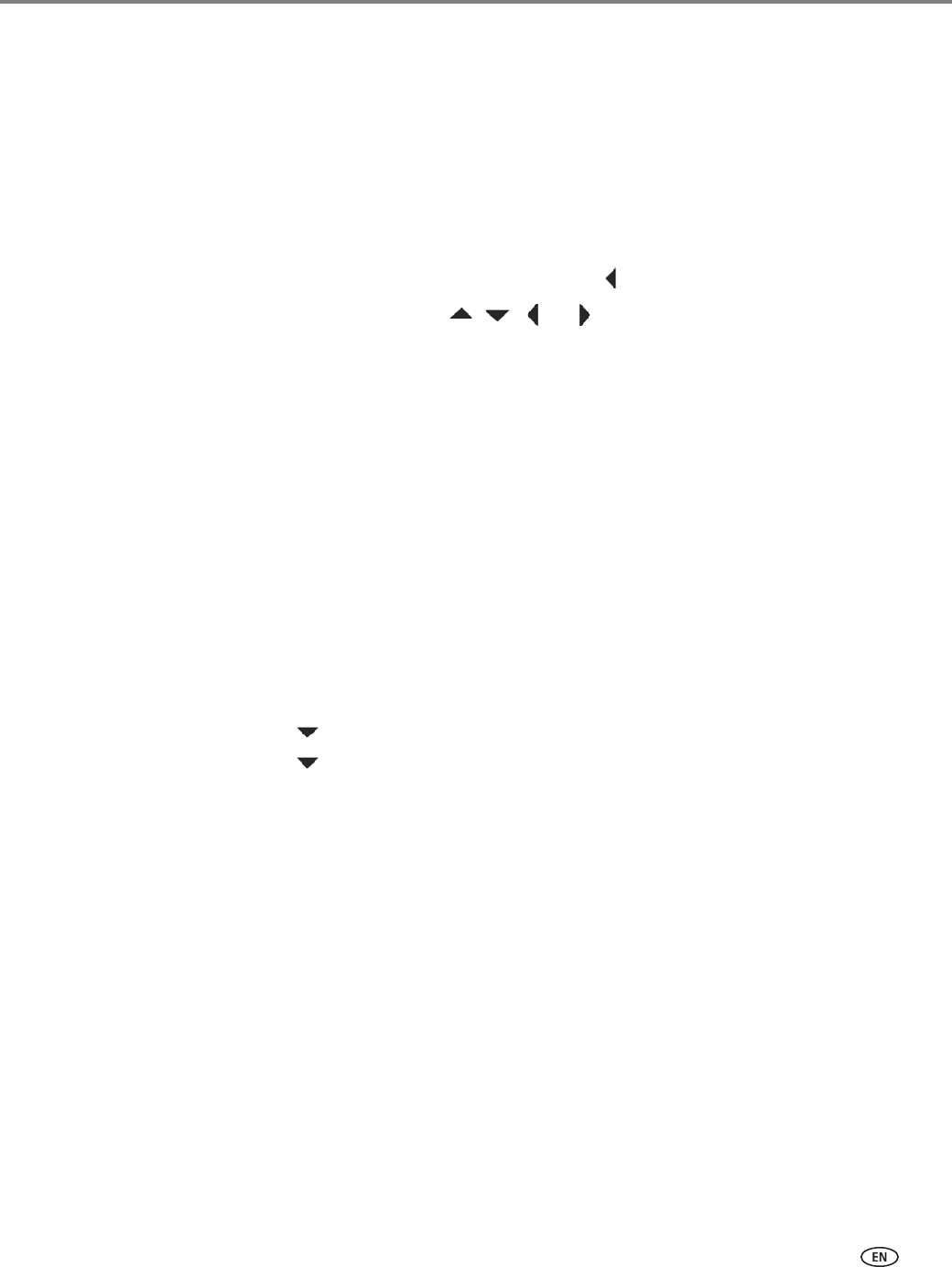
www.kodak.com/go/aiosupport 61
KODAK ESP 9200 Series All-in-One Printer
Using the alphanumeric keyboard on the LCD
When you need to enter letters, a keyboard appears on the LCD. You may use this
keyboard to enter numbers and symbols as well as text.
To use the alphanumeric keyboard:
• To change from uppercase to lowercase, select abc/123, then press OK.
• To change from lowercase to uppercase, select ABC/123, then press OK.
• To enter punctuation or symbols, select !@#, then press OK
• To erase a character you entered, select BKSP, then press OK.
On the control panel, press , , or to select the letters and numbers, using
the correct uppercase and lowercase letters. Press OK after each character. When
you are done, select
DONE, then press OK.
Preparing a fax for transmission
Before you send a fax, prepare a cover page (if needed), load the original(s), and
change the resolution and brightness (if needed).
Printing a fax cover page
If you need a fax cover page, you can print one with your printer, then manually
complete the information (person to whom you are sending, fax number, your name,
etc).
To print a fax cover page:
1. Press Home.
2. Press to select Fax Settings, then press OK.
3. Press to select Print Fax Cover page, then press OK.
4. Load letter or A4 paper, then press Start Black or Start Color to begin printing.
NOTE: It does not matter which Start button you press; the fax cover prints in black
only.
Loading originals
To fax documents (up to 30 pages) that are on plain paper, load the original(s) in the
automatic document feeder (ADF).
To fax a photograph, originals on thick paper, or a document that is too small or too
large to fit in the ADF, place the original on the scanner glass. (The ADF accepts
originals from 6.9 x 9.8 in. / 18 x 25 cm to 8.5 x 14 in. / 22 x 36 cm.)
NOTE: You can fax only one page at a time from the scanner glass.
For more information on loading originals, see Loading originals, page 27.