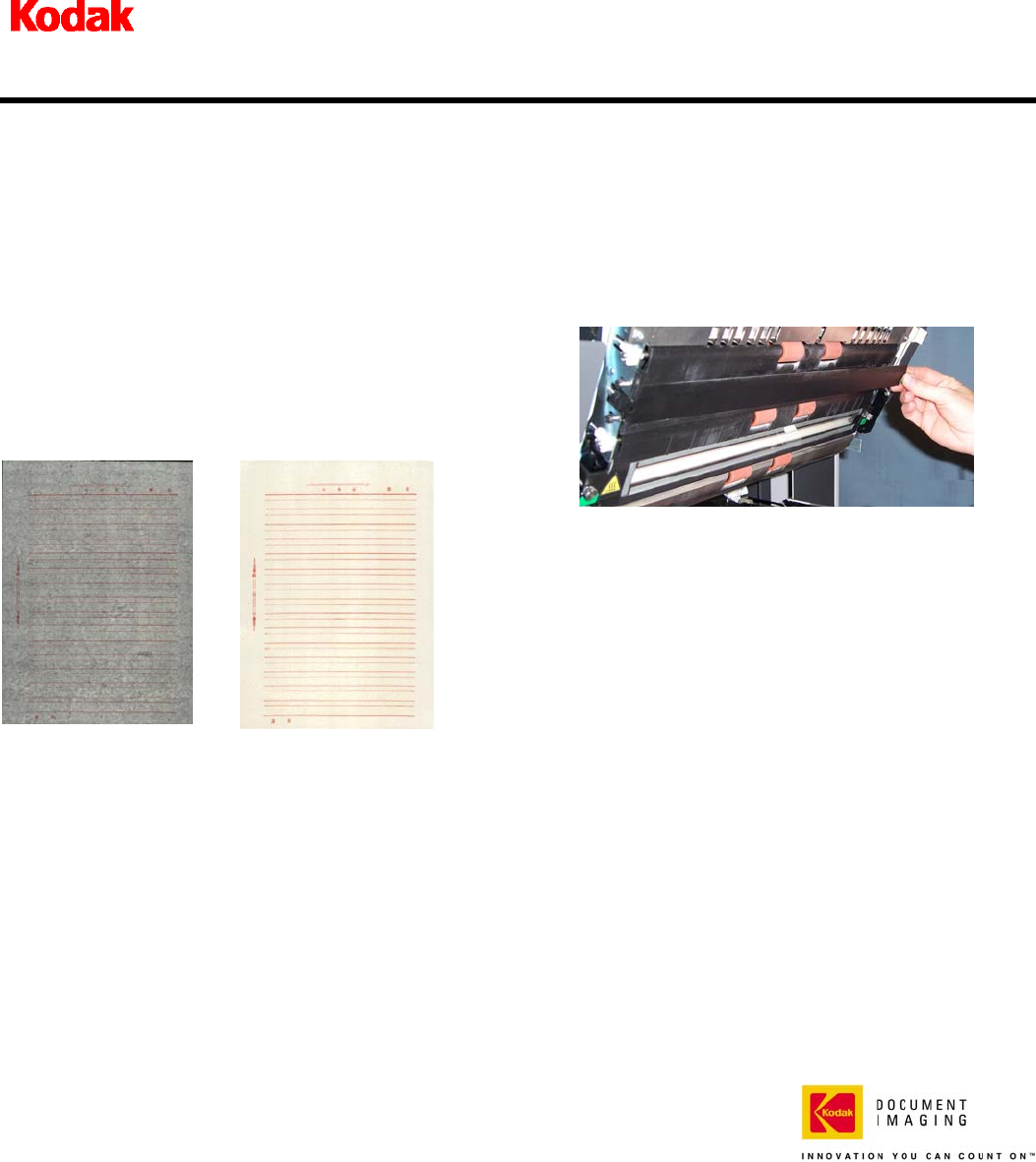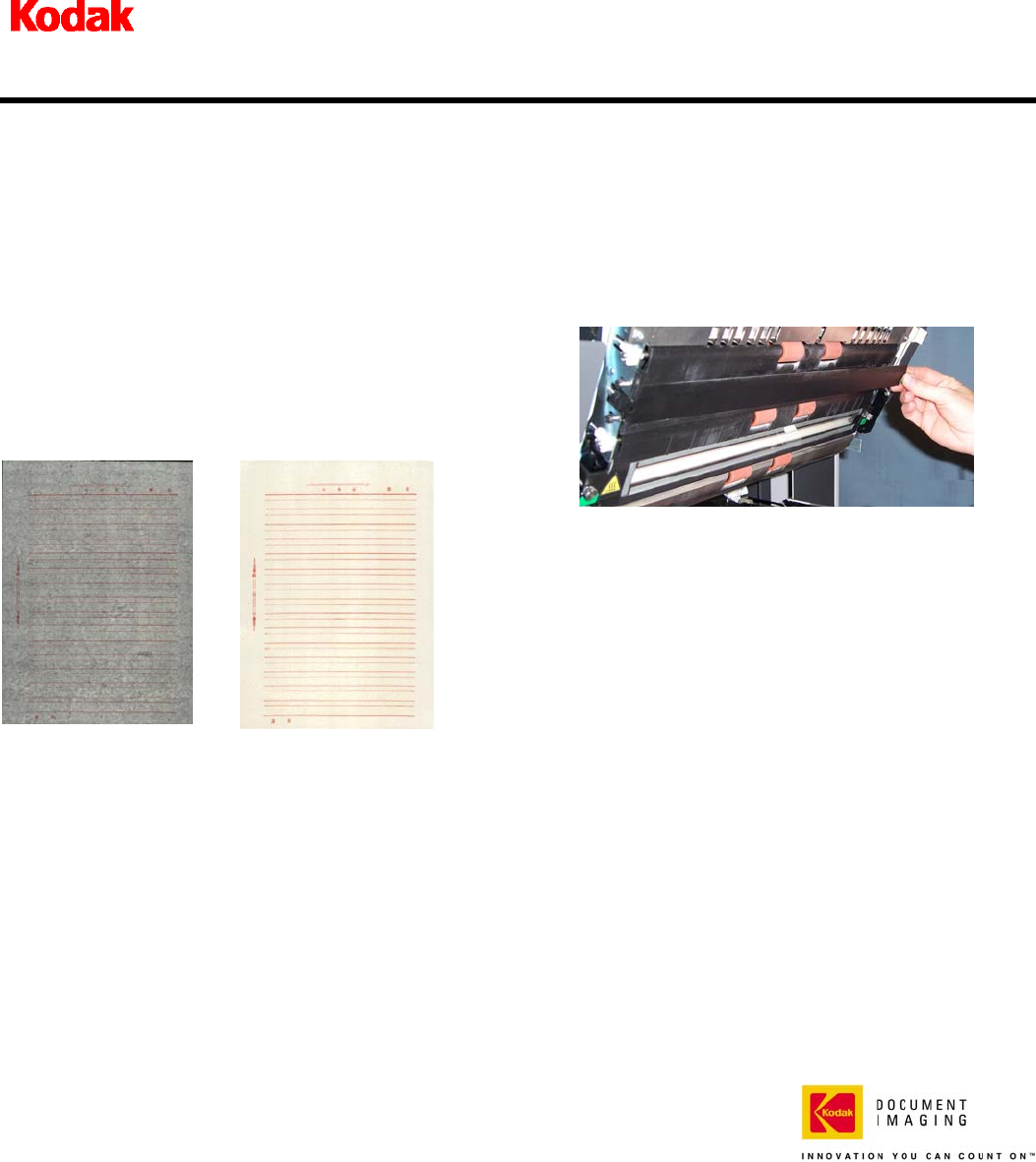
White Background Accessory for i600/i1800
Series Scanners
A-61576_EN
Part No. 9E4559
October 2006
CAT No. 835 3807
If you are scanning translucent documents, the Kodak
White Background Accessory will reduce black
background bleed-through, which produces whiter
images. To order this accessory, use catalog number
894 9000.
NOTES:
• When the White Background Accessory is
installed, you cannot perform the following
functions: automatically detect, automatically
detect and straighten or image calibration.
• The following photos may vary slightly depending
on your scanner model.
Image without
White Background
Accessory
Image with
White Background
Accessory
The White Background Accessory includes two white
background strips that replace the black background
strips in the scanner. Do not discard the black
background strips, as these must be placed back in the
scanner for calibration.
To install the White Background Accessory:
1. Turn the scanner off.
2. Open the pod.
3. Remove the upper black background strip by
grasping the green tab and firmly pulling the strip
away from the scanner.
4. Take one of the strips included with the White
Background Accessory and put it in place of the
black background strip that you removed.
5. Remove the lower black background strip by
grasping the green tab and firmly pulling the strip
away from the scanner.
6. Take the other strip and put it in place of the black
background strip that you removed.
7. Close the pod.
8. Power up the scanner and restart the host computer
so the White Background Accessory will be properly
recognized by the system.
EASTMAN KODAK COMPANY
Document Imaging
Rochester, NY 14650
Kodak is a trademark
.