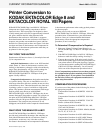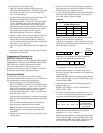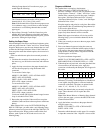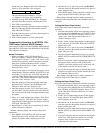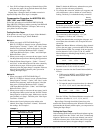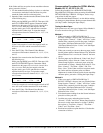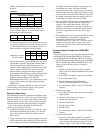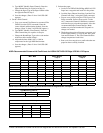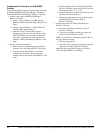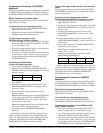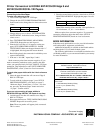10 Printer Conversion to KODAK EKTACOLOR Edge 8 and EKTACOLOR ROYAL VIII Papers • CIS-201
Compensation Procedure for AGFA MSC
Printers
Follow this procedure to set up your printer when converting
to KODAK EKTACOLOR Edge 8/ROYAL VIII Papers
from KODAK EKTACOLOR Edge 7/ROYAL VII Papers.
1. Confirm your setup for EKTACOLOR Edge 7/
ROYAL VII Paper.
a. Perform “Auto Calibration” of MBL (Master
Balance) with EKTACOLOR Edge 7/ROYAL VII
Paper.
b. Perform “Auto Calibration” of Edge 7/ROYAL
VII Paper PBL (Paper Balance).
c. Print the “Normal” Printer Setup Negative.
Compare the print to the aim. If necessary, adjust
FBL (Film Balance) to match the aim. Keep the
final print as a reference for setting up the film
channel for EKTACOLOR Edge 8/ROYAL VIII
Paper.
2. Set up a configuration channel.
a. Select an unused configuration, paper, and film
channel for use with Edge 8/ROYAL VIII Paper.
b. Copy the current Edge 7/ROYAL VII Paper
configuration channel into the configuration
channel you have selected for Edge 8/ROYAL VIII
Paper.
c. Enter the Schwarzchild Coefficients for EDGE 8/
ROYAL VIII Paper into an unused TFS (Total Film
Scanning) location (21, 22, or 23).
d. Set the configuration channel to use the paper and
film channels selected in Step 1.
e. Change the paper channel to use the TFS with the
Schwarzchild Coefficients for Edge 8/
ROYAL VIII Paper.
3. Balance the channel for EKTACOLOR Edge 8/
ROYAL VIII Paper.
a. Select the configuration channel for Edge 8/
ROYAL VIII Paper.
b. Load a paper magazine with the new paper and
perform “Auto Calibration” of PBL.
Note: You will need to set the paper magazine pins to
the paper channel selected.
c. Print the setup negative.
d. Adjust the FBL to make this setup print match the
setup aim from Edge 7/ROYAL VII Paper.
Note: The final setup print will appear cyan; this is
correct for Edge 8/ROYAL VIII Paper.