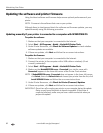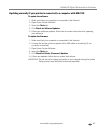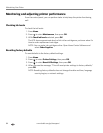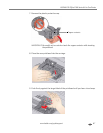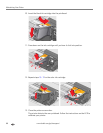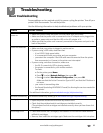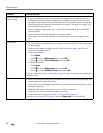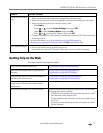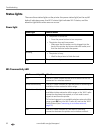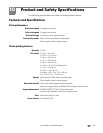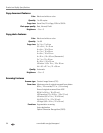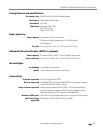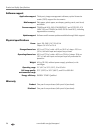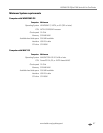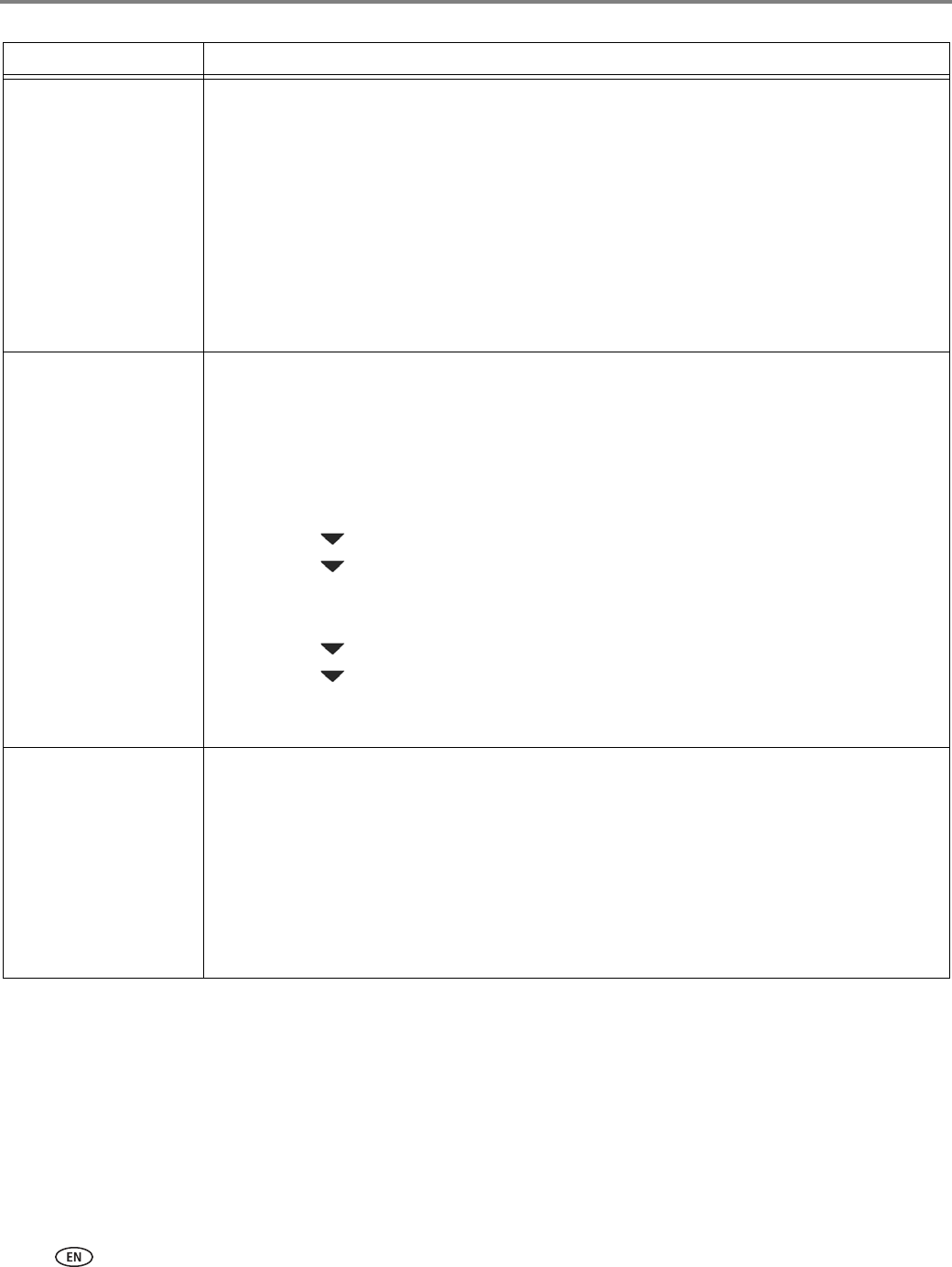
Troubleshooting
90 www.kodak.com/go/aiosupport
Too much paper curl
after printing
• If your are printing pictures or documents with large areas of image content, try
increasing the top and bottom margins when printing in portrait mode or the left
and right margins when printing in landscape mode. Start with a one-inch margin on
top and bottom and a quarter-inch margin on the sides. The larger the margin, the
less potential there is for curl.
• Print on a higher weight paper, such as 24 lb (90 gsm) paper or print on KODAK
Ultimate Paper.
• Apply a border, rather than printing in borderless mode.
• If the paper is not stacking properly in the output tray, remove the pages as they
exit.
Print quality
• For best results, use KODAK Paper or a paper with the COLORLOK Technology logo
on the package.
• Make sure the paper is loaded correctly. See Loading plain paper, page 26 and
Loading photo paper, page 27.
• Clean the printhead:
–Press Home.
–Press to select Maintenance, then press OK.
–Press to select Clean Printhead, then press OK.
• Calibrate the printer:
–Press Home.
–Press to select Maintenance, then press OK.
–Press to select Calibrate Printer, then press OK.
For more information, go to www.kodak.com/go/aiosupport, then type the problem in
the search field.
Paper jam
• Open the access door and gently pull paper out from the front, reaching through the
opening above the paper output tray.
• If you cannot access the paper from the front, gently pull the jammed paper up from
the paper input tray.
• Make sure the paper in the input tray is free of tears or creases.
• Make sure you do not overload the paper input tray.
For more information, go to www.kodak.com/go/esp2150support or
www.kodak.com/go/esp2170support, then type Paper jam in the search field.
Problem Possible Solutions