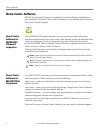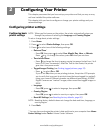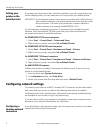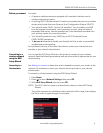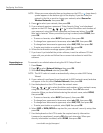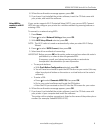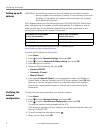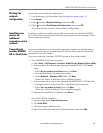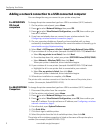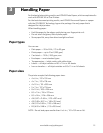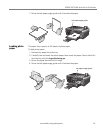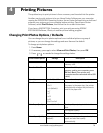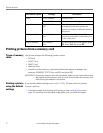Configuring Your Printer
11 www.kodak.com/go/aiosupport
Adding a network connection to a USB-connected computer
You can change the way you connect to your printer at any time.
For WINDOWS
OS-based
computers
To change the printer connection type from USB to a wireless (Wi-Fi) network:
1. On the printer control panel, press
Home.
2. Press to select
Network Settings, then press OK.
3. Press to select
View Network Configuration, press OK, then confirm you
have an IP address.
4. If you have not already done so, connect to your wireless network. See
Configuring a wireless network connection, page 5.
5. On your computer, disable any firewall you have installed until you have
successfully completed the installation For more information on firewalls, go to
www.kodak.com/go/inkjetnetworking.
6. Select Start > All Programs > Kodak > Kodak Printer Network Setup Utility.
7. If your wireless all-in-one printer (example: KodakESP5200+1133)
is not listed:
a. Select
No, my printer is not listed, then click Next.
b. From the drop-down list, select your printer (
ESP5200 Series (5250/5260).
c. Select
Network - Wireless/WiFi, then click Next.
When your printer is detected, driver installation begins.
8. If your wireless all-in-one printer (example: KodakESP5200+1133)
is listed:
a. Highlight the all-in-one printer that is connected to your network.
b. Select
Yes, my printer is listed, then click Next.
When your printer is detected, driver installation begins.
9. When driver installation is complete, click
Done.
The printer with a wireless connection is listed as the name of the printer plus a
number (for example, KodakESP5200+1133).
For MACINTOSH
Computers
To change the printer connection type from USB to a wireless (Wi-Fi) network:
1. Disconnect the printer from the computer.
2. On the printer control panel, press
Home.
3. Press to select
Network Settings, then press OK.
4. Press to select
View Network Configuration, press OK, then confirm you
have an IP address. If you do not have an IP address, see Configuring a wireless
network connection, page 5.
5. From the dock, open
System Preferences.
6. Click
Print & Fax.
7. Click the
+ sign to add the printer.
8. Select the printer from the list of available printers, then click
Add.
The printer with a wireless connection is listed as the name of the printer plus a
number (for example, KodakESP5200+1133).