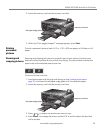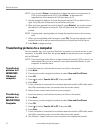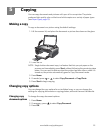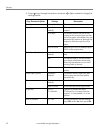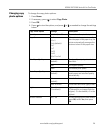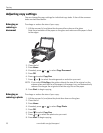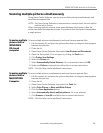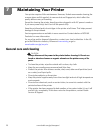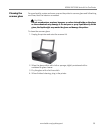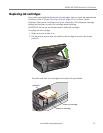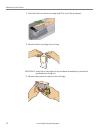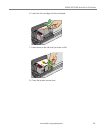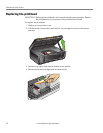www.kodak.com/go/aiosupport 28
KODAK ESP 5200 Series All-in-One Printer
Scanning multiple pictures simultaneously
Using Home Center Software, you can scan multiple pictures simultaneously and
save them as separate files.
NOTE: For Home Center Software to interpret two or more pictures, the scan option
must be set to Picture.
When scanning multiple pictures, leave space between the pictures so that the
printer can detect the separate pictures. Any pictures that overlap are interpreted as
a single picture.
Scanning multiple
pictures with a
WINDOWS
OS-based
computer
To scan multiple pictures simultaneously and save them as separate files:
1. Lift the scanner lid, and place the pictures face down on the glass leaving space
between the pictures.
2. Close the lid.
3. Open Home Center Software, then select
Scan Pictures and Documents.
4. Open the Tools panel, if it is not open, by clicking the
Too l s icon.
5. Click
Printer Scan Settings.
6. Select the
Picture tab.
7. Select
Automatically Detect Pictures, if it is not selected, then click OK.
8. Make sure
Picture is selected, then follow the on-screen instructions.
NOTE: Click the Help icon for additional instructions.
Scanning multiple
pictures with a
MACINTOSH
Computer
To scan multiple pictures simultaneously and save them as separate files:
1. Lift the scanner lid, and place the pictures face down on the glass leaving space
between the pictures.
2. Close the lid.
3. Open Home Center Software, then select the
Too l s tab.
4. Select
Color Picture or Black and White Picture.
5. Click the
Scan Application button.
6. Select
Automatically detect multiple pictures, if it is not selected.
7. Click
Preview or Scan All, and follow the on-screen instructions.
NOTE: Click the Help icon for additional instructions.