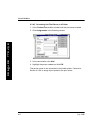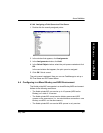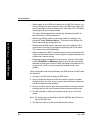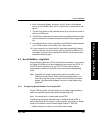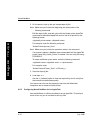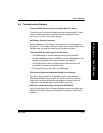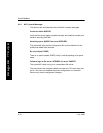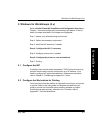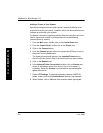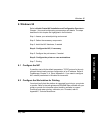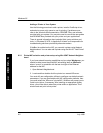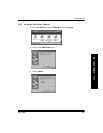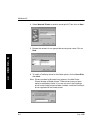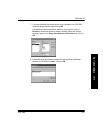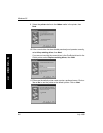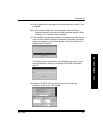Windows for WorkGroups (3.x)
5-2 July 1998
W
I
N
D
O
W
S
3
X
Adding a Printer to Your System
Use the following procedure to add a printer, install a PostScript driver
and select a server print queue. If needed, refer to the documentation and
software provided with your system.
For general information regarding potential third-party solutions and tools,
refer to Appendix B. Kodak is not responsible for troubleshooting
solutions done by vendors.
1. From the Main menu, double-click on the Control Panel icon.
2. From the Control Panel, double-click on the Printer icon.
3. Click on the Connect button.
4. From the Connect window, select an appropriate LPT port to use for
the printer from the Ports menu.
The Kodak printer should appear in the Installed Printers menu
within the Printer Control Panel if the PostScript driver was installed.
5. Click on the Network icon.
6. In the Network Printer Connections window, click on Servers and
select an appropriate server from the list. Log in to the server, if
necessary. Select the Printers icon and then an appropriate print
queue from the list.
7. Select LPT Settings. To eliminate extraneous banner (USER ID)
pages, make sure that the Enable Banner feature is not selected.
8. When Þnished, click on OK and close windows where appropriate.