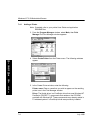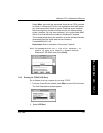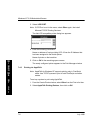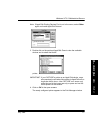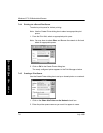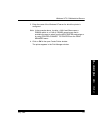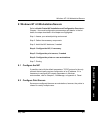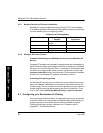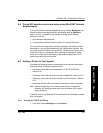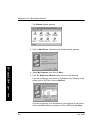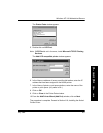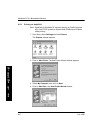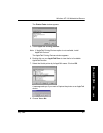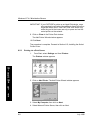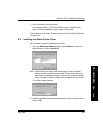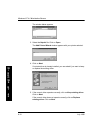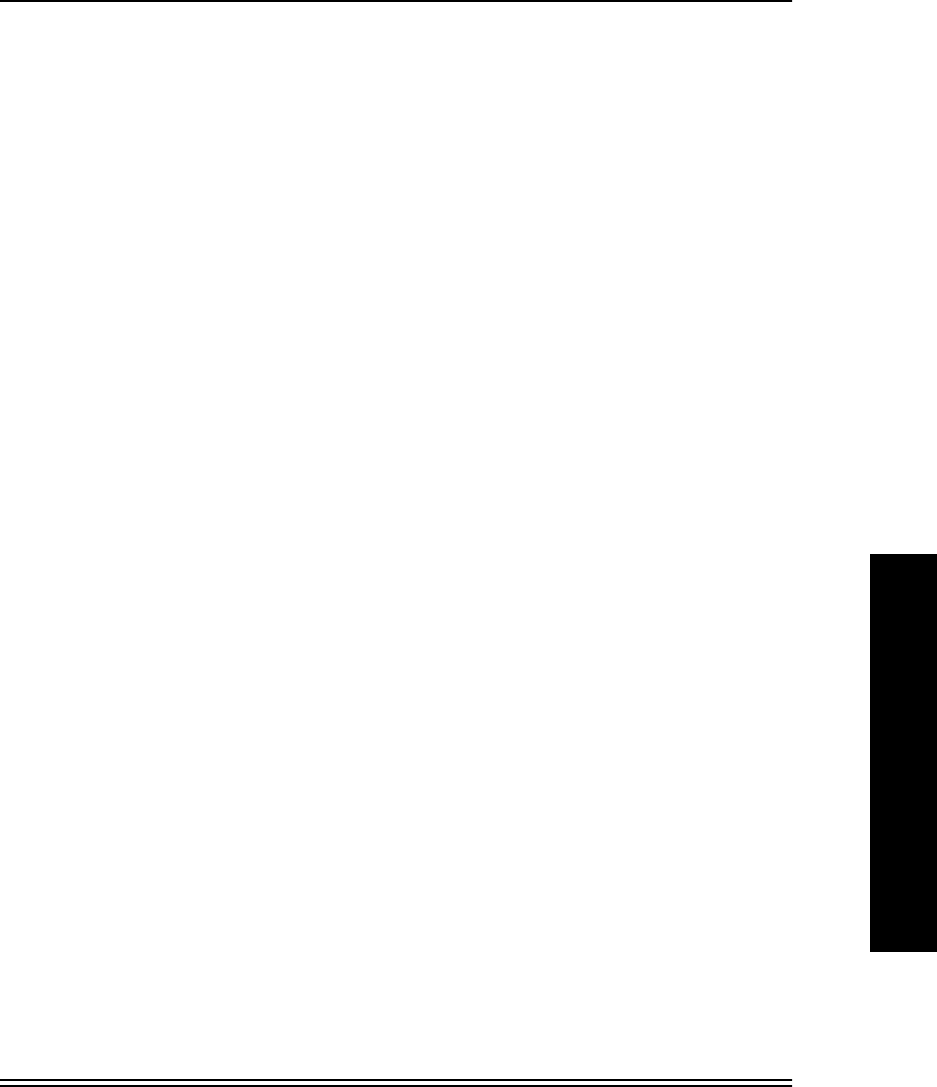
Windows NT 4.0 Workstation/Servers
July 1998 8-3
W
I
N
D
O
W
S
N
T
4
0
8.4 Printer/NIC selection and printer setup using Win 95/NT Network
Neighborhood:
If you have network browsing capabilities and you select Workgroup, you
should be able to see the printer/NIC advertising itself as KDxxxxxx,
where ÒxxxxxxÓ is consistent with the last six digits of the Ethernet
address for the NIC.
1. Open Network Neighborhood
2. Locate and then double-click the printer icon named KDxxxxxx.
You must still use conÞguration utilities to conÞgure non-default network
parameters. If you are comfortable with NIC conÞguration defaults, then
you could select the ÒKDxxxxxxÓ printer/NIC. Windows will prompt you to
install a print driver, if necessary. After installing an appropriate printer
driver, you will be able to select the printer within an application ÒPrintÓ
window and and print to that printer.
8.5 Adding a Printer to Your System
Complete the following generic procedures to add a printer and install a
PostScript driver. These procedures include:
¥ Creating a printer that will communicate via TCP/IP (LPR Port) -
Section 8.5.1
¥ Creating a printer that will communicate via AppleTalk - Section 8.5.2
¥ Creating a printer that will communicate via a server/queue - Section
8.5.3
¥ Creating a Windows NT printer/queue that remote users may select
Note: Server conÞguration is the same as workstation conÞguration;
however, the resulting printer must then be shared and a queue
name assigned.
If needed, refer to the Windows NT documentation and software provided
with your system.
8.5.1 Printing Via TCP/IP (LPR Port)
1. From Start, select Settings and then Printers.