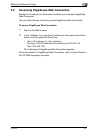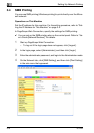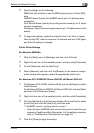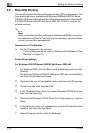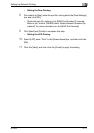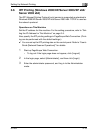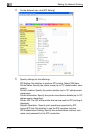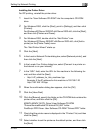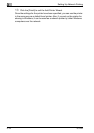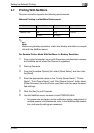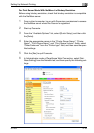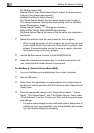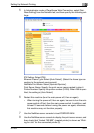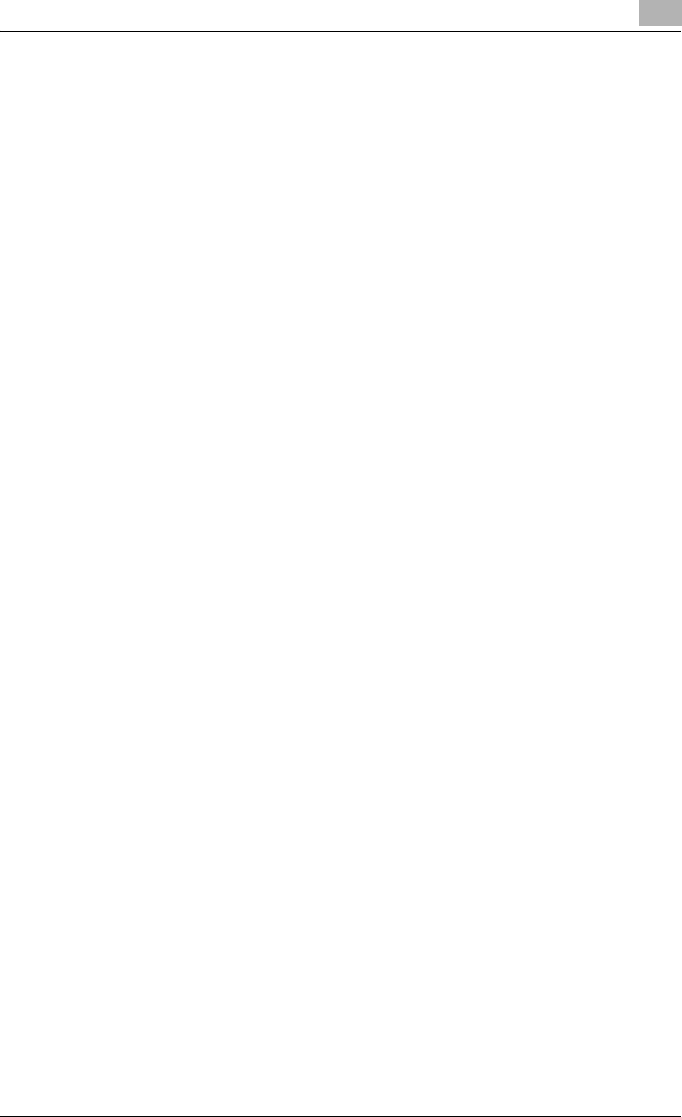
Setting Up Network Printing
3
IC-202 3-15
Installing the Printer Driver
For IPP printing, reinstall the printer driver.
1 Insert the “User Software CD-ROM” into the computer’s CD-ROM
drive.
2 For Windows 2000, click the [Start], point to [Settings], and then click
[Printers].
For Windows XP/Server 2003/XP x64/Server 2003 x64, click the [Start],
and then click [Printers and Faxes].
3 For Windows 2000, double-click the “Add Printer” icon.
For Windows XP/Server 2003/XP x64/Server 2003 x64, click [Add a
printer] on the [Printer Tasks] menu.
The “Add Printer Wizard” starts up.
4 Click the [Next].
5 In the Local or Network Printer dialog box, select [Network printer], and
then click the [Next].
6 In the Locate Your Printer dialog box, select [Connect to a printer on
the Internet or on your intranet].
7 In the “URL” field, enter the URL for this machine in the following for-
mat, and then click the [Next].
– http://<IP_address_for_this_machine>/ipp
Example: If the IP address for this machine is 192.168.1.20
http://192.168.1.20/ipp
8 When the confirmation dialog box appears, click the [OK].
9 Click the [Have Disk].
10 Click the [Browse], specify the folder on the CD-ROM that contains the
printer driver, and then click the [OK].
KONICA MINOLTA PCL Driver:\User Software CD-ROM
“Drivers\KonicaMinoltaPCL\bizhub750_600” folder
PostScript PPD Driver: User Software CD-ROM “Drivers\PPD” folder
11 Check that the printer name is displayed in the “Printers” list, and then
click the [Next].
12 Select whether to set the printer as the default printer, and then click
the [Next].