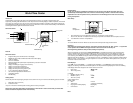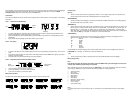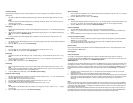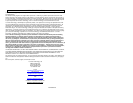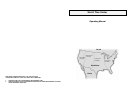12/24 Hours Setting
After entering the programming mode as described above the 12/24 hours display can be selected on LCD 2 in the
following way:
1. The “12h” or “24h” will start flashing (Default setting 12h). Select the desired time display mode by use of the
“+”key.
Note:
In 12 hours mode the date will be displayed in the configuration “Weekday / Month / Day”, in 24 hours mode in
“Weekday / Date / Month”.
2. Press the “SET” key to enter the “Time Setting“.
Time Setting
1. The hour digits will start flashing on LCD 2. Set the desired hours by pressing the “+” key followed by pressing the
“SET” key.
2. Now the minute digits will start flashing. Set the desired minutes by pressing the “+” key followed by pressing the
“SET” key to move to the “Weekday Setting”.
Note:
In 12 hours mode the time will be displayed with an additional “PM” for the time from 12:00 noon until 11:59.
Weekday Setting
1. The weekday symbols will be displayed on LCD 1 in the preset language and flashing. Set the desired weekday by
use of the “+” key.
2. Press the “SET” key to enter the mode “Month Setting”.
Month Setting
1. The month digits on LCD 1 will start flashing. Set the desired month by use of then “+” key.
2. Press the “SET” key to move to the mode “Date Setting”.
Date Setting
1. The digits for the date will start flashing on LCD 1 (Default setting 1). Set the desired date by use of the “+” key.
Note:
The date can only be set in conjunction with the selected month. I.e., it is not possible to set the date 30 if the
month of February is selected.
2. Press the “SET” key to enter the mode “Setting of Year”.
Year Setting
1. The year digits will start flashing on LCD 1 (Default setting 1999). Select the desired year by use of the “+” key.
Note:
The year can be selected sequentially from 1998 to 2020 and will then start over again. The year furthermore will
only be visible on the display of LCD 1 in programming mode.
3. Press the “SET” key to switch to the mode “Worldtime Location Setting”.
Worldtime Location Setting
1. The dash representing the first character of the worldtime location (Default setting - - -) on LCD 1 will start flashing.
Select the desired character by use of the “+” key.
2. Press the “SET” key to move to the second character.
3. The second dash will start flashing. Select the desired character by use of the “+” key.
4. Press the “SET” key to switch to the third character.
5. The third dash will start flashing. Select the desired character by use of the “+” key.
Note:
For designation of the worldtime location the characters “A” through “Z” and “0” as well as “-” and “ ” (Space)
can be chosen.
6. Press the “SET” key to move to the mode “World Time Setting”.
World Time Setting
1. The hour digits of the worldtime on LCD 1 will start flashing. Select the desired hour by use of the “+” key. Setting
of minutes is neither possible nor necessary.
2. Press the “SET” key to move on to the “ °C/°F Setting”.
°C/°F Setting
1. The temperature displays including the characters “°C” or “°F” will start flashing on LCD 3 (Default setting °F). By
use of the “+” key select “°C” for temperature display in degrees Celsius or “°F” for degrees Fahrenheit.
2. Press the “SET” key to move to the mode “LCD Contrast Setting”.
LCD Contrast Setting
1. The word “LCD 5” will be flashing on LCD 1. This is the manufacturer's default setting.
2. Using the “+” key choose the most convenient contrast (0 - 7 contrast levels) for the location of the World Time
Center.
3. Press the “SET” key to exit the programming mode and switch back to the normal display mode.
Leaving the Programming Mode
• To return to the normal display mode from anywhere in programming mode simply press any desired key but the
“SET” or the “+” key at any time.
• If no keys are pressed for at least 15 seconds in programming mode, the Wallclock Weather Station will
automatically switch back to normal display mode.
Reset of all Data
By removing the batteries from the World Time Center all displayed data will be lost. To reset all data perform a basic
setup as described in “Reset” above.
Data Reception
Criteria for Reception
For reception and computing of displayed values, the software of the World Time Center performs a number of
comprehensive operations (see Index) which are not necessarily important for the user to know. In case the time is not
correctly displayed on LCD 2, then please see “ WWVB Reception Check”.
WWVB-Signal Test
The World Time Center will automatically start scanning for the WWVB frequency signal (time signal transmission) after
the batteries are inserted. In normal surroundings (i.e. at a safe distance from interferring sources such as TV sets), it
takes between 6 to 10 minutes to receive the signal. If after 10 minutes of inserting the batteries the WWVB signal is not
properly received then check the following list before manually setting the time (see “Time Setting”) in programming
mode.
1. The distance of the units should be at least 1.5 - 2.0 Meters away from interferring sources such as computer
monitors or TV sets.
2. Avoid placing the unit onto or in the immediate proximity of metal window frames.
3. Within thick concrete rooms such as basements and tower blocks, the WWVB frequency signal is naturally weaker
for reception. In extreme cases, place the unit closer to a window and/or point its front or rear towards the general
direction of NIST Radio Station WWVB in Ft. Collins, Colorado (again avoid placing near metal frames or
structures).
Note:
Users may be located in areas where atmospheric disturbances are the immediate cause for not receiving the WWVB
frequency signal. During nighttime, atmospheric disturbances are usually less severe and reception is possible in most
cases. With a single daily reception, it is adequate for the World time Center to keep time accuracy deviation to below
0.5 seconds in a period of 24 hours.
When reception is successful, the WWVB transmission tower icon will start flashing in the upper center of LCD 2 as a
sign that the signal has been located and is about to be received. Once the signal has been locked, the WWVB tower
icon will stay fixed on the LCD and the received time will then update and correct the manually set time.