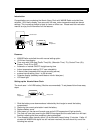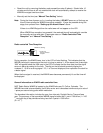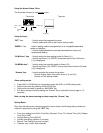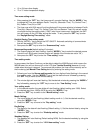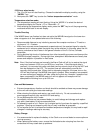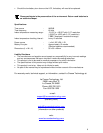4
• 12 or 24 hours time display
• ºF or ºC indoor temperature display
Time zone setting mode:
• After pressing the “SET” key, the time zone will now start flashing. Use the “MODE/+” key
to change the Time zone between Pacific Time(-8h); (Mountain Time (-7h); Central Time (-
6h); Eastern Time(-5h) or GMT
• The time zone with USA map will only be displayed if time zone selection is between Pacific
Time(-8h); (Mountain Time (-7h); Central Time (-6h) and Eastern Time(-5h) and will remain
visual after exiting the setting mode. If GMT (zero hours time source) is selected, the GMT
icon will remain on the LCD after exiting this mode. To exit, press the “SET” key to enter
the “Daylight Saving Time setting” mode.
Daylight Saving Time setting mode:
1. Use the “MODE/+” key to switch the DST ON/OFF. Automatic switching of summer/winter
time will be enable if DST is ON.
2. Now press the SET” key to enter the “Snooze setting” mode.
Snooze setting mode (default setting10 minutes):
1. The Snooze display will start flashing. Use the “MODE/+” key to select the desired snooze
interval from 0-59 minutes (snooze function will disable if the minutes are set to “00”)
2. Now press the “SET” key to enter the “Time setting” mode.
Time setting mode:
In some cases, the Alarm Clock may not be able to detect the WWVB signal which means the
WWVB tower icon will not show at all on the LCD (see Trouble Shooting) because it is only
visible when the signal is present. To overcome this problem, the time can be manually set for
the time being (see Manual Time Setting below) by entering the setting mode.
1. Following on from the Snooze setting mode, the hour digits will start flashing in the manual
time setting mode. Use the “MODE/+” key to set the desired hours followed by pressing
the “SET” key to move to the minutes setting
2. The minute digits will now start flashing. Set the desired minutes by pressing the “MODE/+”
key followed by pressing the “SET” key to move to the “Year Setting” mode
Year setting mode:
1. In the calendar section the year digits will start flashing (default setting year 1999). Select
the desired year (from 1999 to 2019) by using the “MODE/+” key.
2. Press the “SET” key to switch to the “Month setting” mode.
Month Setting:
1. The month digits will start flashing (default setting month is 1). Set the desired month by
using the “MODE/+” key.
2. Press the “SET” key to move to the “Day setting” mode.
Day Setting:
1. The digits for the date will start flashing (Default setting 1). Set the desired date by using the
“MODE/+” key.
2. Press the “SET” key to enter the “Weekday setting” mode.
Weekday Setting:
1. The weekday will start flashing (Default setting MON). Set the desired weekday by using the
“MODE/+” key.
2. Press the “SET” key to enter the “12/24 hour setting” mode.