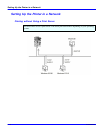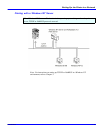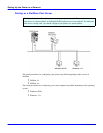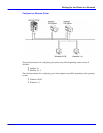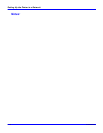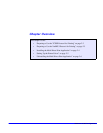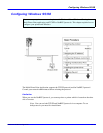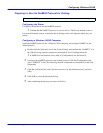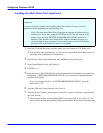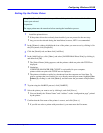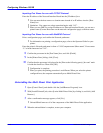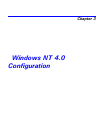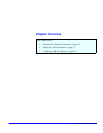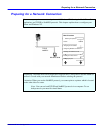Configuring Windows 95/98
2 - 2 Windows 95/98 Configuration
Preparing to Use the TCP/IP Protocol for Printing
Configuring the Printer
Configure your printer to use the TCP/IP protocol.
•
Confirm that the TCP/IP protocol is set to be active. (The factory default is active)
•
Assign an IP address and make other settings required for using the TCP/IP
protocol.
For more information on how to make the above settings, refer to the Operator Guide for your
printer.
Note: After setting the IP address, use the PING command to confirm that it has
been set correctly.
1. Click [Start], point to [Programs], and then click [MS-DOS Prompt].
2.
Enter the following. (Example IP address is 192.168.15.16)
C:> ping 192.168.15.16
If the address has been configured correctly, the following message appears.
Reply from 192.168.15.16: bytes=32 time<10ms TTL=32
If the address has been configured incorrectly, the following message appears.
Request timed out.
Configuring a Windows 95/98 Computer
Follow these steps to configure a Windows 95/98 computer to use the TCP/IP protocol.
1
Double-click the [Network] icon of [Control Panel], and confirm that “TCP/IP” is in the
[The following network components are installed] box of [Configuration] tab.
•
If TCP/IP is not installed, click [Add] of [Configuration] tab, and install it.
2
Configure the TCP/IP protocols with the appropriate IP address, subnet mask and other
settings.
•
Confirm with your network administrator that the settings are correct.
To use the TCP/IP protocol to print, the network must be configured as described below.