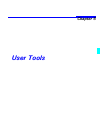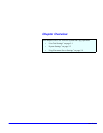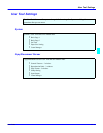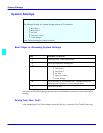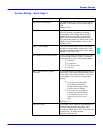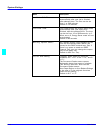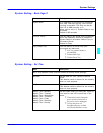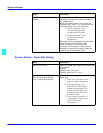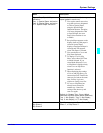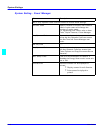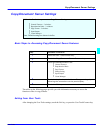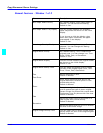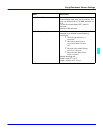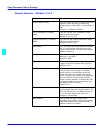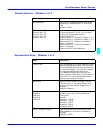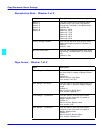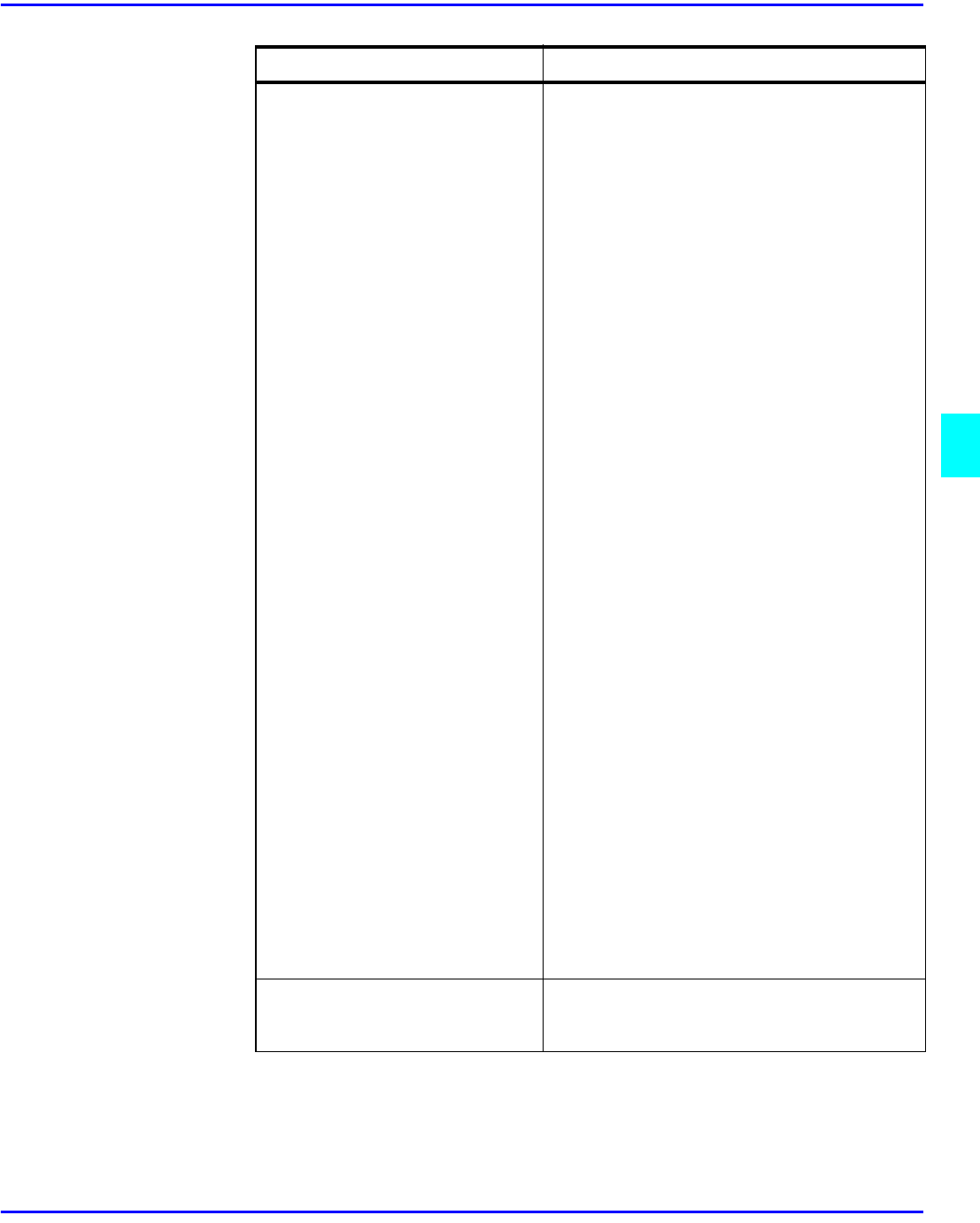
System Settings
User Tools 5 - 7
Bypass Tray: Special Paper
Indication
Tray 1: Special Paper Indication
Tray 2: Special Paper Indication
LCT: Special Paper Indication
Set an indication to identify the type of
paper loaded in each tray.
• Your copier cannot auto-select
trays that you have designated
as Thin or Special Paper,
using the Special Paper
Indication function. Therefore,
if all trays designated as Thin
or Special Paper, the Auto
Paper Select function is not
available.
•
Recycled Paper appears on the
display when recycled paper is
selected. Special Paper
displays when Special Paper is
selected, and Thin appears
when Thin Paper is selected.
•
You can also have Cover and
Slip Sheet displayed.
•
To display Cover or Slip
Sheet, select either Full Time
or Mode Selected. If you
select Mode Selected, Cover
or Slip Sheet is displayed only
when Cover or Slip Sheet
function is selected.
•
When displaying the settings
of Cover and Slip Sheet, you
cannot select Full Time for the
same tray for both at the same
time. Priority is given to
whichever setting is set first.
•
If Cover or Slip Sheet has
already been selected for
another tray. Cancel the
setting of the other tray and
start over again.
Default is: Bypass Tray: Cover (Mode
Selected) and Slip Sheet (Mode Selected),
Tray 1: No Display, Tray 2: No Display,
Tray 3: No Display, LCT: No Display
Cover
Slip Sheet 1
Slip Sheet 2
Specify any tray as a Cover Sheet, Slip
Sheet 1, or Slip Sheet 2.
Menu Description