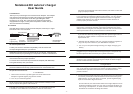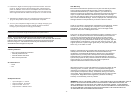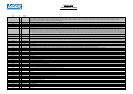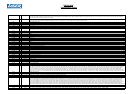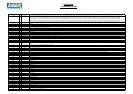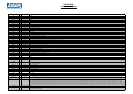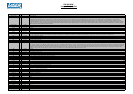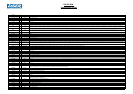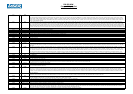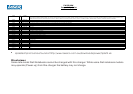Notebook DC auto/air charger
User Guide
I. Introduction
Thank you for purchasing the Universal Auto/Air Adapter. This adapter
now makes it safe and easy to power and recharge your NOTEbook
computer from any standard 12 Volt DC cigarette lighter while
traveling by car, boat, RV. It also works in planes that have been
equipped with in-flight,in-seat power receptacles. Check with your
airline to determine availability.
II. Contents
Included with this User's Guide, Auto/Air Adapter, PowerTips, in-flight
Connector and in-car Connector.
IV. Operation Instructions
In-Car/Boat/RV
1. Remove the vehicle's cigarette lighter and insert the Auto/Air
Adapter's cigarette lighter plug into the socket.
2. Turn-on your vehicle's ignition.
NOTE: Power to the cigarette lighter in some vehicles is always on and
may not require the ignition to be turned on.
The LED on the adapter will illuminate green. This indicates that power
is available. If the LED does not illuminate, check all connections.
NOTE: The vehicle may also need to be running in order to get power.
If you continue to not see the indicator light working, you may need to
check the vehicle's cigarette lighter fuse and/or the in-car cigarette
adapter fuse. Refer to your vehicle manual for further direction on
how to properly check a car fuse.
NOTE: The fuse from the in-car cigarette adapter can be easily
removed by unscrewing the black round disc located at the tip of the
adapter and removing the fuse. Replace the fuse with one of the exact
same specifications at any local hardware or mechanic store.
If you still have difficulty obtaining power after performing the above
operations, please contact our customer service team for a
replacement unit.
3. Take the Auto/Air Adapter with your computer PowerTip together to
plug into the power socket on your NOTEbook computer.
4. Turn-on your computer to begin working or to begin charging your
battery.
CAUTION: It is not recommended to have the Auto/Air Adapter
plugged into your computer when starting the engine. The power may
be interrupted and this will cause your system to be reset.
CAUTION: Avoid touching the Auto/Air Adapter during use, as it may
get warm. This is normal. Avoid placing the adapter in direct sunlight
or next to heat-sensitive materials.
In-Flight/Airline
NOTE: Although most airlines use the in-flight connector for in-flight
use, some airlines such as American use the cigarette adapter. In this
case follow the operation instructions for in-car directions of the
previous section.
1. To uncover the in-flight connector, first remove the in-car connection.
To remove, push down on the black button located above the green
LED indicator. As you push down on the tab, pull the cigarette plug
apart to reveal the in-flight connector.
On most airlines, the seat socket where the in-flight adapter is to be
inserted is located in the arm of your seat, in the same location you
use to plug-in headphones, or under the seat. Please ask the flight
attendant for assistance locating this socket.
Locate your device in attached compatibility chart and select the
corresponding PowerTip for your device.
WARNING: Choose the correct PowerTip for your device. Choosing the
incorrect PowerTip may damage your computer or cause it to malfunction.
After selecting the correct PowerTip for your device follow the
instructions below for proper operation.
1.Connect the correct PowerTip to the DC-DC Adapter (PW-DD100W).
2.Plug the PowerTip into your device.
NOTE: If the PowerTips you need is not included, and/or you would like to
purchase additional PowerTips, please contact our Customer Service.
III. PowerTip Selection.
-1-
Power Tips
** A package of
LED Indicator
In-Flight
Connector
Cigarette
Lighter plug
DC-DC Adapter
PW-DD100W
If the LED on the adapter does not illuminate, first check to see if the
plug is properly inserted.