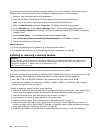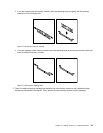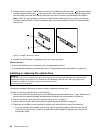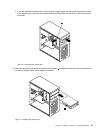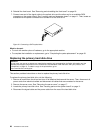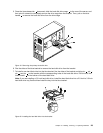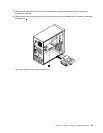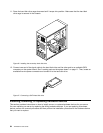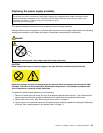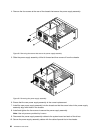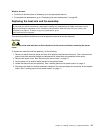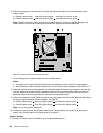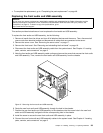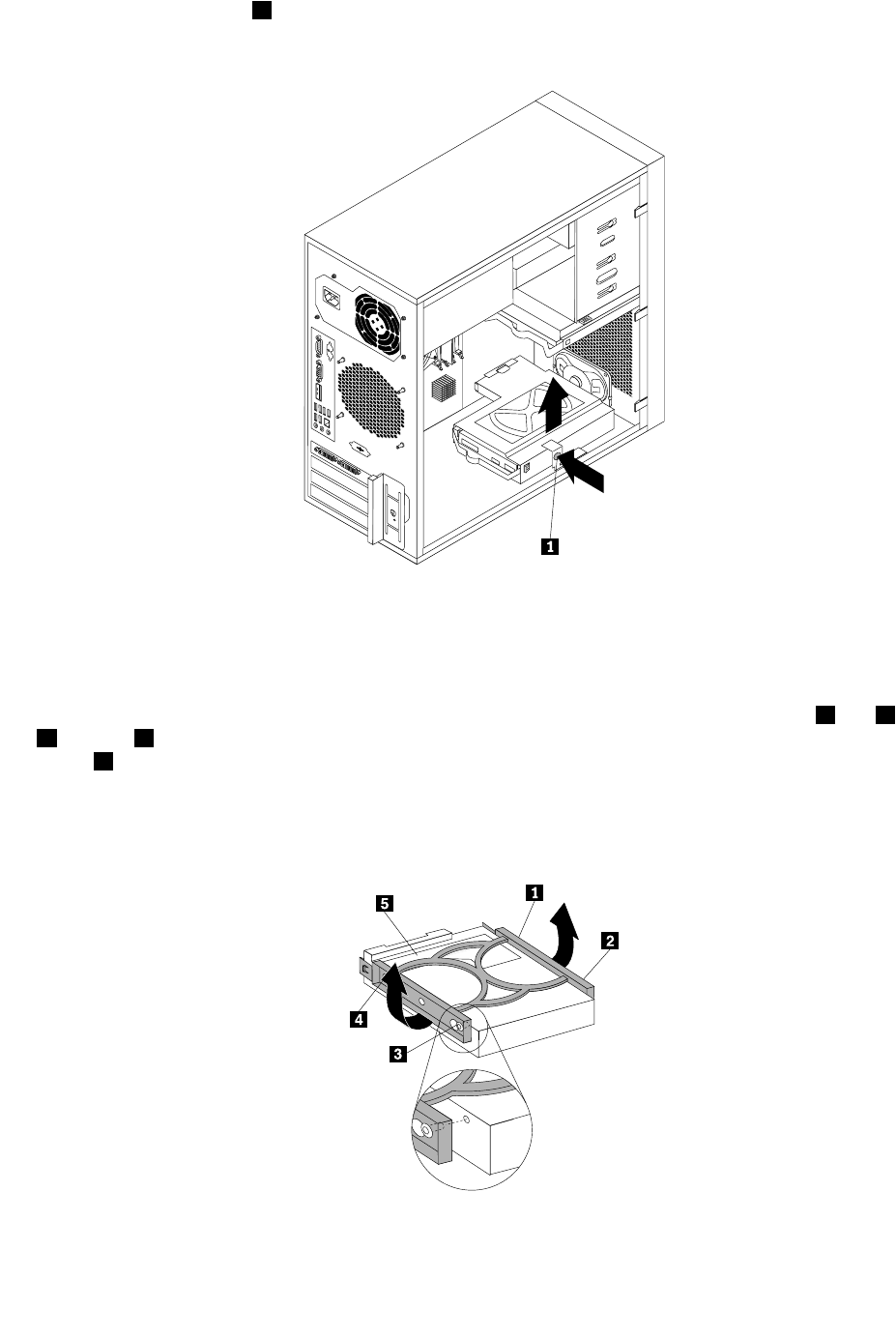
5. Press the release button 1 to release the hard disk drive cage and then lift the hard disk drive cage
out of the chassis.
Figure23. Removing the secondary hard disk drive
6. Pull on the blue handle to release and remove the hard disk drive from the hard disk drive cage.
7. Flex the sides of the blue bracket to remove the hard disk drive from the bracket.
8. To install the secondary hard disk drive, ex the sides of the bracket properly and align pin 1 , pin 2 , pin
3 , and pin 4 on the bracket with the corresponding holes in the hard disk drive. Do not touch the circuit
board 5 on the bottom of the hard disk drive.
Note: If you are installing a 2.5-inch hard disk drive, install the hard disk drive into a 2.5-inch to 3.5-inch
hard disk drive tray rst and then install the tray into the blue bracket.
Figure24. Installing the hard disk drive into the bracket
32 ThinkServer User Guide