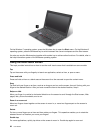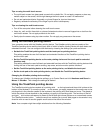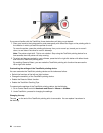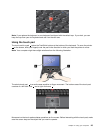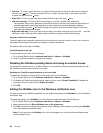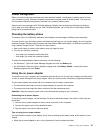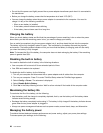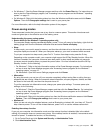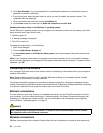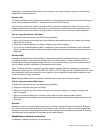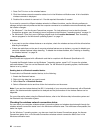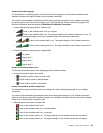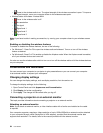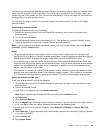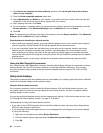• For Windows 7: Start the Power Manager program and then click the Power Plan tab. For instructions on
how to start the Power Manager program, see “Accessing Lenovo programs on the Windows 7 operating
system” on page 12.
• For Windows 8: Right-click the battery status icon from the Windows notication area and click Power
Options. Then click Change plan settings that is next to your power plan.
For more information, refer to the help information system of the program.
Power-saving modes
There are several modes that you can use at any time to conserve power. This section introduces each
mode and gives tips on the effective use of the battery power.
Understanding the power-saving modes
• Screen blank (for the Windows 7 operating system only)
The computer display requires considerable battery power. To turn off power to the display, right-click the
battery gauge icon from the Windows notication area and select Power off display.
• Sleep
In sleep mode, your work is saved to memory, and then the solid state drive or the hard disk drive and the
computer display are turned off. When your computer wakes up, your work is restored within seconds.
To put your computer into sleep mode, press Fn+F4. To return from sleep mode, press the Fn key.
Depending on the computer model, your computer might support the 30 Day Standby function. When this
function is enabled, the computer consumes even less power in sleep mode and takes only seconds
to resume normal operation when you press the power button. For more information about the 30 Day
Standby function, do the following:
– For Windows 7: Refer to the help information system of the Power Manager program. For instructions
on how to start the Power Manager program, see “Accessing Lenovo programs on the Windows 7
operating system” on page 12
.
– For Windows 8: Open the Lenovo Settings program and click Power.
• Hibernation
By using this mode, you can turn off your computer completely without saving les or exiting from any
programs that are running. When the computer enters hibernation, all open programs, folders, and les
are saved to the hard disk, and then the computer turns off.
To put the computer into hibernation mode, change your power plan settings. To access power plan
settings, do the following:
– For Windows 7: Start the Power Manager program and then click the Power Plan tab. For instructions
on how to start the Power Manager program, see “Accessing Lenovo programs on the Windows 7
operating system” on page 12
.
– For Windows 8: Right-click the battery status icon from the Windows notication area and click Power
Options. Then click Change plan settings that is next to your power plan.
• Wireless off
When you are not using the wireless features, such as Bluetooth or wireless LAN, turn them off. This will
help conserve power. To turn off the wireless features, press Fn+F5 or use the wireless radio switch.
Enabling the wakeup function
If you put your computer into hibernation mode, and the wakeup function is disabled (this is the default
setting), the computer does not consume any power. If the wakeup function is enabled, it consumes a small
amount of power. To enable the function, do the following:
1. Go to Control Panel and click System and Security ➙ Administrative Tools.
2. Click Administrative Tools.
Chapter 2. Using your computer 29