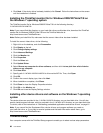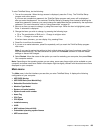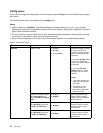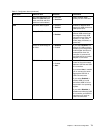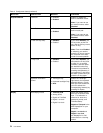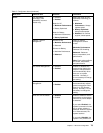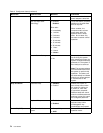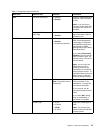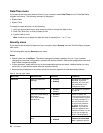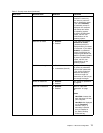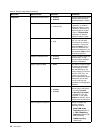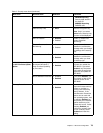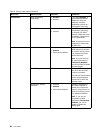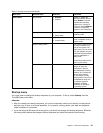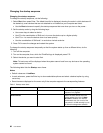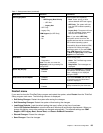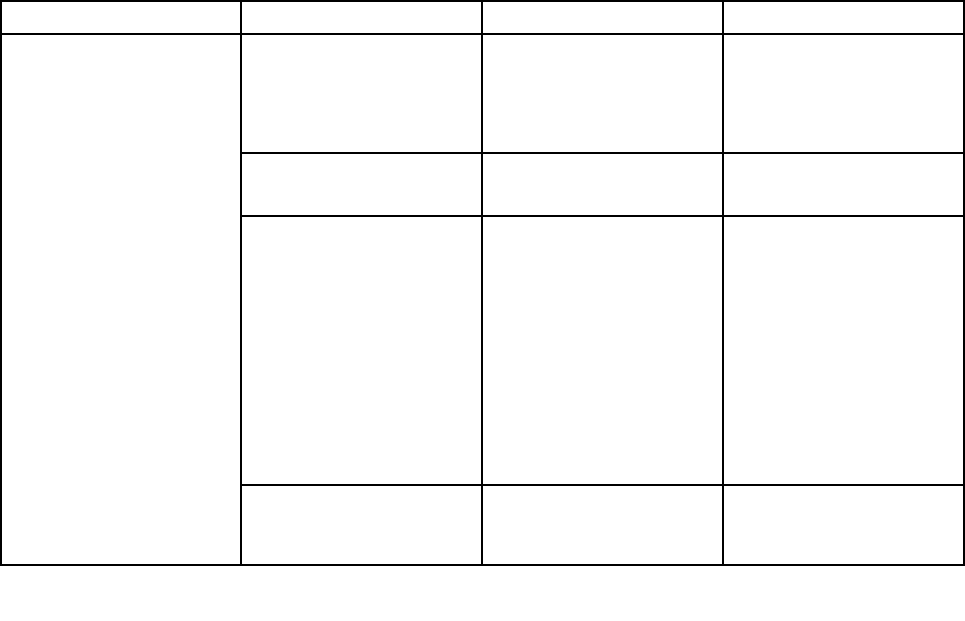
Date/Time menu
If you need to set the current date and time of your computer, select Date/Time from the ThinkPad Setup
program main menu. The following submenu is displayed:
• System Date
• System Time
To change the date and time, do the following:
1. Using the up and down arrow keys, select the item to change the date or time.
2. Press Tab, Shift+Tab, or Enter to select a eld.
3. Type the date or time.
Note: Another way to adjust the date and time is pressing the “–” or “+” key.
Security menu
If you need to set the security features of your computer, select Security from the ThinkPad Setup program
main menu.
The following table lists the Security menu items.
Notes:
• Default values are in boldface. The default settings are already optimized for you. If you consider
changing the computer conguration, proceed with extreme caution. Setting the conguration incorrectly
might cause unexpected results.
• In each submenu, press the Enter key to show selectable options and select a desired option by using
cursor key, or type desired values from the keyboard directly.
• Some items are displayed on the menu only if the computer supports the corresponding features.
Table 6. Security menu items
Menu item
Submenu item Selection Comments
Hardware Password
Manager
• Disabled
• Enabled
Managing your power-on
password, supervisor
password, and your hard
disk passwords by the
management server.
Supervisor Password
• Disabled
• Enabled
See “Supervisor password”
on page 48.
Lock UEFI BIOS Settings
(Windows 7)
Lock UEFI Settings
(Windows 8)
• Disabled
• Enabled
Enable or disable the
function that protects items
in ThinkPad Setup program
from being changed by a
user who does not have
the supervisor password.
By default, this is set to
Disabled. If you set the
supervisor password and
enable this function, no one
but you can change any
items in ThinkPad Setup.
Password at unattended
boot
• Disabled
• Enabled
If you select and enable
Password at unattended
boot, a password prompt
Password
76 User Guide