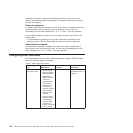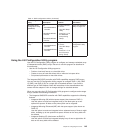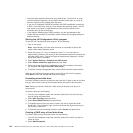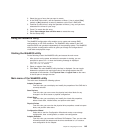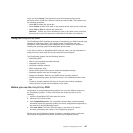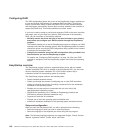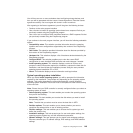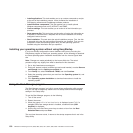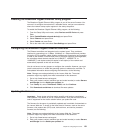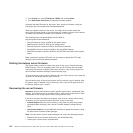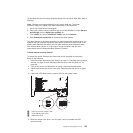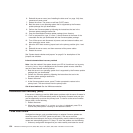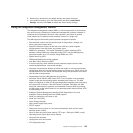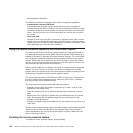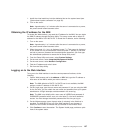v Install applications: This task enables you to run custom commands or scripts
at the end of the installation process. It also facilitates the installation of
DVD-burning software and EasyManage software products.
v Install Windows components: This task enables you to install optional
Windows components such as IIS, ASP.NET, and SNMP.
v Confirm settings: This task enables you to review all of the information you
provided.
v Save response file: This task gives you the option of saving the information on
a diskette or USB device as a response file for future installations on similarly
configured Lenovo servers.
v Start installation: This task starts the actual installation process. First, the disk
is prepared using the disk and partition information you specified. Then you are
prompted to insert the operating-system disk, and the operating system is
installed using the information that you specified.
Installing your operating system without using EasyStartup
If you have already configured the server hardware and you are not using the
EasyStartup program to install your operating system, do the following to download
the latest operating-system installation instructions from the Lenovo Spport Web
site:
Note: Changes are made periodically to the Lenovo Web site. The actual
procedure might vary slightly from what is described in this document.
1. Go to: http://www.lenovo.com/support.
2. Enter your product number (machine type and model number) or select Servers
and Storage from the Select your product list.
3. From Family list, select ThinkServer TD200, and click Continue.
4. Select the operating system that you want from the Operating system list, and
click Continue.
5. Click Operating system installation to download instructions to install the
operating system.
Using the Boot Manager program
The Boot Manager program is a built-in, menu-driven configuration utility program
that you can use to temporarily redefine the first startup device without changing
settings in the Setup Utility.
To use the Boot Manager program, do the following:
1. Turn off the server.
2. Restart the server.
3. When the prompt <F12> Select Boot Device is displayed, press F12. If a
bootable USB mass storage device is installed, a submenu item (USB
Key/Disk) is displayed.
4. Use the Up arrow and Down arrow keys to select an item from the Boot
Selection Menu and press Enter.
The next time the server starts, it returns to the startup sequence that is set in the
Setup Utility.
150 ThinkServer TD200 Types 3724, 3808, 3809, 3815, 3817, 3824, 3826, 3836: Installation and User Guide