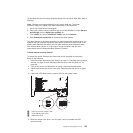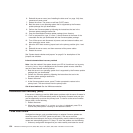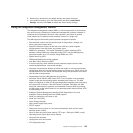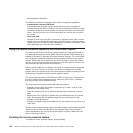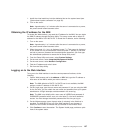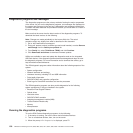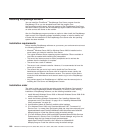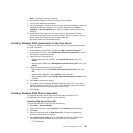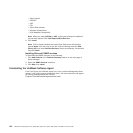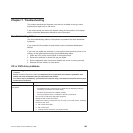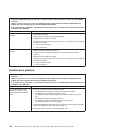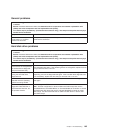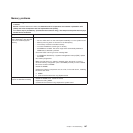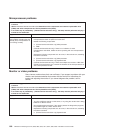Note: This specific version is required.
6. Use Windows Update to install all available critical updates.
7. Launch the EasyManage installation.
8. After EasyManage is installed, enable Security and Patch Manager to obtain the
LANDesk 8.8 Software Updates. In the console application, click Help ->
LANDesk -> Security Updates for a guide to configuring Security and Patch
Manager.
9. Install Adobe Flash Player 9 if you plan to use the Management Console
functions from the same server on which the Core Server is installed. You can
obtain Adobe Flash Player 9 from the Adobe Web site:
http://www.adobe.com/products/flashplayer/
Installing Windows 2003 components on the Core Server
To install IIS, ASP.Net, and SNMP on the Core Server, do the following procedure
for each component:
1. In the Windows Control Panel, double-click Add or Remove Programs.
2. In the toolbar on the left, click Add/Remove Windows Components to launch
the Windows Components Wizard.
3. Select from the Components list:
v When installing IIS and ASP.NET, click Application Server; then, click
Details.
v When installing SNMP, click Management and Monitoring Tools; then, click
Details.
4. Select the component that you want to install:
v When installing IIS, select Internet Information Services (IIS); then, click
OK.
v When installing ASP.NET, select ASP.NET; then, click OK.
v When installing SNMP, select Simple Network Management Protocol; then,
click OK.
5. Click Next to continue the wizard.
6. If prompted, insert the original Windows operating-system CD. If the autorun
launches when you insert the CD, close it. The Windows Components Wizard
will automatically detect and install the necessary files.
7. Click Finish.
Installing Windows 2008 32-bit components
To install the Windows Server 2008 32-bit components necessary for an
EasyManage core server installation, do the following:
Installing Web Server Role (IIS)
To install the Web Server Role (IIS), do the following:
1. Click Start -> Server Manager.
2. Under Roles Summary, click Add Roles. The Add Roles wizard appears.
3. Click Next.
4. Select the check box next to Web Server (IIS). A dialog box displays the
additional features that are required.
5. Click Add Required Features, then click Next. In the list of additional role
services that can be installed, ensure that the follow are checked:
v HTTP Redirection
Chapter 6. Configuring the server 161