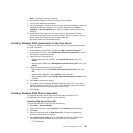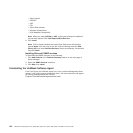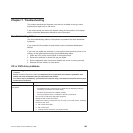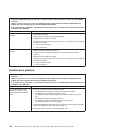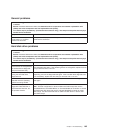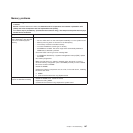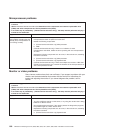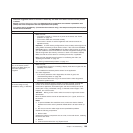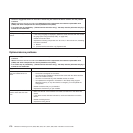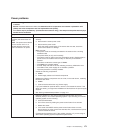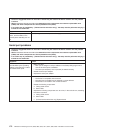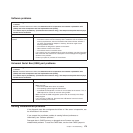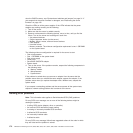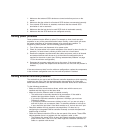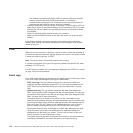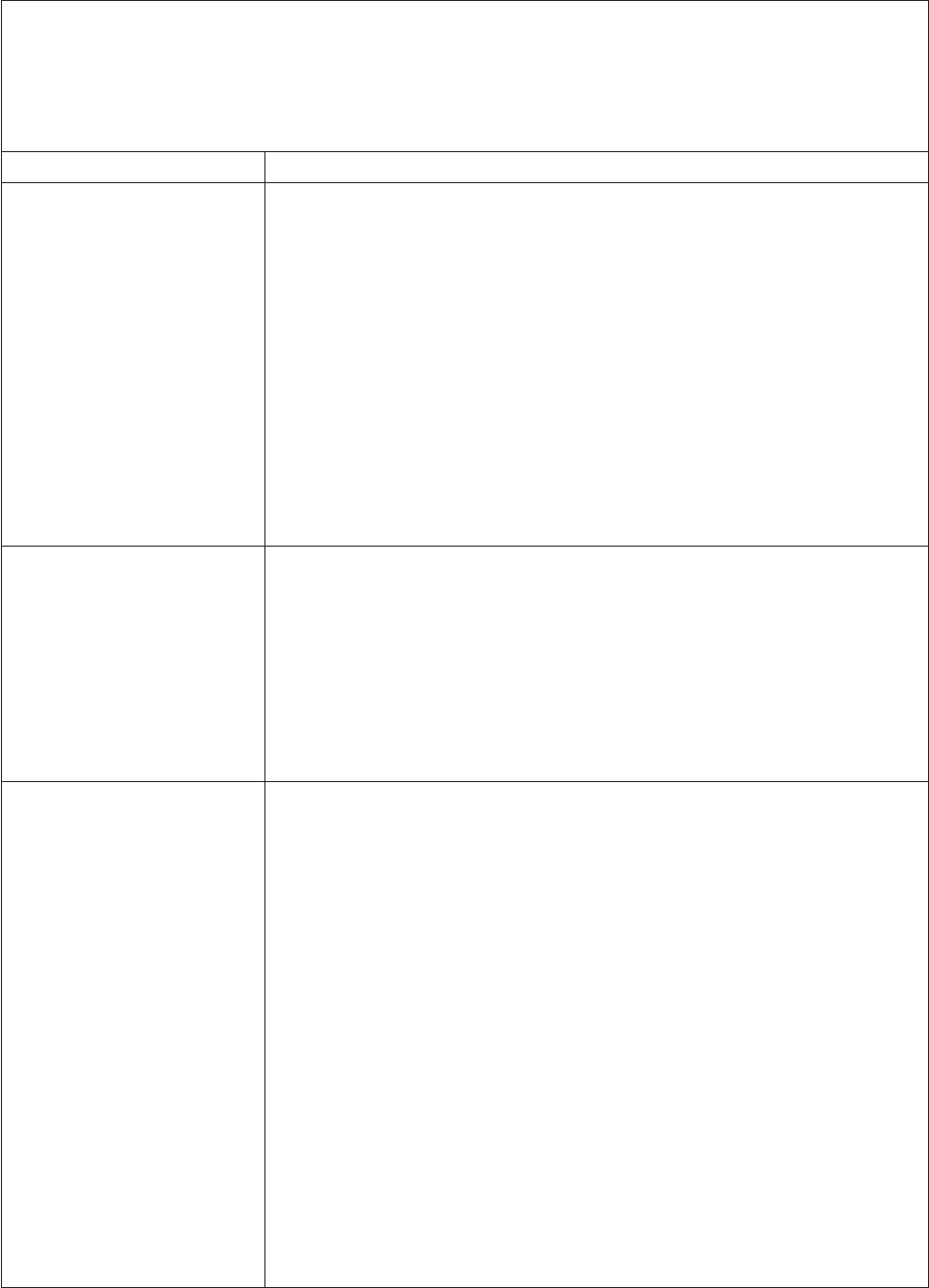
v Follow the suggested actions in the order in which they are listed in the Action column until the problem
is solved.
v See the Hardware Maintenance Manual to determine which components are customer replaceable units
(CRUs) and which components are field replaceable units (FRUs).
v If an action step is preceded by “(Trained service technician only),” that step must be performed only by a
trained service technician.
Symptom Action
The screen is blank.
1. Make sure that:
v The server is turned on. If there is no power to the server, see “Power
problems” on page 171.
v The monitor cables are connected correctly.
v The monitor is turned on and the brightness and contrast controls are
adjusted correctly.
Important: In some memory configurations, the 3-3-3 beep code might sound
during POST, followed by a blank monitor screen. If this occurs and the Boot
Fail Count option in the Start Options of the Setup Utility program is enabled,
you must restart the server three times to reset the configuration settings to the
default configuration (the memory connector or bank of connectors enabled).
2. Make sure that the correct server is controlling the monitor, if applicable.
3. Make sure that damaged server firmware is not affecting the video; see
“Updating the firmware” on page 151.
4. See “Solving undetermined problems” on page 173.
The monitor works when you
turn on the server, but the
screen goes blank when you
start some application
programs.
1. Make sure that:
v The application program is not setting a display mode that is higher than the
capability of the monitor.
v You installed the necessary device drivers for the application.
2. Run video diagnostics.
v If the server passes the video diagnostics, the video is good; see
“Troubleshooting tables” on page 163.
v (Trained service technician only) If the server fails the video diagnostics,
replace the system board.
The monitor has screen jitter, or
the screen image is wavy,
unreadable, rolling, or distorted.
1. If the monitor self-tests show the monitor is working correctly, consider the
location of the monitor. Magnetic fields around other devices (such as
transformers, appliances, fluorescent lights, and other monitors) can cause
screen jitter or wavy, unreadable, rolling, or distorted screen images. If this
happens, turn off the monitor.
Attention: Moving a color monitor while it is turned on might cause screen
discoloration.
Move the device and the monitor at least 305 mm (12 in.) apart, and turn on
the monitor.
Notes:
a. To prevent diskette drive read/write errors, make sure that the distance
between the monitor and any external diskette drive is at least 76 mm (3
in.).
b. Non-Lenovo monitor cables might cause unpredictable problems.
2. Reseat the following components:
a. Monitor cable
3. Replace the following components one at a time, in the order shown, restarting
the server each time:
a. Monitor
b. (Trained service technician only) System board
Chapter 7. Troubleshooting 169